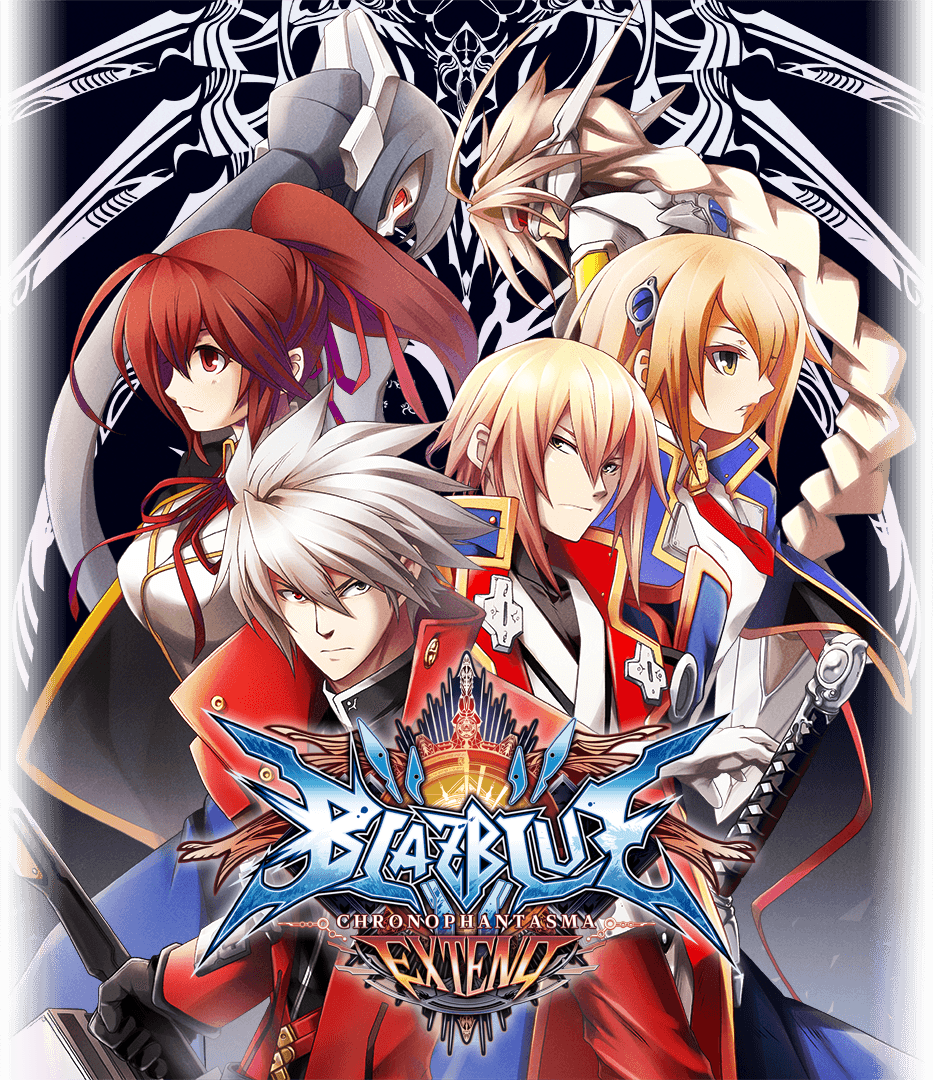
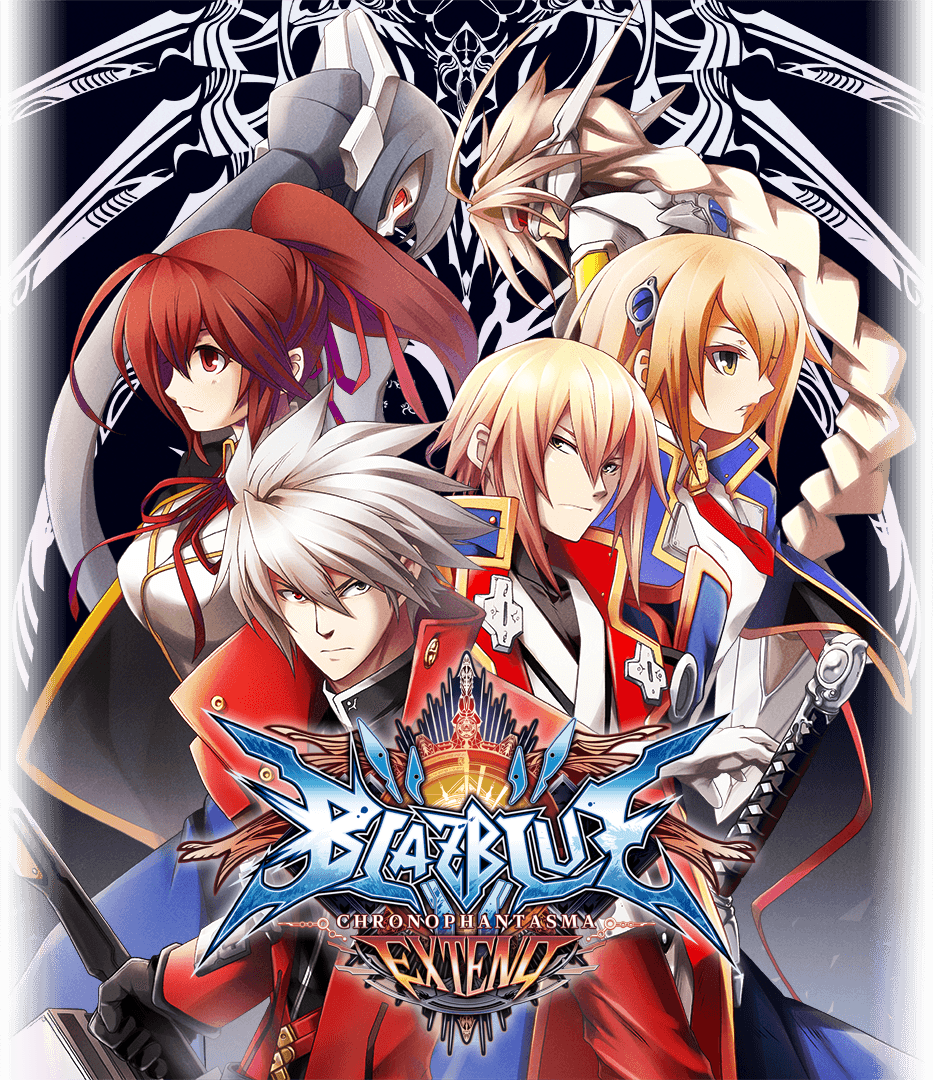
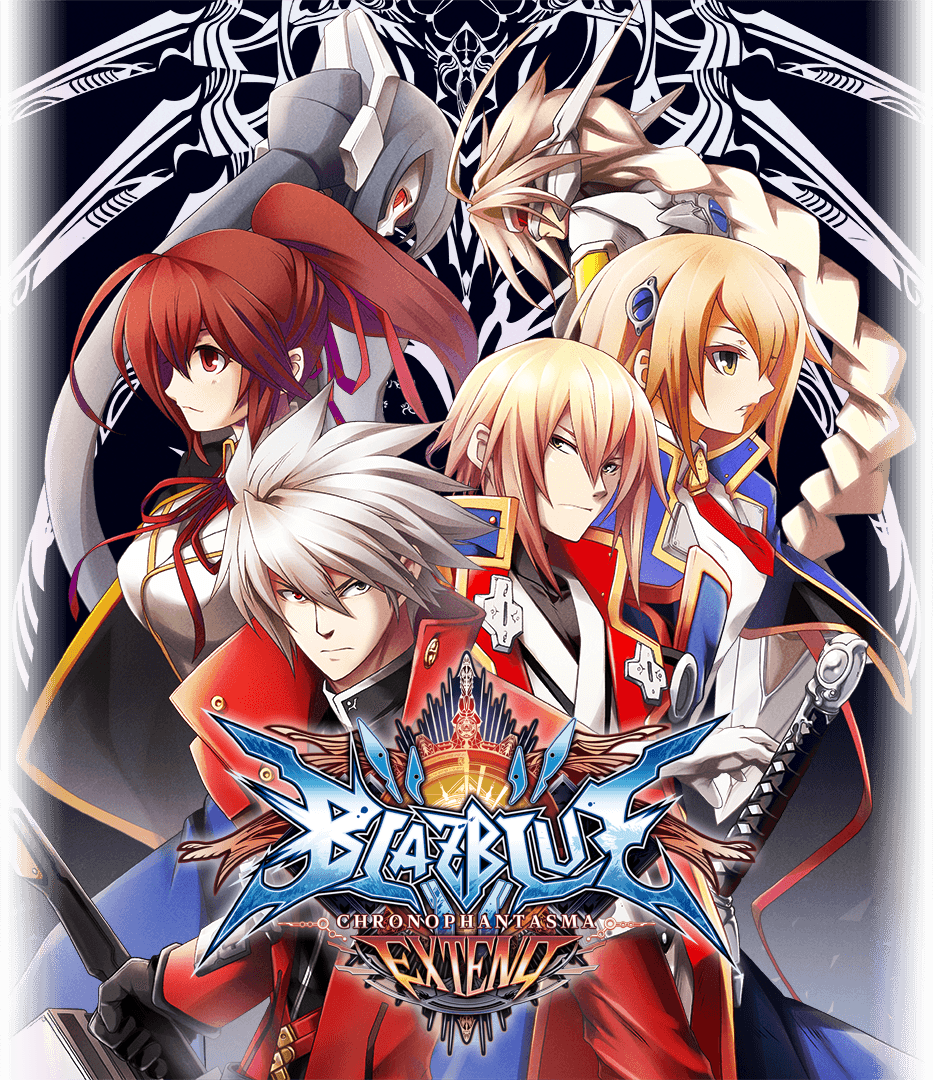
Battle against players all over the world online. You can upload your scores to the leaderboard and watch other players’ matches.
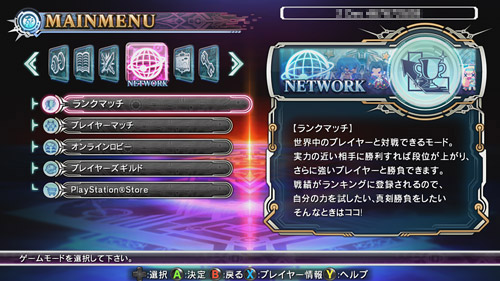
Network Mode has the following features.
※You must login to Xbox Live to enjoy the online features of the Network Mode in this game.
Test your skills against other players with set rules. The results are uploaded on leaderboards. If certain conditions are met, replay data of the match can also be uploaded.
Search

In the Search function, you can look for opponents with specific settings and the results are shown in a list.
※If no options are set, it works on default settings. After a match is made, you are transferred to the ready screen. (See right)
Parameter (Search Settings)
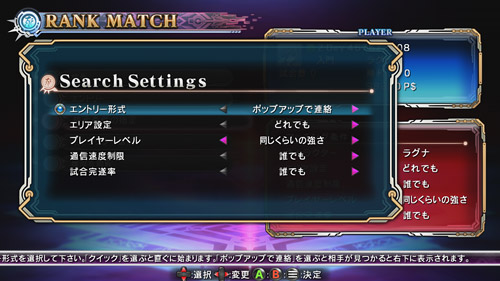
The following search options are available.
Character Select

Select the character you want to use in Ranked Match.
Entry (In Queue for Opponent Match
You can play in other modes while waiting for your opponent in queue for Ranked Match. While you are waiting, the reminder text is shown on top right corner. (See right) When you receive a game invite, it appears on the bottom right corner of the screen and pressing the <MENU Button> pauses the current gameplay and starts the match game. After that, the process is the same as the usual Ranked Match. When the match is over, you can return to the paused game and continue playing. Please note that Entry feature is available for only the modes listed below.
![]()
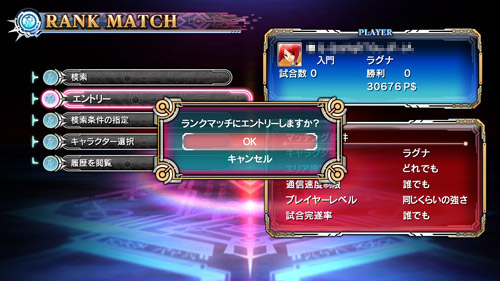




Pausing Entry

You can open the Pause menu with the <MENU Button> and enable/disable queuing temporarily while in Entry.
Up to 8 players can join a room at the same time. There are 5 types of room you can choose from; Fight & Spectate, Free for All, Training, Replay, Team Match.
Various settings can be configured for the fight and the results are not submitted to the leaderboards. You can also invite your friends to the room.
The Player Room is structured the same as My Room where you can decorate with different furniture and floor designs. You can edit it using Player Data.
Room Search
Available rooms are filtered according to the conditions set and shown in a list.

On the list screen use the up and down arrows on the D-pad to choose a room and press the <A Button> to enter.
How to Navigate Room List
Creating a Room
You can be the host and create a room. Decorate it in a style you want(See below)and press the <A Button> or <MENU Button>.


Pause Menu
The Pause menu in the match room includes the following. It varies depending on whether you are the host and how the settings are configured.
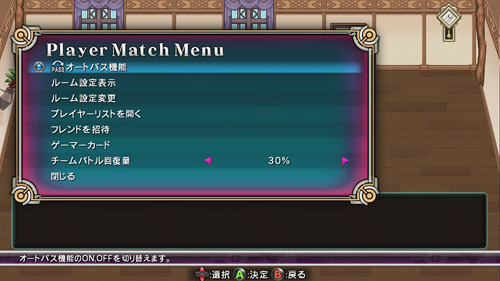
Room
This is what the room you will join and set up matches in looks like. (See below) When you join a room where a match is in progress, you wait in the room for a player to fight against.
The controls for each type of the room are as follows.
Room Member
Fight & Spect ate

| A Button | Entry / Fight ready |
|---|---|
| B Button | Disable entry / Leave room ※ Cancels room if you are the host. |
| Y Button | Pass when it is your |
| X Button | Open room member menu |
| L Button | Input chat message. |
| R Button | Open Instant Messaging |
| RT | Adjust message window size |
| MENU Button | Show submenu. Submenu shows in the center of screen like the Pause menu.. |
Free for All

| A Button | Entry / OK (When already in Entry) |
|---|---|
| B Button | Cancel entry |
| X Button | Open room member menu |
| L Button | Input chat message. |
| R Button | Open Instant Messaging |
| RT | Adjust message window size |
| MENU Button | Show submenu. Submenu shows in the center of screen like the Pause |
Training

| A Button | Entry / Traning ready |
|---|---|
| B Button | Leave room / Cancel entry ※ Cancels room if you are the host. |
| Y Button | Cancel entry |
| X Button | Open room member menu |
| L Button | Input chat message. |
| R Button | Open Instant Messaging |
| RT | Adjust message window size |
| MENU Button | Show submenu. Submenu shows in the center of screen like the Pause |
Replay

| A Button | Play replay |
|---|---|
| B Button | Leave room / Cancel entry ※ Cancels room if you are the host. |
| Y Button | Cancel entry |
| X Button | Open room member menu |
| L Button | Input chat message. |
| R Button | Open Instant Messaging |
| RT | Adjust message window size |
| MENU Button | Show submenu. Submenu shows in the center of screen like the Pause |
Team Match

| B Button | Leave room / Cancel entry ※ Cancels room if you are the host. |
|---|---|
| Y Button | Cancel entry |
| X Button | Open room member menu |
| L Button | Input chat message. |
| R Button | Open Instant Messaging |
| RT | Adjust message window size |
| MENU Button | Show submenu. Submenu shows in the center of screen like the Pause |
Instant Messaging
You can send instantly send messages to your room members.
Send your thoughts about the fight or instructions for your members.
Text chat or casually fight against BlazBlue f ans around the world.
Select World / Lobby

To visit a lobby, you must select a world and then select a lobby.
※If there are no lobbies, create a new lobby.
Controls in the Lobby

You can move your character, text chat, sit in front of a game machine and fight in a match.
Controls are as follows.
If you don’t do anything for 5 minutes, your character falls asleep and after 15 minutes, you automatically leave the lobby, so please be aware.

Match in the Lobby

Pressing the <A Button> when you are close to a game machine sits your character down. If another player is already there, you are ready to start the match. When both players press the <A Button>, the match starts. If 2 players are already in the seats, you cannot sit down. After the match ends, the losing player automatically gets up from the seat. You can go for a rematch by sitting back down.
Text Chat
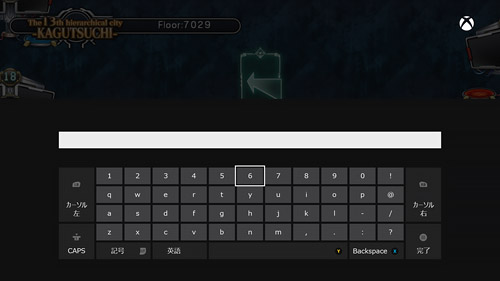

You can text chat in the lobby using the controller or a wireless keyboard.
The <L Button>starts the chat. The size of the chat window can be adjusted with the <RT>.
Whispering

You can send your message to just one player. Press the <Y Button> at the Lobby member list to start whispering..
Lobby Member List

You can open the Lobby member list while moving or waiting to start a match by pressing the <X Button>.
If there is an opponent sitting in front of you, the opponent is shown at the top. Please see below to learn how to navigate the list.
Pause Menu
These are the features in the pause menu of the Lobby.

Tips on Using the Lobby
Edit your profile used in Network Mode.
You can also check rankings and player lists as well as setting up My Room.
Player List
There are 6 different player lists that can be viewed.

Displaying D-Code on Player List
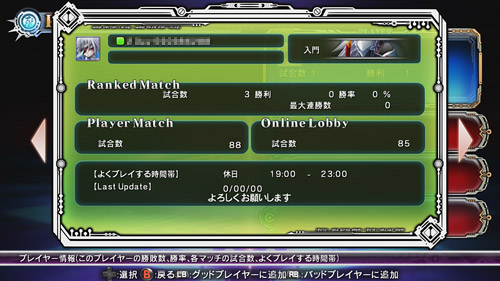
You can open the D-Code on a player list using <A Button>.
Rankings
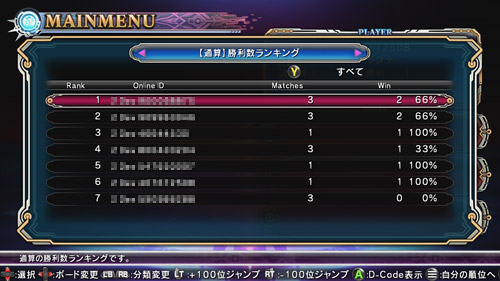
You can view various rankings such as wins, Rebel Points, PSR (Player Skill Rating), high scores for Score Attack Mode or players’ D-Codes.
You can also download uploaded replay data.
Controls
※Some of your data may be deleted from the rankings if you don’t play within a specific period of time.
Downloading Replay Data
You can download replay data from ranked replay board. Downloaded replay data can be played in the Replay Theater.
D-Code
D-Code (Drive code) is an ID card that has the personal data of the player. These cards are stored on the server. Your D-card is automatically created when you first play on Network mode and is updated every time you play online. Keep playing online matches and build a unique D-Code of your own.
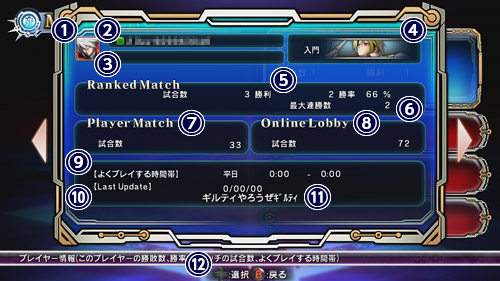
Network Color
| Initial Color | ||||||
| ↓ | ||||||
| A | B | C | D | E | F | G |
| ←Strong | Average | Week→ | ||||
D-Code Contents
| Page 1 | View player’s match history |
|---|---|
| Page 2 | View acquired points for top 3 characters |
| Page 3 | View scores for Score Attack, Abyss, and Unlimited Mars mode |
| Page 4 | View character match history in detail |
| Page 5 | View character match history in Ranked Matches |
Customize D-Code
Edit your D-Codes.
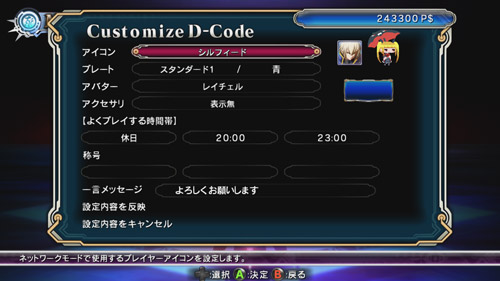
Icon / Plate / Title / Lobby Character
You can edit your icon, plate, title, and lobby character in D-Code customization screen.
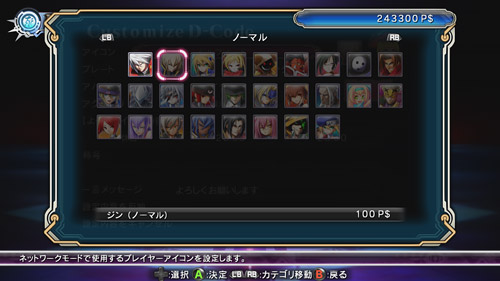


PSR (Player Skill Rating)
PSR (Player Skill Rating) is a system developed by Arc System Works. It is a rating system that can swiftly and accurately determines a player’s skill. It is calculated separately for every character. It fluctuates according to wins and losses in Ranked Matches.
The result from matches against players from similar PSR has bigger aff ect on the PSR.
RP(Rebel Point)
You earn Rebel Points(=experience points) for every battle fought. Once you’ve earned a certain amount RP, your level increases.
You are awarded more RP when you win an especially flash and action-packed battle.
Network Color
The color indicates the player level. It is affected by every match on Network Mode.

| Initial Color | ||||||
| ↓ | ||||||
| A | B | C | D | E | F | G |
| ←Strong | Average | Week→ | ||||
Editing My Room
You can edit My Room used in Player Match. You can decorate it however you want using various wallpapers, floors, and furniture. New furniture can be obtained from spending your P$ or fulfilling a certain condition.

Room Edit
You can see information on do wnload contents of this game or purchase them here.