If you are playing this game for the first time, please create your System Data.
• Any previously saved System Data will be loaded automatically and the game will proceed to Top Menu.
NOTE: All controls described in this instruction manual assume that you use Left Stick (Default) for player
movement. All Left Stick actions can be substituted by D-Pad inputs.
Please refer to the "Command List" in the Pause Menu for more details.
Basic controls in menu screens
- Left Stick / D-Pad : Select Option
- : Cancel
- : Confirm
A NOTE FOR FIRST TIMERS
SAVING DATA
Data will be saved automatically at certain times in this game including after the final whistle.
Select a mode or competition you want to play.
TOP MENU SCREEN
Useandor Directional Buttons to switch between the Top Menu screens then choose which mode you want to play. In "Player Info", you can check how many GP and myClub Coins you have and see the Avatar you created in ONLINE SETTINGS.
・For more details on myClub Coins, refer to "myClub".
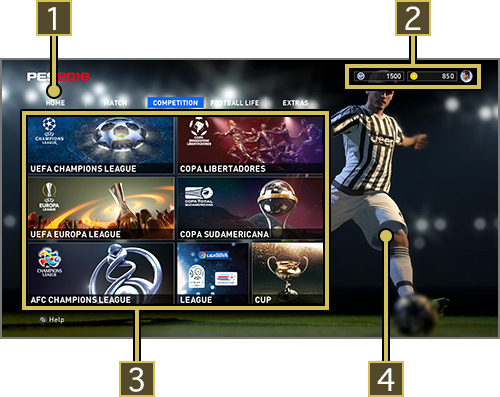
- 1TOP MENU
- 2PLAYER INFO
- 3TILE MENU
- Highlight with cursor for more details.
- 4PLAYER IMAGE
- A player from your favourite team will be displayed.
WHAT IS GP?
GP is a form of in-game currency which is used in myClub.
This is the first screen you will see on starting the game. Recently played modes or any modes which have been added to your favourites will be shown on the Tile Menu.
To add things to your list of favourites, press.
Select MATCH if you just fancy a quick game of football. Go online if you want to play against other users.
| EXHIBITION MATCH | Pick a team you like for a quick match with either friends or the COM. In Data Pack 3.0, we've added a new match format with European National Teams called, “UEFA EURO 2016.” In Data Pack 3.0, we've added a new match format with European National Teams called, “UEFA EURO 2016.” |
|---|---|
| QUICK MATCH (ONLINE) | Play 1 vs. 1 against random online opponents. Results will not be recorded. |
| ONLINE DIVISIONS (ONLINE) | Play in a series of 10-game seasons. You may be promoted, relegated or remain in your current league based on final standings. |
| PLAYER MATCH LOBBY (ONLINE) | Select an opponent from all users in the lobby and challenge them to a match! Results will not be recorded. |
| TEAM PLAY LOBBY (ONLINE) | Create or join a Match Room where users get together for a match. The maximum number of users is 22 in a 11 vs. 11 format. |
| ONLINE COMPETITION (ONLINE) | Test yourself by entering exclusive online competitions. |
Take part in a wide variety of league and cup competitions all with unique rules and regulations.
| UEFA CHAMPIONS LEAGUE | Aim for the very pinnacle of European club football. |
|---|---|
| UEFA EUROPA LEAGUE | Guide your club to UEFA Europa League glory! |
| COPA LIBERTADORES | Mix it up with the some of Latin America's finest clubs! |
| COPA SUDAMERICANA | Lead your team to victory in the Copa Sudamericana. |
| AFC CHAMPIONS LEAGUE | Fight it out for the title of the Master of Asia. |
| LEAGUE | Take charge of a club of your choice and guide them through a gruelling season to victory. |
| CUP | Take your team on a glorious run in a major cup competition. In Data Pack 3.0, the European Cup in CUP mode has been reborn as “UEFA EURO 2016.” In Data Pack 3.0, the European Cup in CUP mode has been reborn as “UEFA EURO 2016.” |
Become a part of the beautiful game as either a club manager or as a player.
| Create your very own club. Bring in the right talents and take on the very best the online universe has to offer. | |
| Take charge of a club and guide them to greatness by signing and developing the right players. | |
| Make your mark on the history of the game as a player from the day of his debut up until retirement. |
Reborn Master League
Master League, one of the most popular modes in PES, is reborn! Contract negotiation is even more realistic thanks to the advanced negotiation system. Also, the new feature "Team Role" deeply affects player development throughout their career. Find your ideal club management style in the drastically evolved Master League world!
■ What is the new "Team Role"?
Some especially talented players and up-and-coming young players may even develop their own "Team Role". They can have various positive effects on your team.
| Youth Prospect | A player from the youth team , develops quickly and remains loyal to the club. |
|---|---|
| Star Player | A Star Player, very popular with the fans, boosts club income. |
| General | A General always inspires his teammates and raises their game. |
| Maestro | A Maestro has lots of ability and depth of experience, and accelerates his teammates' development. |
| Bandiera | A Bandiera, is hugely popular, shows loyalty, has great ability, and has a significant positive impact on the club. |
Try practicing some in-game controls in "TRAINING" or customise the game to your liking in "SYSTEM SETTINGS" and "OPTIONS".
| TRAINING | Master the in-game controls through tutorials or in free training where you can simulate any match situations of your choice. |
|---|---|
| EDIT | Alter teams and players as well as stadia. |
| STATISTICS | Scan through any important online information. |
| ONLINE SETTINGS | Configure your Online Settings. |
| HIGHLIGHTS | Relive your best moments by looking at any replays you saved. |
| SYSTEM SETTINGS | Choose game speed, audio and language settings. |
| OPTIONS | Choose your favourite team and customise your Top Menu screen. You can also listen to audio tracks featured in this game. |
Role Control
In "Role Control" teams are divided into 3 sections ATTACK, MIDFIELD and DEFENSE allowing up to 3 players to play for one side. To play "Role Control", simply press ( ) when selecting sides (Only applies to offline matches).
To change your lineup, formation or strategy, select “ Game Plan ” from the pre-match screen or the pause menu.
GAME PLAN SCREEN
Use Support Settings to create Game Plans automatically with COM assistance. Once you are used to it, try creating your very own Game Plan which can be customized in every detail.
• The user who chooses the Game Plan is referred to as the Side Leader.In a VS. match, this will be the user whose user number is the lowest (e.g. User 1). (During matches, the user who paused the game to open the game plan screen will be made leader.)
•By selecting a player you can have a quick glimpse of his capabilities in shape of a graph. Also, you can name a player as your captain by pushing .
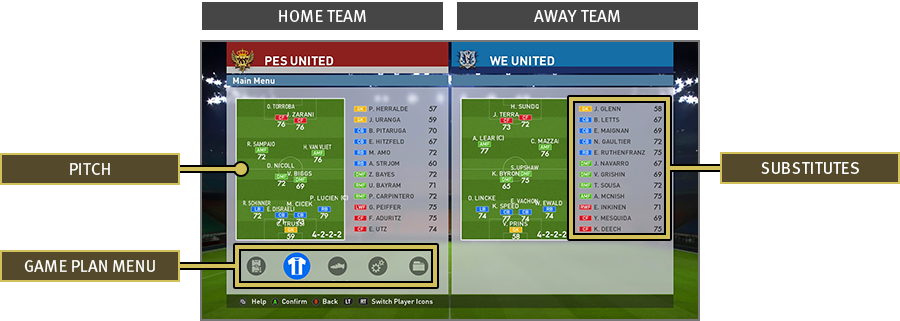
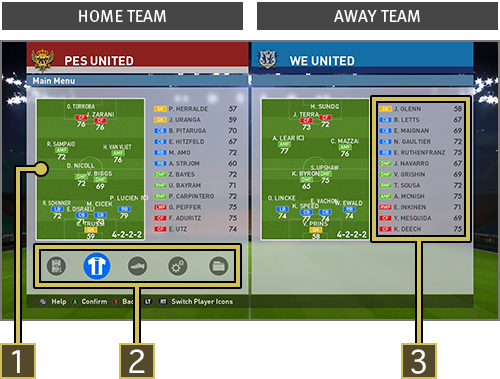
- 1PITCH
- 2GAME PLAN MENU
- 3SUBSTITUTES
Press eitheror on the Game Plan screen to see the below information:
• The icons shown in the Strip Icon / Form & Stamina Screens refer to the following:| Indicates Player Names and Positions. A player with (C) after his name is the team's captain. | |
| Player form is indicated by the below arrows |
|
| Shows Player Roles and their suitability to particular players. The Overall Ratings of the Substitutes are calculated assuming that they are played in their default positions. |
* In "Master League", Team Spirit is also displayed. In "myClub", Player's Level is also displayed alongside Team Spirit. Team Spirit is displayed together with the player icon while Player Level is displayed on the other page.
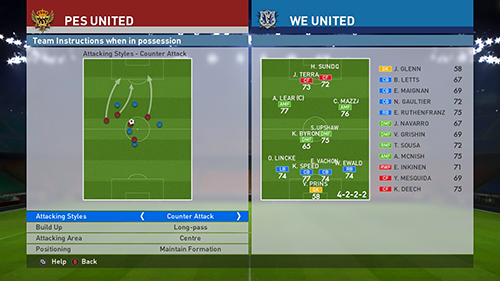
The [Preset Tactics] option allows you to choose team formations, individual player positions, mark settings as well as "Team Instructions" (The way the team plays depending on whether or not they are in possession). Choose which areas of the pitch to build up play in attack, or to contain the opposition when in defense. You can also adjust the depth of your defensive line.
When "Switch Preset Tactics" is turned on in "Support Settings" in the Game Plan menu, you can set and select 3 Preset Tactics (Main (Offensive), Defensive and Custom) in order to suit the match situation.
By turning "Fluid Formation" on in the Preset Tactics in the Game Plan menu, you will get to choose your formation at i) Time of Kick off, ii) When in possession, iii) When out of possession.You can set formation and activation of fluid formations for each of your preset tactics. ![]() is displayed if a team has fluid formations by default.
is displayed if a team has fluid formations by default.
■Fluid Formation (SPAIN NATIONAL TEAM)
Kick-off
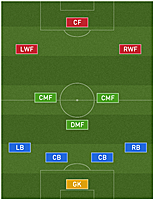
When in Possession
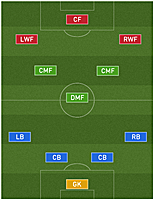
When out of Possession
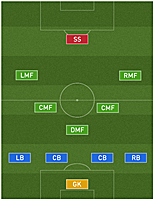
- You can switch between the 3 Preset Tactics MAIN [OFFENSIVE] , DEFENSIVE and CUSTOM during matches by pressing the UP or DOWN Buttons when "Switch Preset Tactics" is turned ON.
- When "Fluid Formation" is ON, your formation automatically switches between Kick-off , When in Possession and When out of Possession during matches.
There is so much more to a match than just watching the action immediately around you. Make sure you grasp all other key information shown on the Match Screen.
MATCH SCREEN
The below options can be turned ON or OFF by selecting“ System Settings” > “ Match Screen Settings”. At the end of each half, you can look back on your team’s performance up until that point in the match.
・Information shown may differ depending on which mode you are playing.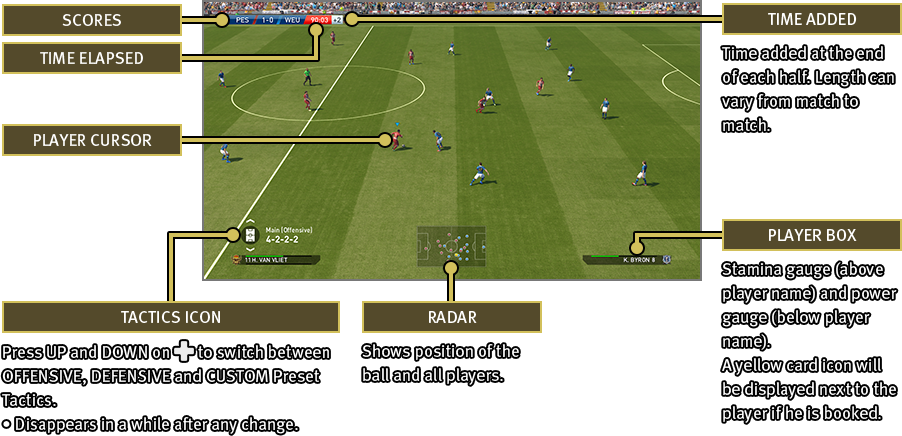
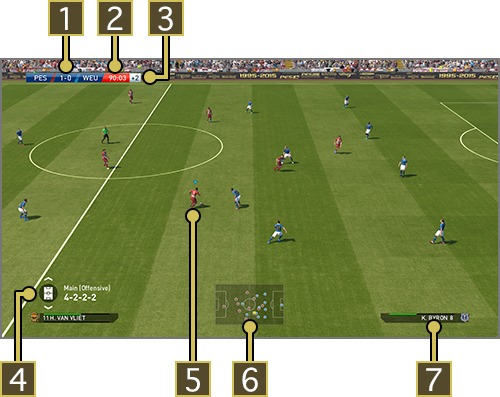
- 1SCORES
- 2TIME ELAPSED
- 3TIME ADDED
- Time added at the end of each half . Length can vary from match to match.
- 4TACTICS ICON
- Press UP and DOWN on
to switch between OFFENSIVE,
DEFENSIVE and CUSTOM Preset
Tactics.
•Disappears in a while after any change.
- 5PLAYER CURSOR
- 6RADAR
- Shows position of the ball and all players.
- 7PLAYER BOX
- Stamina gauge (above player name) and power gauge(below player name).
A yellow card icon will be displayed next to the player if he is booked.
The Player Cursor will be displayed above the player you are currently controlling. This Cursor can change colours depending on the player’s status. Cursor Change such as Cursor Name and how to change Cursors can be configured in Edit Personal Data.
| Standard Player Icon | |
| Indicates that the player is in an Off side Position (Only applies if the Cursor is set to Fixed in Cursor Change ). |
The Power gauge will be shown at the player’s feet when he is passing or shooting.
・When taking Set Pieces, the Power Gauge will be shown above the Radar. ・To display Help Guides such as Directional guides (when passing manually), Target guides (highlights the selected player) or Positional guides (indicates a player’s optimum position), please enable the respective settings in “Edit Personal Data”.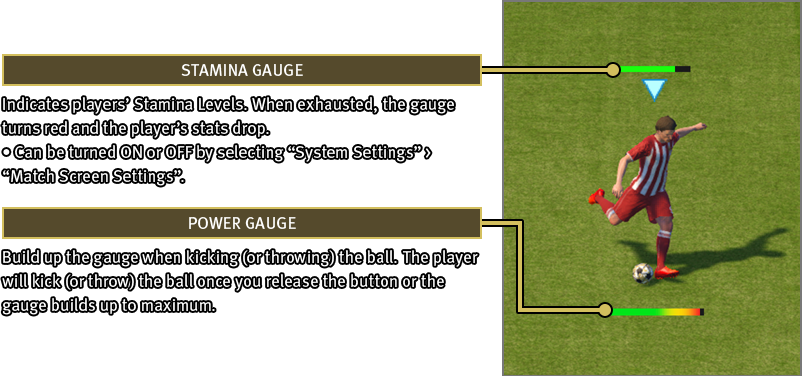
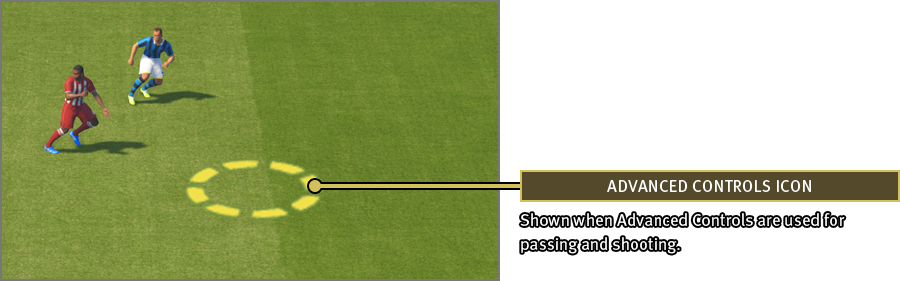

- 1STAMINA GAUGE
- Indicates players’ Stamina Levels. When exhausted, the gauge turns red and the player’s stats drop.
•Can be turned ON or OFF byselecting “ System Settings ” >“Match Screen Settings”. - 2POWER GAUGE
- Build up the gauge when kicking (or throwing) the ball. The player will kick (or throw) the ball once you release the button or the gauge builds up to maximum.
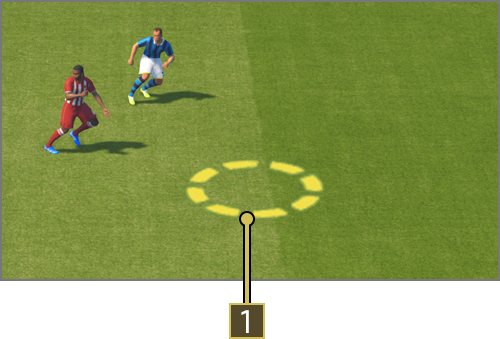
- 1ADVANCED CONTROLS ICON
- Shown when Advanced Controls are used for passing and shooting.
The below icons will be shown when making a substitution.
| Player ON | |
| Player OFF |

Player stamina decreases gradually over the course of the match. Sprinting constantly will quickly deplete stamina levels and when low, players become slower and weaker when shooting or contesting the ball. It is best to substitute tired players as quickly as possible.
PAUSE MENU
The Pause Menu can be opened by pressingduring a match. For a detailed explanation on what each option does, please read the related Help Text on screen. To return to the match from the Pause Menu, simply press eitheror.
Effects of a change in Pitch Conditions
Changing direction at high speed can lead to a player slipping and falling over, especially when the pitch is wet. The movement of the ball is also affected by the pitch conditions. Always keep the conditions in mind during the match and play appropriately to take the initiative.
See here for details of the Xbox One Wireless Controller and key in-game controls.
For more details on in-game Controls, please refer to the game's Pause Menu.
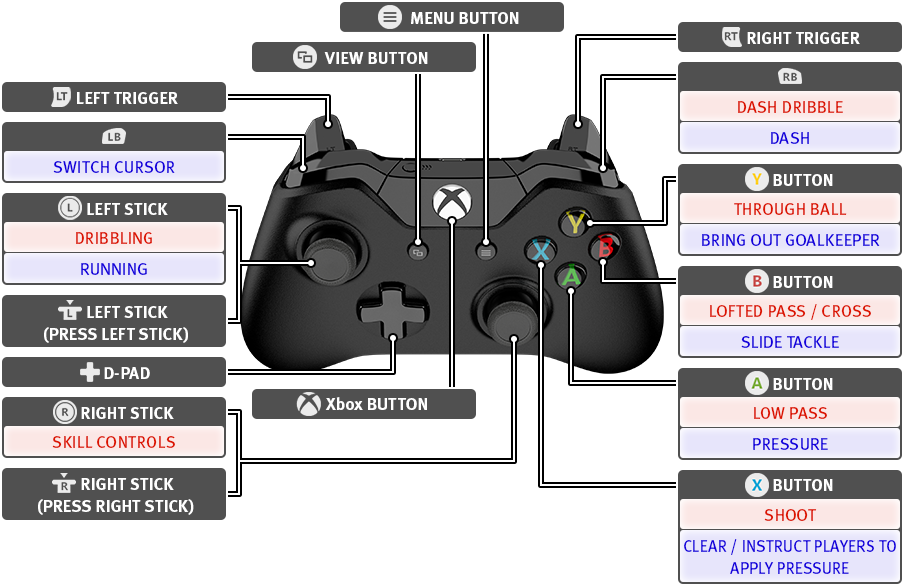
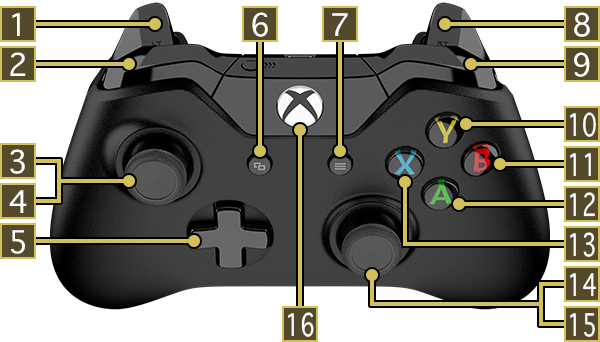
Controls when in possession
Controls when out of possession
- 1LEFT TRIGGER
- 2
- SWITCH CURSOR
- 3LEFT STICK
- DRIBBLING
- RUNNING
- 4LEFT STICK (PRESS LEFT STICK)
- 5D-Pad
- 6VIEW BUTTON
- 7MENU BUTTON
- 8RIGHT TRIGGER
- 9
- DASH DRIBBLE
- DASH
- 10BUTTON
- THROUGH BALL
- BRING OUT GOALKEEPER
- 11BUTTON
- LOFTED PASS / CROSS
- SLIDING TACKLE
- 12BUTTON
- LOW PASS
- PRESSURE
- 13BUTTON
- SHOOT
- CLEAR/INSTRUCT PLAYERS TO APPLY PRESSURE
- 14RIGHT STICK
- SKILL CONTROLS
- 15RIGHT STICK (PRESS RIGHT STICK)
- 16Xbox BUTTON
・= Left Stick,= Right Stick. ![]() = Directions on either / or.
・All controls using the can be substituted with . (In Edit Personal Data).
・All controls listed in this manual assume the player is facing
= Directions on either / or.
・All controls using the can be substituted with . (In Edit Personal Data).
・All controls listed in this manual assume the player is facing ![]() direction.
direction.
Controls (both when in possession and out of possession) which apply to the single player under the user's control. Think you're good at outfoxing people? Then give them a try!
CONTROLS When in Possession
Use to direct both your shots and passes. Note that the flight of the ball is very different for each type of pass.
| LOW PASS | |
|---|---|
| LOW THROUGH BALL | |
| CHIPPED THROUGH BALL | + |
| LOFTED PASS / CROSS | |
| LOW CROSS | X 2 |
| SHOOT |

Players with the "Weighted Pass" skill can apply back-spin to long balls for added accuracy. If you spot any space behind the opposition defence, try exploiting them by playing chipped through balls.
Players with a lot of ability may float the ball over defenders.
While dribbling, press to sprint with the ball. However, this reduces ball control. Use both types of dribbling at appropriate times.
| DRIBBLING | |
|---|---|
| DASH DRIBBLE | + |

If an opponent comes towards you at full speed, a small change in direction is usually enough to successfully dodge him.When you try to take a Dash Dribble around a tackling opponent, skillful players may get the ball past the defender by flicking it over them.
Use both and to pull off feints and dummies (e.g. Rotate full 360). Use your spatial awareness to the full to pull off the right trick!
| SHIFT BALANCE | |
|---|---|
| MOVE BALL |
If you need to keep close control of the ball, press while dribbling to exercise CLOSE CONTROL. This skill allows you to constantly face the opposition goal while keeping your opponent at an arms length when looking to pass him or to keep the ball under control in restricted space.
| CLOSE CONTROL | + |
|---|
Quickly press twice when dribbling to pick up a quick burst of pace. While this is an effective way to lose your marker, get it wrong and it can backfire on you.
| SPEED BURST | + x 2 |
|---|

When facing an opponent, try pressing while executing speed burst. This will allow you to nutmeg or run around him.
CONTROLS When out of Possession
Press to pressure a player who is on the ball. By pressing both and , you can make your player sprint as he closes in on his opponent.
| PRESSURE | |
|---|---|
| CHASE DOWN | + |

When applying pressure, players will attempt to block off shots and passes by extending their legs. However, they can also fall for feints and dummies which can leave them chasing shadows. Try reading your opponent's next move carefully before committing yourself into a challenge.
Press to lunge feet first at an opponent in an attempt to win back the ball. While the returns are high, so are the risk and a mistimed challenge can easily end up in the concession of a foul or something far worse.
| SLIDING TACKLE |
|---|

Stealing the ball with a Sliding Tackle on your opponent allows you to set up the next action quickly.
Press quickly twice to get your player to stick his leg out in an attempt to win back the ball. While the returns are high, so are the risk and a mistimed challenge can easily end up in the concession of a foul or something far worse.
| TACKLE | x 2 |
|---|

If you attempt to tackle an opposition player when positioned alongside them, you will perform a Shoulder Barge. You will knock your opponent off-balance and steal the ball, but a foul may be given if you barge into an opponent from the wrong position. Make sure the barge is well-timed and spaced.
When defending, press + to lock in on your opponent and track him.
| JOCKEY | + |
|---|

JOCKEY also slightly enhances your tackling. This makes it easier to deal with opponents who exercise CLOSE CONTROL or pull tight turns.
Aerial Battles
When the ball has been launched into the air, you can use to control the player located nearest to where the ball will land. Try to win the aerial battle by taking the right action, such as stepping back and taking a run up for a powerful header, or positioning your player's body against an opponent to trap the ball.
Goal Celebration Performed
After scoring a goal, you can control your players' direction using and have them perform their own unique goal celebrations by pushing buttons. You can also have them go to a specific section of the stadium, where they will launch into various celebratory performances. It's up to you to find out what kind of performances are available!
Player Skills
Certain players have the skill to perform special abilities. In PES2016, 6 new skills, "Heading","Heel Trick", "Rabona", "Low Lofted Pass", "Malicia" and "Acrobatic Clear" have been added. For details about each of the skills, refer to the relevant help menu in game.
PLAYER ACTIONS (In-Game)
Players display a wide range of responses and reactions to situations they are faced with during matches. For example, they may attempt to jump over tackles or get in the way of passes and shots.
See here for a list of team moves executed in tandem with teammates such as off the ball movements and multiple pressure.
CONTROLS When in Possession
Press just as the player is about to pass the ball if you want him to start a run as soon as he gets rid of the ball.
| PASS & MOVE | Pass + |
|---|
Hold as you play a low pass. Press as the ball receiver receives the pass to get him to play a quick return ball. It is an effective way to lose your marker.
| 1-2 PASS | + → |
|---|---|
| CHIPPED 1-2 PASS | + → + |
Press , then push towards a player of your choice. Release to make him go on a straight run.
| TEAMMATE CONTROLS (ASSISTED) | + |
|---|
Hold , then push then release . Keep holding , then push again to control the direction of the run your teammate makes.
| TEAMMATE CONTROLS (MANUAL) | + → |
|---|

A player who is low on stamina will stop running even when you try to execute "Teammate Controls". However, this does not apply to players who possess the "Tenacity" skill.
CONTROLS When out of Possession
The Com controlled teammate closest to the opposition player on the ball will apply pressure.
| CALL FOR PRESSURE | Hold |
|---|
Press twice, then continue to hold the button to get 2 to 3 players to apply pressure on your opponent. While it is a very effective way to win the ball, it can potentially lead to large spaces opening up for your opponent to exploit.
| CALL FOR PRESSURE IN NUMBERS | x 2 (then hold) |
|---|
Push the defensive line further upfield or pull it back deeper as you see fit. Controls may change depending on side / camera angle and how much the line moves each time depends upon the team's game plan.
| DEFENSIVE LINE CONTROL | Left / Right on |
|---|
Push the defensive line further up field for a short time. Note, controls may change depending on side / camera angle.
| OFFSIDE TRAP | Right on X 2 |
|---|
Player gestures
Players who are off the ball often call for the ball or will point to a player who is in free space. It can prove a useful indication when contemplating who to pass to next.

Set Pieces are all about anticipation. Use the help guides to work the perfect set piece routine.
HELP GUIDES
Press to display help guides when taking a free kick or penalty.
-
Free Kick
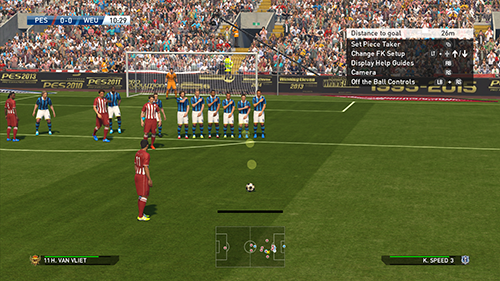
Press to show / hide help guides. The guides give you a rough idea of the ball's expected trajectory.
-
Penalty Kick

Hold to show help guides. The guides shows the direction the shot is likely to go.
FREE KICK CONTROLS
The accuracy of help guides shown during set pieces at shorter ranges tend to be more accurate for players with better dead ball capabilities.
Use to direct your free kick, while using to choose elevation and the degree of spin you put on the ball. If you want to go for placement, only press momentarily. Similarly, if you are going for more power, then press the button for longer and let the power gauge build up. To display the help guides which show the projected flight of your free kick, press . By pressing , you can fix the power and trajectory of your free kick and ignore all further inputs made.
| PASSING | / / |
|---|---|
| SHOOTING | |
| ADJUST TRAJECTORY |
|
| DIRECTION | |
| HELP GUIDES | |
| FIX TRAJECTORY |

Players with the "Knuckle Shot" skill can hit knuckle shots by pressing again just as they are about to strike the ball. Certain players can also sometimes hit dropping shots which dip sharply.
Line up 2 free kick takers to keep your opponents guessing. How about one playing a short lay off to the other or even stepping over the ball? They can both work very well.
•To control the second free kick taker, press.| TRICK FREE KICK | → |
|---|---|
| LAY OFF | → |
Players in the defensive wall can either jump (press ) or charge down a free kick (press ). Look at the ball's elevation before deciding what to do.
| JUMP | when the ball is struck |
|---|---|
| CHARGE DOWN | when the ball is struck |
Push while holding to make the goalkeeper move towards the desired direction. This can be done up to the moment the ball is struck.
| GK POSITIONING | + |
|---|
PENALTIES
Like free kicks, the power gauge can be used as an indication as to the shot’s velocity and accuracy. While a chipped penalty can be easily saved if read by the keeper, it is still a very effective way to surprise him.
| STANDARD PENALTY | |
|---|---|
| CHIPPED PENALTY | + |
| HELP GUIDES |
Push to adjust position (until the penalty taker strikes the ball). Push before ball is kicked to react to hard shots or after to react to softly taken shots.
| GK POSITIONING |
|---|
A goalkeeper's role isn't just restricted to saving shots or catching crosses. What he does after that is just as important. Try triggering attacks from throws and punt kicks and keep opponents guessing by using faked passes.
DEFENSIVE CONTROLS
All controls with the exclusion of bringing out the goalkeeper only apply if the cursor is placed on the goalkeeper.
The keeper runs towards the ball and claims it. A safe way to reclaim the ball although it can leave you completely exposed if you get it wrong.
| GK DASH | + Hold |
|---|---|
| BRING OUT GOALKEEPER | Hold |

Players with the "Offensive Goalkeeper" tend to run out more when a ball is played in behind his defence.
Hold to automatically adjust the goalkeeper’s position.
| AUTO-POSITIONING | Hold |
|---|
Push then to make the keeper make a diving save, or then twice to get down and make a tackle.
| BLOCK | |
|---|---|
| GK TACKLE | x 2 |
Get the keeper to trap the ball rather than catch it.
| GK TRAP | Holdwhen receiving ball |
|---|
ON THE BALL CONTROLS
Push in the desired direction when kicking or throwing the ball.
| DROP KICK | |
|---|---|
| THROW | |
| THROW INTO SPACE |

Players with the "Low Punt Trajectory" skill can punt the ball with accuracy by keeping the ball low. Use it to trigger quick counter attacks after winning the ball back in your own half.
Run while holding the ball. Press to sprint.
| RUN | |
|---|---|
| DASH | + |
When passing the ball, press just before the keeper kicks or throws the ball to fake a pass.
| PUT DOWN / PICK UP BALL | |
|---|---|
| FAKE PASS | Pass → |

Your Goalkeeper's ability is represented by these 5 stats "Goalkeeping", "Catching", Clearing","Reflexes" and "Coverage". For details about each of the stats, refer to the relevant help menu in game.
See here for other more advanced controls. They may be difficult to start with, but mastering them will add yet another dimension to your game! The section in green are shared (both offence / defence) controls.
By pushing button, button or button and then pushing button while the power gauge is shown, you can cancel the action. The longer the gauge is, the more powerful the player turn and kick toward the direction of will be..
| Cancel Passing / Shooting | button / button / button → button |
|---|
Holding when shooting allows you to take a shot which sacrifices power for added accuracy. Use it if you are shooting inside a crowded 18 yard box or if you really have to hit the corners.
| CONTROLLED SHOT | + |
|---|

Controlled shots give you more accuracy at the expense of power. It is particularly effective at a range of up to 15m where you can pick your spot, but anything longer than that you should try to beat the keeper with power.
Press + as you trap the ball to let it go through you then give chase (as opposed to taking a touch to control it).
| TRAP | |
|---|---|
| TRAP FEINT | →+ |
Press and to lob the ball over the goalkeeper and into an empty net.
| CHIP SHOT | + |
|---|
Release then press to face the opposition goal. Do this while dribbling if you want to come to a sudden stop while still facing the opposition goal.
| QUICK STOP THEN FACE GOAL |
|---|
Whilst stationary, press followed then push in the desired direction to take a touch and set yourself up for a shot or pass. Doing this improves the accuracy of the subsequent shot or pass.
| KNOCK-ON | + *Whilst Stationary |
|---|
You can either press to move the cursor onto a player who is close to the ball, or push the towards the direction of the player you wish to take control of.
| CURSOR CHANGE | |
|---|---|
| MANUAL CURSOR CHANGE |
How to vary your shots
Players with the "Knuckle Shot" skill can sometimes hit wobbling shots which take an unpredictable flight, or dropping shots which dip sharply. Try shooting when running at goal when there is little pressure on you.
If a cleared ball (for example from a corner) comes out towards you, try striking it while it is still dropping. This allows you to apply a heavy top spin on the ball which gives it a sharp dipping motion.
When trying to head a cross, press the shot button early to head the ball towards the ground with power.
These are controls shared by both attack and defence. Learn them as you never know when they might come in useful.
Press + to cancel whatever action the player was about to take and regain full control. This includes shooting or passing.
| SUPER CANCEL | + |
|---|
Press the Up / Down on to change strategy. The required buttons may change depending on the camera angle.
| CHANGE STRATEGY | Up / Down on |
|---|
Press to change the camera angle between the ball and the players on the pitch.
| SWITCH CAMERA |
|---|
When off the ball, hold, then push![]() ,
, ![]() ,
, ![]() ,
, ![]() to
communicate with your teammates using pre-selected chat
messages. This is for matches in TEAM PLAY LOBBY only.
to
communicate with your teammates using pre-selected chat
messages. This is for matches in TEAM PLAY LOBBY only.
| IN-GAME CHAT | + |
|---|
By selecting "Options" then "Personal Data Settings", you can play the game using Advanced Controls by setting "Shot Type" and "Through Ball Type" to "Advanced".
SHOOTING (ADVANCED)
Advanced shooting gives you full control of both power and placement of your shots. Push to place your shot while also using the power gauge to set the power.
| SHOOTING (ADVANCED) | |
|---|---|
| AIM FOR BOTTOM LEFT CORNER | |
| AIM FOR TOP LEFT CORNER | |
| AIM FOR BOTTOM RIGHT CORNER | |
| AIM FOR TOP RIGHT CORNER |
THROUGH BALL (ADVANCED)
Advanced passing allows you to pinpoint your passes as opposed to just playing them in the general direction you want. Use both and the power level to place your passes just where you need them.
•Move the Advanced Control Icon in a circular arc to apply curl, or pull it back to apply back spin (Please refer to "Match Screen" for Advanced Control Icon).| THROUGH BALL(ADVANCED) | |
|---|---|
| DIRECTION CONTROL |
Why not take on fellow PES 2016 users from all around by going online? For more details, please visit our Official Online Portal site (www.konami.jp/we/online) , or refer to the in-game help feature.
WHAT TO DO BEFORE GOING ONLINE
Set up your Xbox One to go Online. For the required steps, please refer to its User’s Guide. For details on the Operation Policy, the Online Service Agreement, Important Notices as well as information on the necessary Equipment and Network Environment, please visit our Official Online Portal Site.
Xbox Live is the online gaming and entertainment service for your Xbox One. Connect to Xbox Live for free to get the most from your Xbox One with free game demos, instant HD movies, and game add-ons like new songs and characters. An Xbox Live Gold membership gives you the best in entertainment. Easily play games online with friends around the world. Kinect makes your entertainment even more extraordinary. Imagine controlling movies and music with the wave of a hand or the sound of your voice, or chatting on your TV with Video Kinect. Xbox Live is your connection to more games, entertainment and fun. For more details, please visit www.xbox.com/live.
To connect to Xbox Live, please connect your Xbox One console to the internet and subscribe to Xbox Live. For details of the service and how to go online with your Xbox One console, please refer to the instructions manual or the official website www.xbox.com.
The Xbox One console lets you customise and manage your family's access to games, films and television content. The Xbox One parental controls can be used to control the console itself and access to Xbox Live.
Parental controls allow you control things such as:
- Which games can be played.
- How long each family member can use the console on a daily or weekly basis.
- Whether or not someone can access Xbox Live.
Please visit www.xbox.com for more details.
In order to make use of Download Content provided for this title, please note the below:
- You will need to register an account tin order to sign in and connect to Xbox Live.
- For information on how to subscribe to Xbox Live, please visit the Xbox official website.(http://www.xbox.com/en-GB/live/)
- All downloaded materials will solely be for use with this title.
- Please note that for the use of network services, you may incur separate connection charges from your internet service provider.
- This title features Download Content which are both paid and free of charge. Paid Download Content can be purchased with the use of credit cards, "Xbox Gift Cards" and "Windows Store Gift Cards". You will also need an Xbox Live Account.
- Content will be saved on the internal HDD of your Xbox One console. Please make sure that there is sufficient disk space in advance.
- For details on how to make download purchases at the Xbox Live, please visit the Xbox official website(http://www.xbox.com/en-GB/live/).
- This service may be terminated some time in future. Please keep up to date with the latest information by visiting our official website.
COURTESY LEVEL
Each user is assigned a courtesy level based on their online behaviour. All users start out with an “A” rating, but this can decrease through repeated disconnections. C is the lowest rating and on receiving it, you will be issued with restrictions to both matchmaking and competition entry. Ratings will only improve if you go through extended spells with few or no disconnections.
For more details about playing online, please visit our Official Online Portal site (www.konami.jp/we/online) , or refer to the in-game help feature.
myClub is an online mode that gives you the platform to build your original team, with which you will take on all comers both human and COM.
WHAT IS myClub
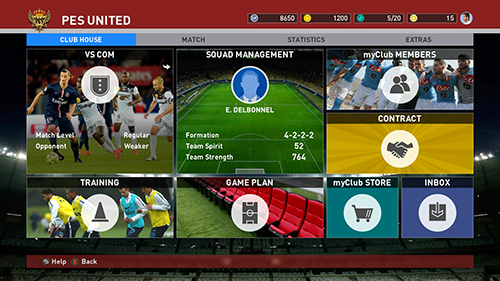
Build your very own team by bringing in the right managers and players. Build your Squad (a team that takes part in matches) by bringing in the right managers and players. Take on all opponents, both human and COM, and train your players to make your Squad stronger.
HOW myClub WORKS
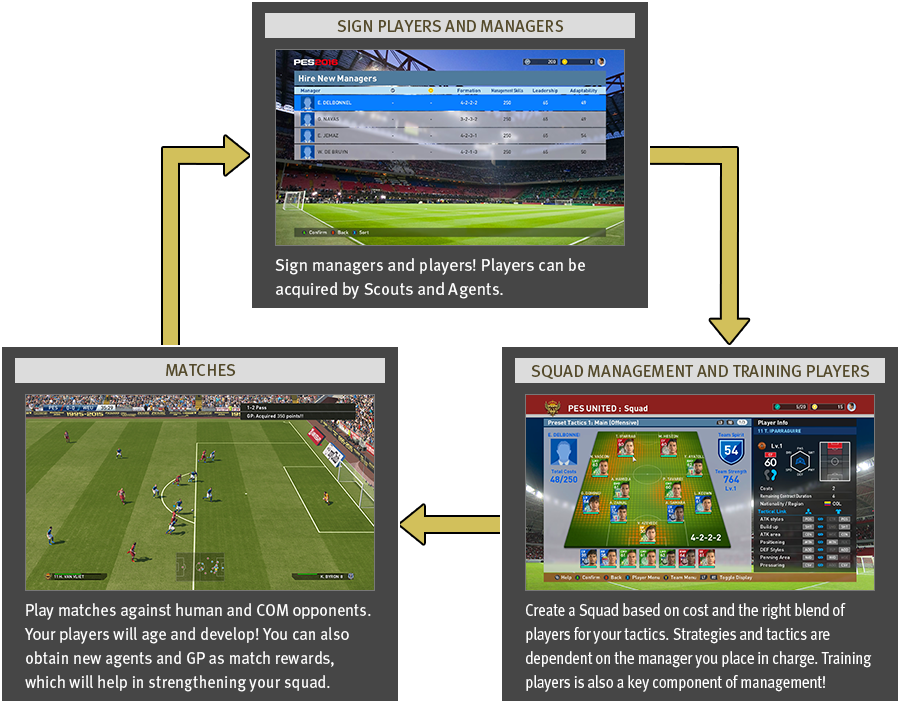

- 1SIGN PLAYERS AND MANAGERS
-
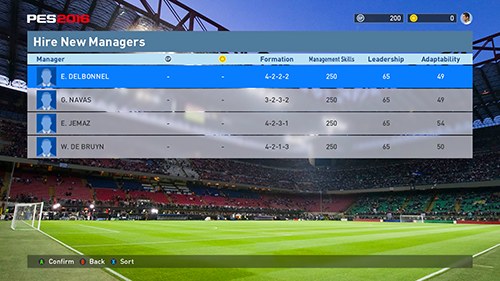
Sign managers and players! Players can be acquired by Scouts and Agents.
- 2SQUAD MANAGEMENT AND TRAINING PLAYERS
-
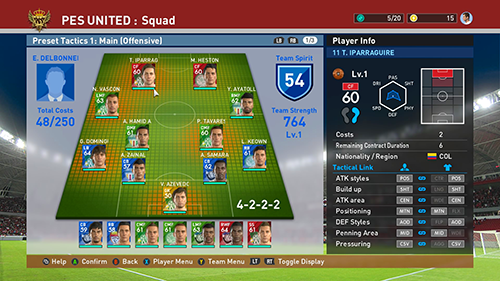
Create a Squad based on cost and the right blend of players for your tactics. Strategies and tactics are dependent on the manager you place in charge. Training players is also a key component of management!
- 3MATCHES
-
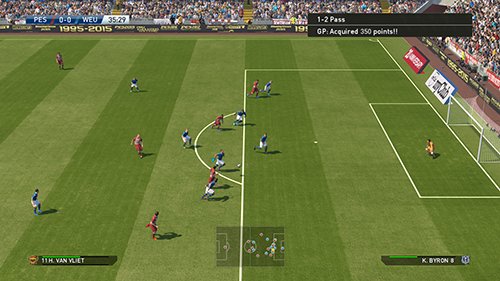
Play matches against human and COM opponents. Your players will age and develop! You can also obtain new agents and GP as match rewards, which will help in strengthening your squad.
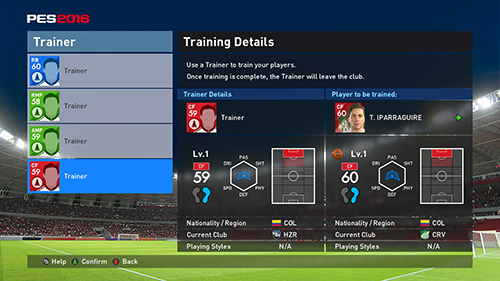
You can convert a player in your team into a trainer.
You can train your player by using a trainer in the "Training" menu in myClub. Training raises a player's level. As a player's level increases, his ability will improve and your squad is strengthened.
Please note that the trainer will leave the club once training is complete.
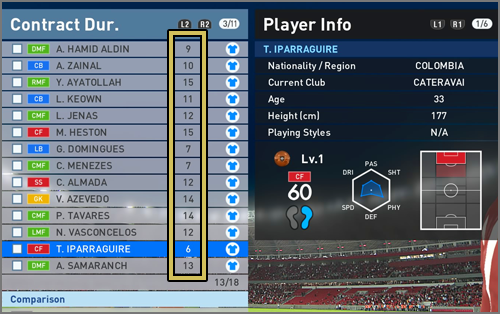
The number of matches both players and managers can take part in is dictated by the terms of their contracts. Contracts can be renewed by spending GP, myClub Coins or Contract Renewal Tickets. Also, each manager's contract has "Contract Extension Option" conditions. If you can meet the conditions in any one of the categories set here, the contract can be extended for free.
• Players will remain on the club's books even if their contracts expire, but they will be unable to participate in matches. However, managers will leave your club if you don't offer them a contract renewal at the end of their contract term. •Players on loan will leave once their loan period is complete.
Players become fatigued by playing in matches. You can help them recover by resting them in the following matches or use items for instant recovery.

"Team Spirit" is an indication of how good relations are in the Squad. Team Spirit increases as you select players who have an affinity for the manager's Team Instructions. A high team spirit naturally leads to better teamwork.
Managers have a set "Management Skill" level while players are categorised by "Cost". If total costs exceed a manager's Management Skills, Team Spirit will drop drastically.
myClub Coins AND GP
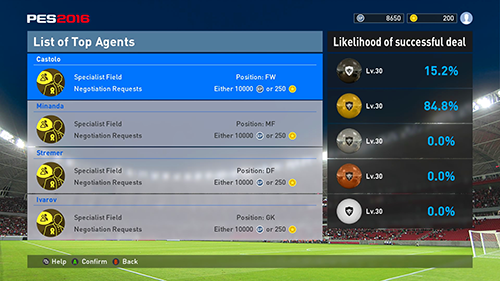
"myClub Coins" and "GP" are a form of in-game currency. They are needed when signing agents, hiring managers, signing players on loan, renewing the contracts of managers and players, and to help players recover from fatigue.
| In-game currency bought with real world money. Please go to the menu and select "Buy myClub Coins" from "myClub Store" to purchase. | |
| A form of in-game currency which can be earned mainly as match rewards. It can also be earned by unlocking a range of achievements in the game (not necessarily just myClub). |
KONAMI guarantees that this Blu-ray Disc™ is supplied by them in full working order and free from defect. If this Blu-ray Disc™ fails to work or develops a fault, either return it to the place of purchase or KONAMI will guarantee to replace it (if within 90 days of purchase). In such cases, return your Blu-ray Disc™ by post to the address below together with a till receipt or other proof of purchase. Please describe the problem as fully as possible. Do not forget to include your name, address and telephone. This guarantee applies only within the UK and Eire and does not apply if the Blu-ray Disc™ has been damaged by misuse, tampering or through any reason other than a manufacturing fault.
games.konami-europe.com/support
Konami Digital Entertainment BV
14-16 Sheet Street
Windsor
SL4 1BG
+44 (0) 1253 885583
(UK phone number. Call costs vary - please contact your provider for details.)
To get in touch via email, please use our online contact form.
www.konami.jp/we/online/
Our goods come with guarantees that cannot be excluded under the Australian Consumer Law. You are entitled to a replacement or refund for a major failure and for compensation for any other reasonably foreseeable loss or damage. You are also entitled to have the goods repaired or replaced if the goods fail to be of acceptable quality and the failure does not amount to a major failure. Goods presented for repair may be replaced by refurbished goods of the same type rather than being repaired. Refurbished parts may be used to repair the goods. For further information regarding this warranty and to claim expenses in relation to the warranty (if applicable), please see details inside this packaging or contact:
Mindscape Asia Pacific Pty Ltd
Suite 210, Level 2
46-56 Kippax Street
Surry Hills NSW 2010
WARNING
Before playing this game, read the Xbox One system, and accessory manuals for important safety and health information. www.xbox.com/support.
IMPORTANT HEALTH WARNING:PHOTOSENSITIVE SEIZURES
A very small percentage of people may experience a seizure when exposed to certain visual images, including flashing lights or patterns that may appear in video games. Even people with no history of seizures or epilepsy may have an undiagnosed condition that can cause “ photosensitive epileptic seizures ” while watching video games. Symptoms can include light-headedness, altered vision, eye or face twitching, jerking or shaking of arms or legs, disorientation, confusion, momentary loss of awareness, and loss of consciousness or convulsions that can lead to injury from falling down or striking nearby objects. Immediately stop playing and consult a doctor if you experience any of these symptoms. Parents, watch for or ask children about these symptoms̶children and teenagers are more likely to experience these seizures. The risk may be reduced by being farther from the screen; using a smaller screen; playing in a well-lit room, and not playing when drowsy or fatigued. If you or any relatives have a history of seizures or epilepsy, consult a doctor before playing.
DISCLAIMER
KONAMI is continuously striving to improve its products. As a result this product may diff er slightly from another depending on the purchase date. Please note that KONAMI may be unable to inform you of the details of such improvements.
•Please note that depending on the type of television you use when playing this title, you may find that your controller inputs may be out of sync with the on-screen visuals. In such cases, please consult the Television ’s manufacturer regarding the suitability of your television for playing video-games.UPDATES
As online updates may be made to this game on a regular basis to improve gaming experience, we strongly recommend all customers to be have an internet connection. KONAMI will not be held liable for customers who are unable to obtain updates due to them not having an available internet connection.
![]()
This game is presented in Dolby® Digital 5.1 surround sound. Connect your Microsoft® Xbox One to a sound system with Dolby Digital technology using a digital optical cable or HDMI cable. From the the Xbox One dashboard, choose Settings, Display & Sound. Under the "Digital Audio" menu, select "Bitstream Out" for both "Audio" and "Optical Audio". Finally select "Dolby Digital" under the "Bitstream Format" menu to experience the excitement of surround sound.
Dolby and the double-D symbol are trademarks of Dolby Laboratories.

"Pro Evolution Soccer 2016" uses Havok™: ©Copyright 1999-2015.Havok.com Inc. (and its licensors). All Rights Reserved. See www.havok.com for details. (Where 2015 is the year the licensee developed software is released.)
This software is based in part on the work of the Independent JPEG Group.
©2015 Konami Digital Entertainment