To change your lineup, formation or strategy, select “ Game Plan ” from the pre-match screen or the pause menu.
GAME PLAN SCREEN
Use Assisted Settings to create Game Plans automatically with COM assistance. Once you are used to it, try creating your very own Game Plan which can be customised in every detail.
• The user who chooses the Game Plan is referred to as the Side Leader. In a VS. match, this will be the user whose user number is the lowest (e.g. User 1). (During matches, the user who paused the game to open the game plan screen will be made leader) • By selecting a player you can have a quick glimpse of his capabilities in shape of a graph.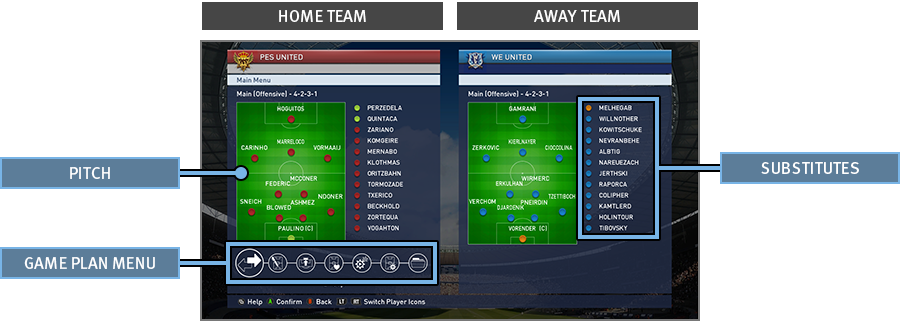
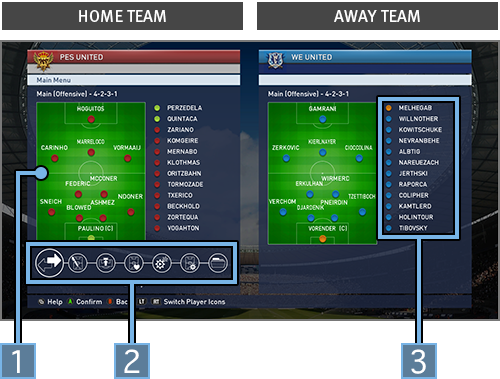
- 1PITCH
- 2GAME PLAN MENU
- 3SUBSTITUTES
Press eitheror on the Game Plan screen to see the below information:
• The icons shown in the Strip Icon / Form & Stamina Screens refer to the following:| Indicates Player Names and Positions. A player with (C) after his name is the team's captain. | |
| Player form is indicated by the below arrows |
|
| Shows Player Roles and their suitability to particular players. The Overall Ratings of the Substitutes are calculated assuming that they are played in their default positions. |
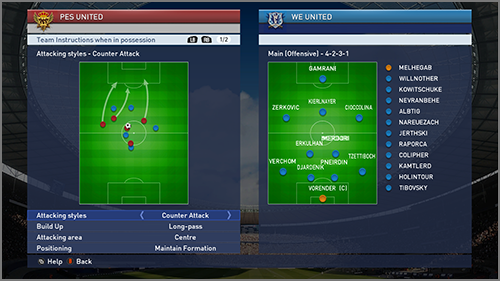
The Preset Tactics option allows you to choose team formations, individual player positions, mark settings as well as "Team Instructions". When choosing Team Instructions, use and to switch between ones when the team is in or out of possession. Choose which areas of the pitch to build up play in attack, or to contain the opposition when in defence. You can also adjust the depth where your defensive line is positioned.
By setting "Fluid Formation" to ON, you can choose how to set up your formation at i) Time of Kick off, ii)
When in possession, iii) When out of possession.
For example, when the team are in possession, your wide players will automatically position themselves far
up the pitch aid join in the attack. When out of possession, the same players will drop back to form a part of
a 5-man defence, thus granting you even greater flexibility and variety in the way you set up your team.
■TEAM INSTRUCTIONS (Netherlands National Team)
At Kick-off
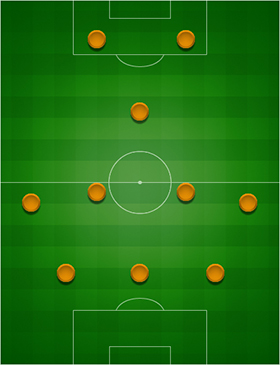
In Possession

Out of Possession
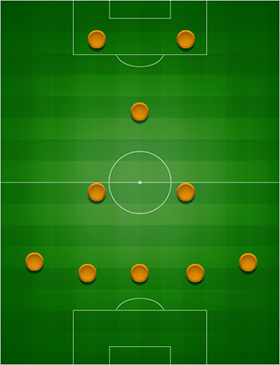
Turning "Fluid Formation" ON allows you to choose 3 separate Preset Tactics "Main" [Offensive], "Defensive" and "Custom". For each of them, you can create 3 formations (Formation at time of kick off, when the team are in possession and when the team are out of possession) giving you further flexibility and variety in setting up your team. Make use of all these options to create your tactical masterplan.
-
MAIN [OFFENSIVE]
Select GAME PLAN → PRESET TACTICS -
- KICK OFF
- WHEN IN POSSESSION
- WHEN OUT OF POSSESSION
-
DEFENSIVE
Select GAME PLAN → TACTICAL OPTIONS → DEFENSIVE -
- KICK OFF
- WHEN IN POSSESSION
- WHEN OUT OF POSSESSION
-
CUSTOM
Select GAME PLAN → PRESET TACTICS → CUSTOM -
- KICK OFF
- WHEN IN POSSESSION
- WHEN OUT OF POSSESSION
- To switch between the 3 Preset Tactics MAIN [OFFENSIVE] , DEFENSIVE and CUSTOM during matches, press UP or DOWN on your.
- When "Fluid Formation" is ON, your formation automatically switches between KICK OFF , WHEN IN POSSESSION and WHEN OUT OF POSSESSION WHEN OUT OF POSSESSION during matches.
There is so much more to a match than just watching the action immediately around you.
Make sure you grasp all other key information shown on the Match Screen.
MATCH SCREEN
The below options can be turned ON or OFF by selecting“ System Settings” >“ Match Screen Settings”. At the end of each half, you can look back on your team’s performance up until that point in the match.
・Information shown may differ depending on which mode you are playing.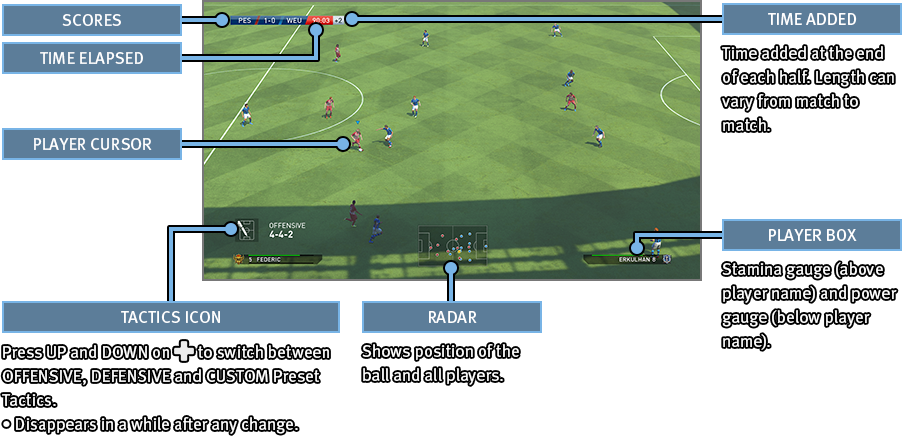

- 1SCORES
- 2TIME ELAPSED
- 3TIME ADDED
- Time added at the end of each half . Length can vary from match to match.
- 4TACTICS ICON
- Press UP and DOWN on
to switch between OFFENSIVE,
DEFENSIVE and CUSTOM Preset
Tactics.
•Disappears in a while after any change.
- 5PLAYER CURSOR
- 6RADAR
- Shows position of the ball and all players.
- 7PLAYER BOX
- Stamina gauge (above player name) and power gauge(below player name).
The Player Cursor will be displayed above the player you are currently controlling. This Cursor can change colours depending on the player’s status. Cursor Settings such as Cursor Name and how to change Cursors can be configured in Support Settings.
| Standard Player Icon ・Will change colour to yellow if the indicated player is booked. | |
| Indicates that the player is in an Off side Position (Only applies if the Cursor is set to Fixed in Cursor Settings). |
The Power gauge will be shown at the player’s feet when he is passing or shooting.
・When taking Set Pieces, the Power Gauge will be shown above the Radar. ・To display Help Guides such as Directional guides (when passing manually), Target guides (highlights the selected player) or Positional guides (indicates a player’s optimum position), please enable the respective settings in“ Support Settings”.

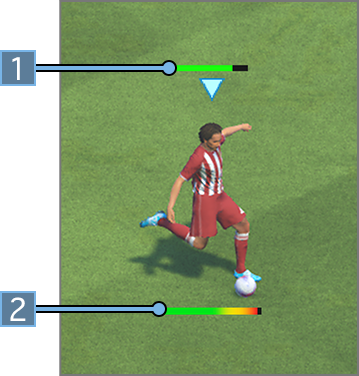
- 1STAMINA GAUGE
- Indicates players’ Stamina Levels. When exhausted, the gauge turns red and the player’s stats drop.
- 2POWER GAUGE
- Build up the gauge when kicking
(or throwing) the ball. The player
will kick (or throw) the ball once
you release the button or the
gauge builds up to maximum.
•Can be turned ON or OFF by selecting “ System Settings ” > “Match Screen Settings”.
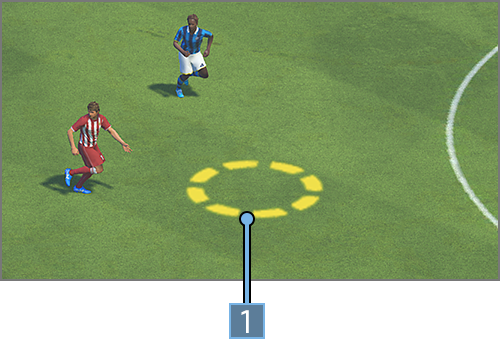
- 1ADVANCED CONTROLS ICON
- Shown when Advanced Controls are used for passing and shooting.
The below icons will be shown when making a substitution.
| Player ON | |
| Player OFF |
PAUSE MENU
The Pause Menu can be opened by pressingduring a match. For a detailed explanation on what each option does, please read the related Help Text on screen. To return to the match from the Pause Menu, simply press eitheror.
See here for details of the Xbox One® Controller and key in-game controls.
For more details on in-game Controls, please refer to the game's Pause Menu.
Controls when in possession
Controls when out of possession
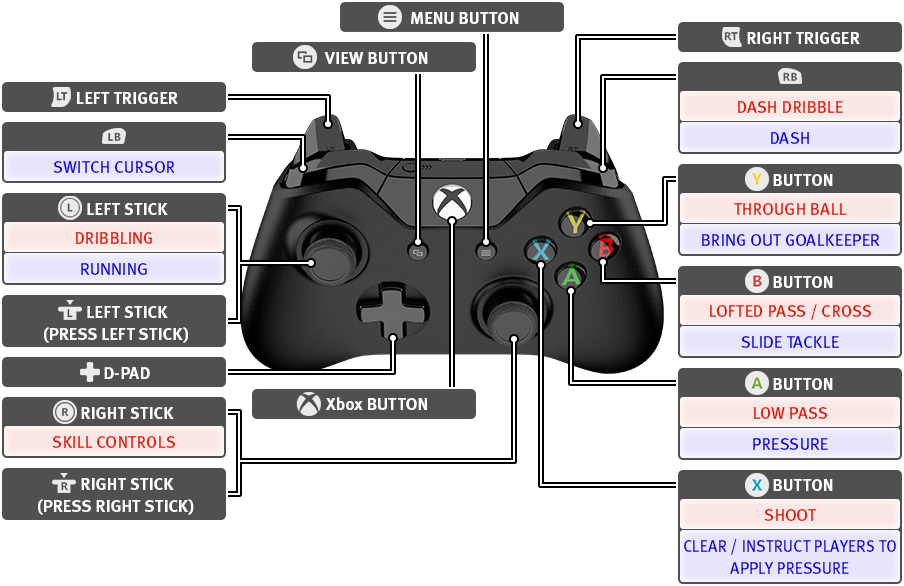
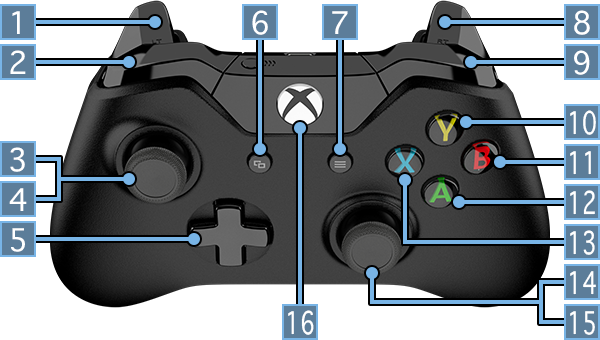
- 1LEFT TRIGGER
- 2LB
- SWITCH CURSOR
- 3LEFT STICK
- DRIBBLING
- RUNNING
- 4LEFT STICK (PRESS LEFT STICK)
- 5D-Pad
- 6VIEW BUTTON
- 7MENU BUTTON
- 8RIGHT TRIGGER
- 9RB
- DASH DRIBBLE
- DASH
- 10BUTTON
- THROUGH BALL
- BRING OUT GOALKEEPER
- 11BUTTON
- LOFTED PASS / CROSS
- SLIDE TACKLE
- 12BUTTON
- LOW PASS
- PRESSURE
- 13BUTTON
- SHOOT
- CLEAR/INSTRUCT PLAYERS TO APPLY PRESSURE
- 14RIGHT STICK
- SKILL CONTROLS
- 15RIGHT STICK (PRESS RIGHT STICK)
- 16Xbox BUTTON
・= Left Stick,= Right Stick. ![]() = Directions on either / or.
・All controls using the can be substituted with . (In Personal Data Settings).
・All controls listed in this manual assume the player is facing
= Directions on either / or.
・All controls using the can be substituted with . (In Personal Data Settings).
・All controls listed in this manual assume the player is facing ![]() direction.
direction.
Controls (both when in possession and out of possession) which apply to the single player under the user's control. Think you're good at outfoxing people? Then give them a try!
CONTROLS WHEN IN POSSESSION
Use to direct both your shots and passes. Note that the flight of the ball is very different for each type of pass.
| LOW PASS | |
|---|---|
| LOW THROUGH BALL | |
| CHIPPED THROUGH BALL | + |
| LOFTED PASS / CROSS | |
| LOW CROSS | X 2 |
| SHOOT |
While dribbling, press to sprint with the ball. However, this reduces ball control. Use both types of dribbling at appropriate times.
| DRIBBLING | |
|---|---|
| DASH DRIBBLE | + |
Use both and to pull off feints and dummies (e.g. Rotate full 360). Use your spatial awareness to the full to pull off the right trick!
| SHIFT BALANCE | |
|---|---|
| MOVE BALL |
If you need to keep close control of the ball, press while dribbling to execute the Jinking Run. This skill allows you to constantly face the opposition goal as you keep your opponent at an arms length when looking to pass him or to dodge any markers in restricted space.
| JINKING RUN |
|---|
Quickly press twice when dribbling to pick up a quick burst of pace. While this is an effective way to lose your marker, get it wrong and it can backfire on you.
| SPEED BURST | + x 2 |
|---|
CONTROLS WHEN OUT OF POSSESSION
Press to pressure a player who is on the ball. By pressing both and , you can make your player sprint as he closes in on his opponent.
| PRESSURE | |
|---|---|
| CHASE DOWN | + |
Press to lunge feet first at an opponent in an attempt to win back the ball. While the returns are high, so are the risk and a mistimed challenge can easily end up in the concession of a foul or something far worse.
| SLIDE TACKLE |
|---|
Press quickly twice to get your player to stick his leg out in an attempt to win back the ball. While the returns are high, so are the risk and a mistimed challenge can easily end up in the concession of a foul or something far worse.
| TACKLE | x 2 |
|---|
When defending, press + to lock in on your opponent and track him. JOCKEYING also slightly enhances your ability to tackle making it relatively easier to deal with opponents who exercise CLOSE CONTROL or pull tight turns.
| JOCKEYING | + |
|---|
PLAYER ACTIONS (In-Game)
Players display a wide range of responses and reactions to situations they are faced with during matches. For example, they may attempt to jump over tackles or get in the way of passes and shots.
See here for a list of team moves executed in tandem with teammates such as off the ball movements and multiple pressure.
CONTROLS WHEN IN POSSESSION
Press just as the player is about to pass the ball if you want him to start a run as soon as he gets rid of the ball.
| PASS & MOVE | Pass + |
|---|
Hold as you play a low pass. Press as the ball receiver receives the pass to get him to play a quick return ball. It is an effective way to lose your marker.
| ONE-TWO | + → |
|---|---|
| CHIPPED ONE-TWO | + → + |
Press , then push towards a player of your choice. Release to make him go on a straight run.
| TEAMMATE CONTROLS (ASSISTED) | + |
|---|
Hold , then push then release . Keep holding , then push again to control the direction of the run your teammate makes.
| TEAMMATE CONTROLS (MANUAL) | + → |
|---|
CONTROLS WHEN OUT OF POSSESSION
The Com controlled teammate closest to the opposition player on the ball will apply pressure.
| INSTRUCT A TEAMMATE TO APPLY PRESSURE | Hold |
|---|
Press twice, then continue to hold the button to get 2 to 3 players to apply pressure on your opponent. While it is a very effective way to win the ball, it can potentially lead to large spaces opening up for your opponent to exploit.
| MULTIPLE PRESSURE | x 2 (then hold) |
|---|
Push the defensive line further upfield or pull it back deeper as you see fit. Controls may change depending on side / camera angle and how much the line moves each time depends upon the team's game plan.
| DEFENSIVE LINE CONTROL | Left / Right on |
|---|
Push the defensive line further up field for a short time. Note, controls may change depending on side / camera angle.
| OFFSIDE TRAP | Right on X 2 |
|---|
Set Pieces are all about anticipation. Use the help guides to work the perfect set piece routine.
HELP GUIDES
Press to display help guides when taking a free kick or penalty.
-
Free Kick

Press to show / hide help guides. The guides give you a rough idea of the ball's expected trajectory.
-
Penalty

Hold to show help guides. The guides shows the direction the shot is likely to go.
FREE KICK CONTROLS
The accuracy of help guides shown during set pieces at shorter ranges tend to be more accurate for players with better dead ball capabilities.
Use to direct your free kick, while using to choose elevation and the degree of spin you put on the ball. If you want to go for placement, only press momentarily. Similarly, if you are going for more power, then press the button for longer and let the power gauge build up. To display the help guides which show the projected flight of your free kick, press . By pressing , you can fix the power and trajectory of your free kick and ignore all further inputs made.
| PASSING | / / |
|---|---|
| SHOOTING | |
| ADJUST TRAJECTORY |
|
| DIRECTION | |
| HELP GUIDES | |
| FIX TRAJECTORY |
Line up 2 free kick takers to keep your opponents guessing. How about one playing a short lay off to the other or even stepping over the ball? They can both work very well.
•To control the second free kick taker, press.| TRICK FREE KICK | → |
|---|---|
| LAY OFF | → |
Players in the defensive wall can either jump (press ) or charge down a free kick (press ). Look at the ball's elevation before deciding what to do.
| JUMP | when the ball is struck |
|---|---|
| CHARGE DOWN | when the ball is struck |
Push while holding to make the goalkeeper move towards the desired direction. This can be done up to the moment the ball is struck.
| GK POSITIONING | + |
|---|
PENALTIES
Like free kicks, the power gauge can be used as an indication as to the shot’s velocity and accuracy. While a chipped penalty can be easily saved if read by the keeper, it is still a very effective way to surprise him.
| STANDARD PENALTY | |
|---|---|
| CHIPPED PENALTY | + |
| HELP GUIDES |
Push to adjust position (until the penalty taker strikes the ball). Push before ball is kicked to react to hard shots or after to react to softly taken shots.
| GK POSITIONING |
|---|
A goalkeeper's role isn't just restricted to saving shots or catching crosses. What he does after that is just as important. Try triggering attacks from throws and punt kicks and keep opponents guessing by using faked passes.
DEFENSIVE CONTROLS
All controls with the exclusion of bringing out the goalkeeper only apply if the cursor is placed on the goalkeeper.
The keeper runs towards the ball and claims it. A safe way to reclaim the ball although it can leave you completely exposed if you get it wrong.
| GK DASH | + Hold |
|---|---|
| BRING OUT GOALKEEPER | Hold |
Hold to automatically adjust the goalkeeper’s position.
| AUTO-POSITIONING | Hold |
|---|
Push then to make the keeper make a diving save, or then twice to get down and make a tackle.
| BLOCK | |
|---|---|
| GK TACKLE | x 2 |
Get the keeper to trap the ball rather than catch it.
| GK TRAP | Holdwhen receiving ball |
|---|
ON THE BALL CONTROLS
Push in the desired direction when kicking or throwing the ball.
| PUNT KICK | |
|---|---|
| THROWING | |
| THROW INTO SPACE |
Run while holding the ball. Press to sprint.
| RUN | |
|---|---|
| DASH | + |
When passing the ball, press just before the keeper kicks or throws the ball to fake a pass.
| PUT DOWN / PICK UP BALL | |
|---|---|
| FAKE PASS | Pass → |
See here for other more advanced controls. They may be difficult to start with, but mastering them will add yet another dimension to your game! The section in green are shared (both offence / defence) controls.
Holding when shooting allows you to take a shot which sacrifices power for added accuracy. Use it if you are shooting inside a crowded 18 yard box or if you really have to hit the corners.
| CONTROLLED SHOT | + |
|---|
Press + as you trap the ball to let it go through you then give chase (as opposed to taking a touch to control it).
| TRAP | |
|---|---|
| TRAP FEINT | →+ |
Press and to lob the ball over the goalkeeper and into an empty net.
| CHIP SHOT | + |
|---|
Release then press to face the opposition goal. Do this while dribbling if you want to come to a sudden stop while still facing the opposition goal.
| QUICK STOP THEN FACE GOAL |
|---|
Whilst stationary, press followed then push in the desired direction to take a touch and set yourself up for a shot or pass. Doing this improves the accuracy of the subsequent shot or pass.
| Knock-on | Knock-on + *Whilst Stationary |
|---|
Press to move the cursor and take automatic control of the player closest to the ball. Push in the direction of a particular player if you want to override this manually.
| CURSOR CHANGE | |
|---|---|
| MANUAL CURSOR CHANGE | + |
These are controls shared by both attack and defence. Learn them as you never know when they might come in useful.
Press + to cancel whatever action the player was about to take and regain full control. This includes shooting or passing.
| SUPER CANCEL | + |
|---|
Press the Up / Down on to change strategy. The required buttons may change depending on the camera angle.
| CHANGE STRATEGY | Up / Down on |
|---|
Press to change the camera angle between the ball and the players on the pitch.
| SWITCH CAMERA |
|---|
When off the ball, hold, then push![]() ,
, ![]() ,
, ![]() ,
, ![]() to
communicate with your teammates using pre-selected chat
messages. This is for matches in TEAM PLAY LOBBY only.
to
communicate with your teammates using pre-selected chat
messages. This is for matches in TEAM PLAY LOBBY only.
| IN-GAME CHAT | + |
|---|
By selecting "Options" then "Personal Data Settings", you can play the game using Advanced Controls by setting "Shot Type" and "Through Ball Type" to "Advanced".
SHOOTING (ADVANCED)
Advanced shooting gives you full control of both power and placement of your shots. Push to place your shot while also using the power gauge to set the power.
| SHOOTING (ADVANCED) | |
|---|---|
| AIM FOR BOTTOM LEFT CORNER | |
| AIM FOR TOP LEFT CORNER | |
| AIM FOR BOTTOM RIGHT CORNER | |
| AIM FOR TOP RIGHT CORNER |
THROUGH BALL (ADVANCED)
Advanced passing allows you to pinpoint your passes as opposed to just playing them in the general direction you want. Use both and the power level to place your passes just where you need them.
•Move the Advanced Control Icon in a circular arc to apply curl, or pull it back to apply back spin (Please refer to "Match Screen" for Advanced Control Icon).| THROUGH BALL(ADVANCED) | |
|---|---|
| DIRECTION CONTROL |

