If you are playing this game for the first time, please select Save Location to create your System Data.
・ Any previously saved System Data will be loaded automatically and the game will proceed to Top Menu.
NOTE: All controls described in this instruction manual assume that you use Left Stick (Default) for player
movement. All Left Stick actions can be substituted by D-Pad inputs.
Please refer to the Command List in the Pause Menu for more details.
Basic controls in menu screens
- Left Stick / D-Pad : Select Option
- : Cancel
- : Confirm
A NOTE FOR FIRST-TIMERS
SAVING DATA
Data will be saved automatically throughout the game, including after the final whistle.
Select a mode or competition you want to play in.
TOP MENU SCREEN
Use and or to switch between the Top Menu screens and then choose the mode you want to play in. Under "User Info" you can check how much GP (EXGP and EXLv) and myClub Coins you have, as well as any details on players you created in Edit Mode.
・For more details on myClub Coins, refer to "myClub."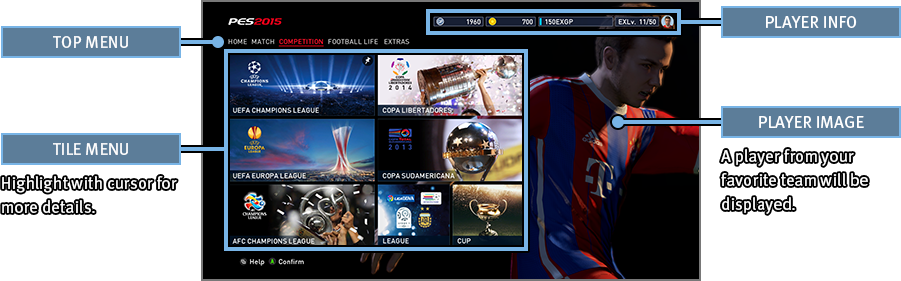
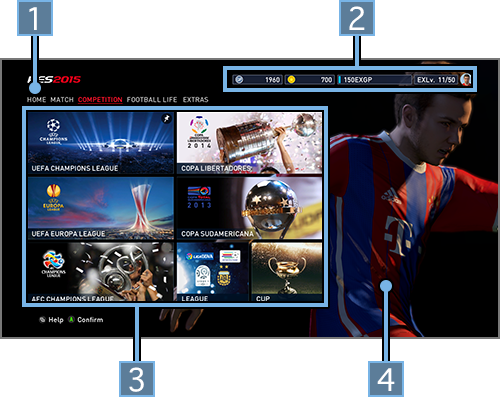
- 1Top Menu
- 2Player Info
- 3TILE MENU
- Highlight with cursor for more details.
- 4PLAYER IMAGE
- A player from your favourite team will be displayed.
WHAT IS GP?
GP is a form of in-game currency used in myClub. GP can be obtained through achievements and the more you obtain, the more your EXGP increases. Once EXGP reaches a set level, your EXLv will rise.
This is the first screen you will see on starting the game. Recently played-in modes or any modes that have been added to your
favorites will be shown in the Tile Menu.
To add things to your list of favorites, press.
Select MATCH if you just want a quick soccer match. Go online if you want to play against other users.
| EXHIBITION MATCH | Pick a team you like for a quick match with either friends or the COM. |
|---|---|
| QUICK MATCH (ONLINE) | Play 1-on-1 against random online opponents. Results will not be recorded. |
| ONLINE DIVISIONS (ONLINE) | Play in a series of 10-game seasons. You may be promoted, demoted or remain in your current league based on the final standings. |
| PLAYER MATCH LOBBY(ONLINE) | Select opponents from among all users in the lobby and challenge them to a match! Results will not be recorded. |
| TEAM PLAY LOBBY(ONLINE) | Create or join a Match Room where users get together for a match. The maximum number of users is 22 in an 11-on-11 format. |
| ONLINE COMPETITION(ONLINE) | Test yourself by entering exclusive online competitions. |
Take part in a wide variety of league and cup competitions all with their own unique rules and regulations.
| UEFA CHAMPIONS LEAGUE | Aim for the very pinnacle of European club football. |
|---|---|
| UEFA EUROPA LEAGUE | Guide your club to UEFA Europa League glory! |
| Copa Libertadores | Mix it up with the some of Latin America's finest clubs! |
| Copa Sudamericana | Lead your team to victory in the Copa Sudamericana. |
| AFC Champions League | Fight it out for the title of the Master of Asia. |
| LEAGUE | Take charge of a club of your choice and guide it through a grueling season to victory. |
| CUP | Have your team go for the glory in a major cup competition. |
Become part of The Beautiful Game as either a club manager or player.
| myClub | Create your very own club. Bring in the right talent and take on the very best that the online universe has to offer. |
|---|---|
| MASTER LEAGUE | Take charge of a club and guide it to greatness by signing and developing the right players. |
| BECOME A LEGEND | Make your mark on the history of the game as a new player from your day of debut up until retirement. |
Try practicing some in-game controls in "TRAINING" or customize the game to your preferences in "SYSTEM SETTINGS" and "OPTIONS."
| TRAINING | Master the in-game controls through tutorials or in free training where you can simulate any match situations of your choice. |
|---|---|
| EDIT | Edit teams and players as well as stadiums. |
| STATISTICS | Read through any important online information. |
| ONLINE SETTINGS | Confi gure your Online Settings. |
| HIGHLIGHTS | Relive your greatest moments viewing replays you’ve saved. |
| SYSTEM SETTINGS | Choose game speed, audio and language settings. |
| OPTIONS | Choose your favorite team and customize your Top Menu screen. You can also listen to the audio tracks featured in this game. |
To change your lineup, formation or strategy, select “Game Plan” from the pre-match screen or the pause menu.
GAME PLAN SCREEN
Use Assisted Settings to create Game Plans automatically with COM assistance. When you are used to it, try creating your very own Game Plan that can be customized in every detail.
・ The user who chooses the Game Plan is referred to as the Side Leader. In a VS. match, this will be the user whose user number is the lowest (e.g. User 1). (During matches, the user who pauses the game to open the game plan screen will be made leader.) ・ By selecting a player you get a quick glimpse of his capabilities in the form of a graph.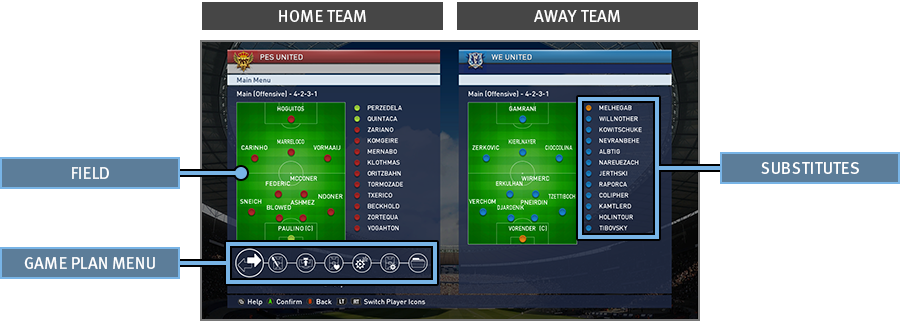
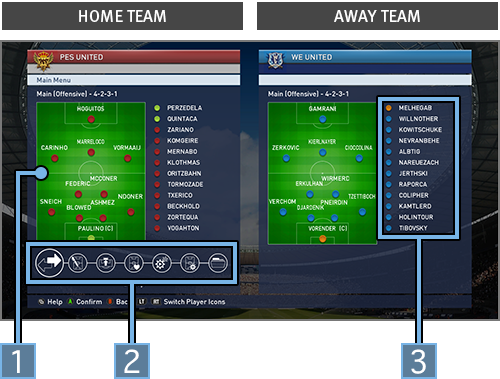
- 1Field
- 2GAME PLAN MENU
- 3SUBSTITUTES
Press eitheror on the Game Plan screen and see the information below:
・ The icons shown in the Strip Icon / Form & Stamina Screens refer to the following:| Indicate Player Names and Positions. A player with (C) after his name is the team captain. | |
| Player form is indicated by the arrows below. |
|
| Shows Player Roles and their suitability to particular players. The Overall Ratings of the Substitutes are calculated assuming they are played in their default positions. |
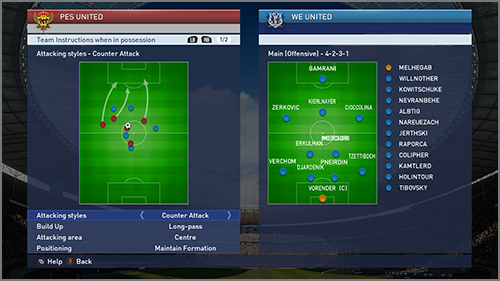
The [Preset Tactics] option allows you to choose team formations, individual player positions, mark settings as well as "Team Instructions" (the way the team plays depending on whether or not it is in possession). Useand to switch between the team instructions that will be in place when the team is in or out of possession. Choose which areas of the pitch to build up play in attack, or to contain the opposition when on defense. You can also adjust the depth of your defensive line positioning.
By turning "Fluid Formation" ON, you will get to choose your formation at i) Time of Kick Off, ii) When in possession, and iii)
When out of possession.
The manner in which formations then switch automatically, depending on the in-game situation, enables you to be very creative
tactically. For example, you can make wide players position themselves far up the pitch when the team is in possession, but drop
back to form part of a makeshift 5-man defense if they lose it.
■TEAM INSTRUCTIONS (Netherlands National Team)
At Kick-off
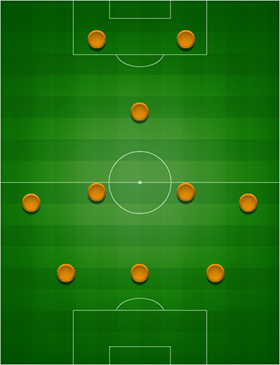
Possession
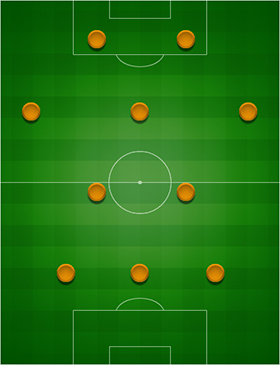
Out of Possession
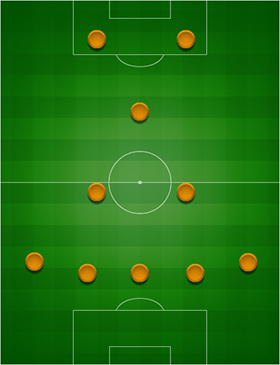
Turning "Fluid Formation" ON allows you to choose 3 separate Preset Tactics: "Main" [Offensive], "Defensive" and "Custom." For each of them, you can create 3 formations (Formation at time of Kick Off, when the team is in possession and when the team is out of possession) giving you further flexibility and variety in setting up your team. Make use of all these options to create your master tactical plan.
-
MAIN [OFFENSIVE]
Select GAME PLAN → PRESET TACTICS -
- KICK OFF
- When in possession
- When out of possession
-
DEFENSIVE
Select GAME PLAN → TACTICAL OPTIONS → DEFENSIVE -
- KICK OFF
- When in possession
- When out of possession
-
CUSTOM
Select GAME PLAN → PRESET TACTICS → CUSTOM -
- KICK OFF
- When in possession
- When out of possession
- To switch between the 3 Preset Tactics MAIN [OFFENSIVE] , DEFENSIVE and CUSTOM matches,press UP or DOWN on your.
- When "Fluid Formation" is ON, your formation automatically switches between KICK OFF , When in possession and When out of possession during matches.
There is so much more to a match than just watching the action immediately around you. Make sure you grasp all other key information shown on the Match Screen.
MATCH SCREEN
The below options can be turned ON or OFF by selecting “System Settings” > “Match Screen Settings.” At the end of each half, you can look back at your team’s performance up to that point in the match.
・Information shown may differ depending on which mode you are playing in.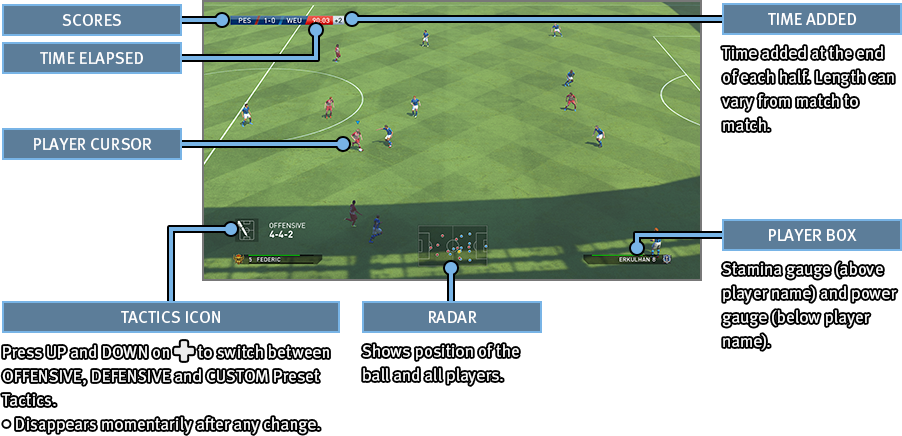
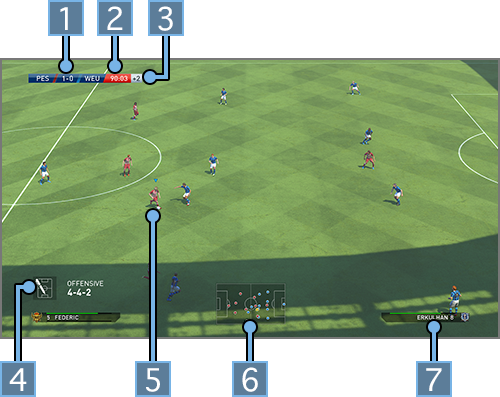
- 1SCORES
- 2TIME ELAPSED
- 3TIME ADDED
- Time added at the end of each half . Length can vary from match to match.
- 4TACTICS ICON
- Press UP and DOWN on
to switch between OFFENSIVE,
DEFENSIVE and CUSTOM Preset
Tactics.
・Disappears in a while after any change.
- 5PLAYER CURSOR
- 6RADAR
- Shows position of the ball and all players.
- 7PLAYER BOX
- Stamina gauge (above player name) and power gauge(below player name).
The Player Cursor will be displayed above the player you are currently controlling. This Cursor can change color depending on the player’s status. Cursor Settings such as Cursor Name and how to change Cursors can be configured under Support Settings.
| Standard Player Icon A yellow card icon will be displayed next to the player name if he is booked. | |
| Indicates that the player is in an Off side Position (Only applies if the Cursor is set to Fixed in Cursor Settings). |
The Power gauge will be shown at the player’s feet when he is passing or shooting.
・When taking Set Pieces, the Power Gauge will be shown above the Radar. ・To display Help Guides such as Directional guides (when passing manually), Target guides (highlighting the selected player) or Positional guides (indicating a player’s optimum position), please enable the respective settings in “Support Settings.”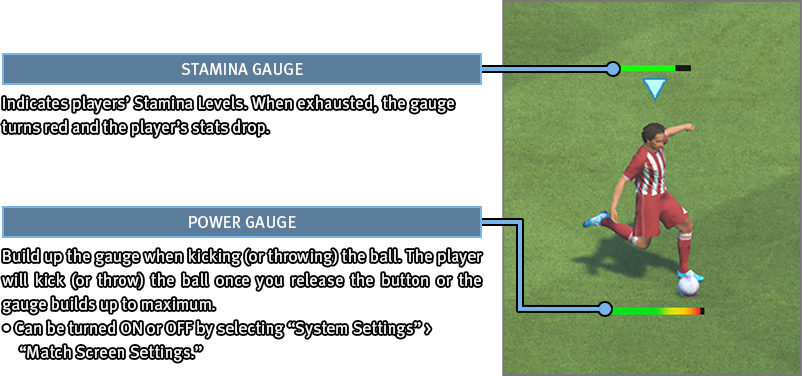
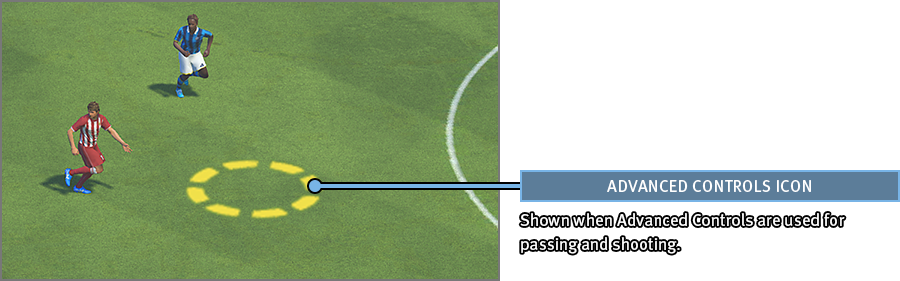
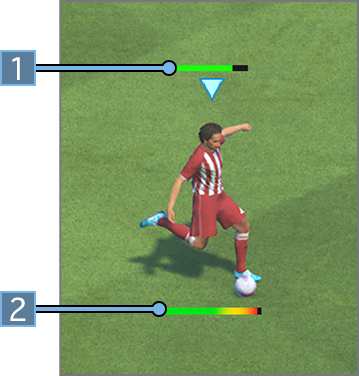
- 1Stamina Gauge
- Indicates players’ Stamina Levels. When exhausted, the gauge turns red and the player’s stats drop.
- 2Power Gauge
- Build up the gauge when kicking (or
throwing) the ball. The player will kick
(or throw) the ball once you release
the button or the gauge builds up to
maximum.
・Can be turned ON or OFF by selecting “System Settings” > “Match Screen Settings.”
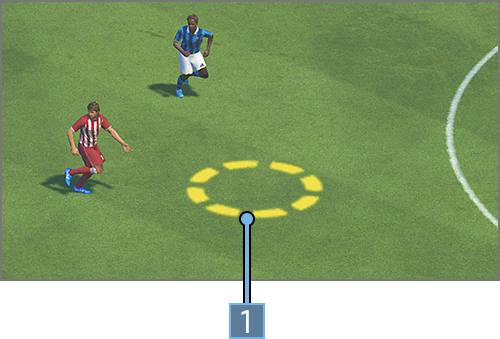
- 1ADVANCED CONTROLS ICON
- Shown when Advanced Controls are used for passing and shooting.
The below icons will be shown when making a substitution.
| Player | |
| Player OFF |

Player stamina decreases gradually over the course of the match. Sprinting constantly will quickly deplete stamina levels and when low, players become slower and weaker when shooting or contesting the ball. It is best to substitute tired players as quickly as possible.
Pause Menu
The Pause Menu can be opened by pressingduring a match. For a detailed explanation on what each option does, please read the related Help Text on screen. To return to the match from the Pause Menu, simply press either the or thebutton.
See here for details on the Xbox One Wireless Controller and key in-game controls.
For more details on in-game Controls, please refer to the game's Pause Menu.
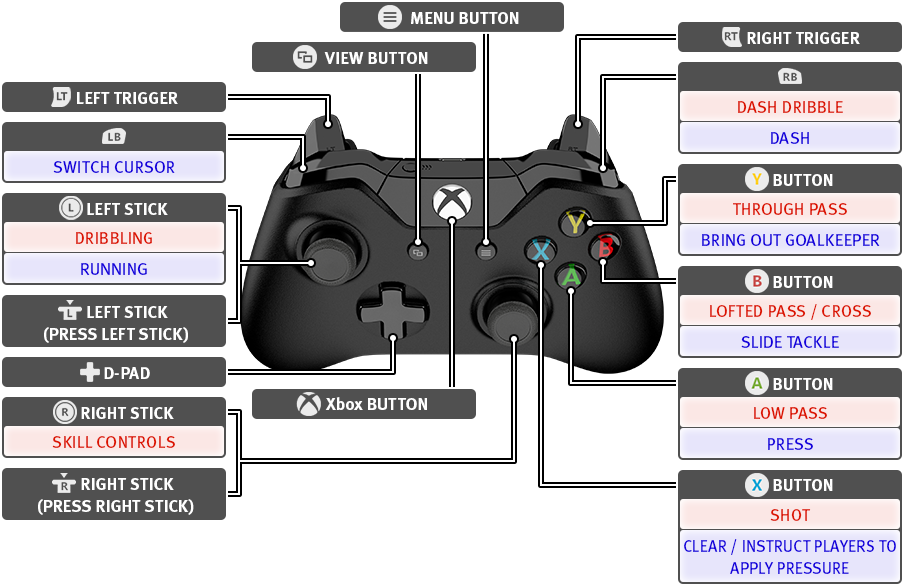
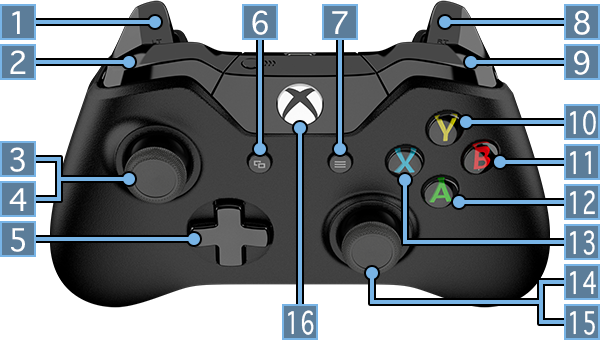
Controls when in possession
Controls when out of possession
- 1LEFT TRIGGER
- 2
- SWITCH CURSOR
- 3Left Stick
- DRIBBLING
- RUNNING
- 4LEFT STICK (PRESS LEFT STICK)
- 5D-Pad
- 6VIEW BUTTON
- 7Menu button
- 8RIGHT TRIGGER
- 9
- Dash Dribble
- Dash
- 10BUTTON
- THROUGH BALL
- BRING OUT GOALKEEPER
- 11BUTTON
- LOFTED PASS / CROSS
- SLIDE TACKLE
- 12BUTTON
- Low Pass
- PRESS
- 13BUTTON
- Shot
- CLEAR / INSTRUCT PLAYERS TO APPLY PRESSURE
- 14Right Stick
- SKILL CONTROLS
- 15RIGHT STICK (PRESS RIGHT STICK)
- 16Xbox BUTTON
・= Left Stick,= Right Stick. ![]() = Directions on either / or.
・All controls using the can be substituted with . (In Personal Data Settings).
・All controls listed in this manual assume the player is facing the
= Directions on either / or.
・All controls using the can be substituted with . (In Personal Data Settings).
・All controls listed in this manual assume the player is facing the![]() direction.
direction.
Controls (both when in possession and out of possession) that apply to the single player under the user's control. Think you're good at outwitting people? Then give it a try!
CONTROLS WHEN IN POSSESSION
Use to direct both your shots and passes. Note that the fl ight of the ball is very diff erent for each type of pass.
| Low Pass | |
|---|---|
| Low Through Ball | |
| FLY-THROUGH PASS | + |
| LOFTED PASS / CROSS | |
| LOW CROSS | X 2 |
| Shot |

Players with the "Weighted Pass" skill can apply back-spin to long balls for added accuracy. If you spot any space behind the opposition defence, try exploiting them by playing chipped through balls.
While dribbling, press to sprint with the ball. But remember that this also reduces ball control. Use both types of dribbling at the appropriate times.
| DRIBBLING | |
|---|---|
| Dash Dribble | + |

If an opponent comes towards you at full speed, a small change in direction is usually enough to successfully dodge him.
Use turns and skill controls to avoid any unwanted attention from markers. Think you know your dribbling? Then pull off these moves to leave your opponents trailing in your wake.
Use both and to pull off feints and dummies (e.g. Rotate full 360).Use your spatial awareness to the fullest to pull off the right trick!
| SHIFT BALANCE | |
|---|---|
| MOVE BALL |

Certain players pull off distinctive moves when executing Skill Controls. Try it out with a wide variety of players. You might discover something new each time.
If you need to keep close control of the ball, press while dribbling to exercise CLOSE CONTROL. This skill allows you to constantly face the opposition’s goal while keeping your opponent at arm’s length when looking to pass him or maintain ball control in restricted space.
| CLOSE CONTROL | + |
|---|
Quickly press twice when dribbling to pick up a quick burst of speed. While this is an effective way to lose your marker, get it wrong and it can backfi re on you.
| Speed Burst | + x 2 |
|---|

When facing an opponent, try pressing while executing speed burst. This will allow you to nutmeg or run around him.
When out of possession
Press to pressure a player who is on the ball. By pressing both and , you can make your player sprint as he closes in on his opponent.
| PRESS | |
|---|---|
| CHASE DOWN | + |

When applying pressure, players will attempt to block off shots and passes by extending their legs. However, they can also fall for feints and dummies which can leave them chasing shadows. Try reading your opponent's next move carefully before committing yourself into a challenge.
Press to lunge feet-first at an opponent in an attempt to win back the ball. While the returns are high so are the risks, and a mistimed challenge can easily result in a foul being called or something far worse.
| SLIDING TACKLE |
|---|

Tackles don't need to be restricted to just winning the ball back from opponents who are running with the ball. Try sliding into low passes and through balls in order to intercept.
Press quickly twice to get your player to stick his leg out in an attempt to win back the ball. While the returns are high so are the risks, and a mistimed challenge can easily result in a foul being called or something far worse.
| TACKLE | x 2 |
|---|

Tackling an opponent who has the ball at his feet is a risky move as he can easily evade you. Always tackle him when the ball gets away from him while trying to sprint or turn.
When defending, press + to lock in on your opponent and track him.
| JOCKEYING | + |
|---|

JOCKEYING also slightly enhances your tackling ability. This makes it easier to deal with opponents who exercise CLOSE CONTROL or pull tight turns.
PLAYER ACTIONS (In-Game)
Players display a wide range of responses and reactions to situations they are faced with during matches. For example, they may attempt to jump over tackles or get in the way of passes and shots.
See here for a list of team moves executed in tandem with teammates such as off-the-ball movements and multiple pressure strategies.
CONTROLS WHEN IN POSSESSION
Press just as the player is about to pass the ball if you want him to start a run as soon as he gets rid of the ball.
| PASS & MOVE | Pass + |
|---|
Hold as you play a low pass. Press as the ball receiver receives the pass to get him to play a quick return ball. This is an effective way to lose your marker.
| ONE-TWO | + → |
|---|---|
| CHIPPED ONE-TWO | + → + |
Press , then push towards a player of your choice. Release to make him go on a straight run.
| TEAMMATE CONTROLS (ASSISTED) | + |
|---|
Hold , then push then release . Keep holding , then push again to control the direction of the run your teammate makes.
| TEAMMATE CONTROLS (MANUAL) | + → |
|---|

A player who is low on stamina will stop running even when you try to execute "Teammate Controls". However, this does not apply to players who possess the "Tenacity" skill.
When out of possession
The COM-controlled teammate closest to the opposing player on the ball will apply pressure.
| INSTRUCT A TEAMMATE TO APPLY PRESSURE | Hold |
|---|
Press twice, then continue to hold the button to get 2 or 3 players to apply pressure on your opponent. While it is a very effective way to win the ball, it can potentially lead to large openings for your opponent to exploit.
| MULTI-PLAYER PRESSURE | x 2 (then hold) |
|---|
Push the defensive line further upfield or pull it back deeper as you feel necessary. Controls may change depending on side / camera angle, and how much the line moves each time depends on the team's game plan.
| Defensive Line Control | Left / Right on |
|---|
Push the defensive line further upfield for a short time. Note that control functions may change depending on side / camera angle.
| Offside Trap | Right on X 2 |
|---|
Player gestures
Players who are off the ball often call for the ball or will point to a player who is in free space. It can prove a useful indication when contemplating who to pass to next.
Set Pieces are all about anticipation. Use the help guides to work the perfect set piece routine.
HELP GUIDES
Press to display help guides when taking a free kick or penalty.
-
Free Kick
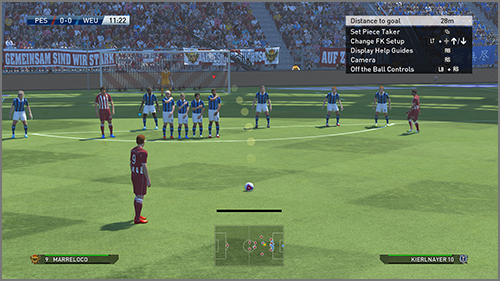
Press to show / hide help guides. The guides give you a rough idea of the ball's expected trajectory.
-
PK's
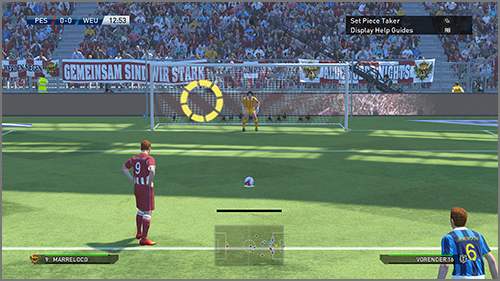
Hold to show help guides. The guides show the direction the shot is likely to go.
FREE KICK CONTROLS
The accuracy of help guides shown during set pieces at shorter ranges tend to be more accurate for players with better dead ball capabilities.
Use to direct your free kick, while using to choose the elevation and degree of spin you put on the ball. If you want to go for placement, just momentarily press Similarly, if you are going for more power, press the button longer to allow the power gauge build up. To display the help guides showing the projected flight of your free kick, press .By pressing , you can control the power and trajectory of your free kick and ignore all further input.
| PASSING | / / |
|---|---|
| SHOOTING | |
| ADJUST TRAJECTORY |
|
| DIRECTION | |
| HELP GUIDES | |
| FIX TRAJECTORY |
Line up 2 free kick takers to keep your opponents guessing. How about one playing a short lay off to the other or even stepping over the ball? They can both work very well.
・To control the second free kick taker, press.| TRICK FREE KICK | → |
|---|---|
| Lay Off | → |
Players in the defensive wall can either jump (press ) or charge down a free kick (press ). Look at the ball's elevation before deciding what to do.
| Jump | when the ball is struck |
|---|---|
| Charge Down | when the ball is struck |
Push while holding to make the goalkeeper move toward the desired direction. This can be done up to the moment the ball is struck.
| GK Positioning | + |
|---|
PENALTIES
Like free kicks, the power gauge can be used as an indication of the shot’s velocity and accuracy. While a chipped penalty can be easily saved if read by the keeper, it is still a very effective way to surprise him.
| STANDARD PENALTY | |
|---|---|
| CHIPPED PENALTY | + |
| HELP GUIDES |
Push to adjust position (until the penalty taker strikes the ball). Pushbefore ball is kicked to react to hard shots or after to react to softly taken shots.
| GK Positioning |
|---|
A goalkeeper's role isn't just restricted to saving shots or catching crosses. What he does after that is just as important. Try triggering attacks from throws and punt kicks and keep opponents guessing by using faked passes.
DEFENSIVE CONTROLS
All controls with the exclusion of bringing out the goalkeeper only apply if the cursor is placed on the goalkeeper
The keeper runs toward the ball and claims it. A safe way to reclaim the ball although it can leave you completely exposed if you do it wrong.
| GK Dash | + Hold |
|---|---|
| BRING OUT GOALKEEPER | Hold |

Players with the "Offensive Goalkeeper" tend to run out more when a ball is played in behind his defence.
Hold to automatically adjust the goalkeeper’s position.
| AUTO-POSITIONING | Hold |
|---|
Push thento make the keeper make a diving save, or then twice to get down and make a tackle.
| Block | |
|---|---|
| GK Tackle | x 2 |
Get the keeper to trap the ball rather than catch it.
| GK Trap | Holdwhen receiving ball |
|---|
Off-the-ball Controls
Push in the desired direction when kicking or throwing the ball.
| Punt Kick | |
|---|---|
| THROWING | |
| Throw into Space |

Players with the "Low Punt Trajectory" skill can punt the ball with accuracy by keeping the ball low. Use it to trigger quick counter attacks after winning the ball back in your own half.
Run while holding the ball. Press to sprint.
| RUN | |
|---|---|
| Dash | + |
When passing the ball, press just before the keeper kicks or throws the ball to fake a pass.
| PUT DOWN / PICK UP BALL | |
|---|---|
| FAKE PASS | Pass → |
See here for other more advanced controls. They may be difficult to start with, but mastering them will add yet another dimension to your game! The sections in green are shared (both offensive / defensive) controls.
Holding when shooting allows you to take a shot that sacrifices power for added accuracy. Use it if you are shooting inside a crowded 18-yard box or if you really have to hit the corners.
| CONTROLLED SHOT | + |
|---|

Controlled shots give you more accuracy at the expense of power. It is particularly effective at a range of up to 15m where you can pick your spot, but anything longer than that you should try to beat the keeper with power.
Press + as you trap the ball to let it go through you, and then give chase (as opposed to taking a touch to control it).
| Trap | |
|---|---|
| Trap Feint | →+ |
Press and to lob the ball over the goalkeeper and into an empty net.
| CHIP SHOT | + |
|---|
Release then press to face the opposition’s goal. Do this while dribbling
if you want to come to a sudden stop while still facing the opposition’s goal.
| Quick stop then face opposition’s goal |
|---|
Whilst stationary, press followed then push in the desired direction to take a touch and set yourself up for a shot or pass. Doing this improves the accuracy of the subsequent shot or pass.
| KNOCK-ON | + *Whilst Stationary |
|---|
You can either press to move the cursor onto a player who is close to the ball, or push the towards the direction of the player you wish to take control of.
| Cursor Change | |
|---|---|
| Manual Cursor Change |
How to vary your shots
Players with the "Knuckle Shot" skill can sometimes hit wobbling shots which take an unpredictable flight towards goal. Try shooting when running at goal when there is little pressure around you.
If a cleared ball (for example from a corner) comes out towards you, try striking it while it is still dropping. This allows you to apply a heavy top spin on the ball which gives it a sharp dipping motion.
When trying to head a cross, press the shot button early to head the ball towards the ground with power.
These are controls shared by both attack and defense. Learn them because you never know when they might be useful.
Press +to cancel whatever action the player was about to take and regain full control. This includes shooting or passing.
| Super Cancel | + |
|---|
Press the Up / Down on to change strategy. The required buttons may change depending on the camera angle.
| CHANGE STRATEGY | Up / Down on |
|---|
Press to change the camera angle between the ball and the players on the pitch.
| Switch Camera |
|---|
When off the ball, hold, then push![]() ,
, ![]() ,
, ![]() ,
, ![]() to
communicate with your teammates using pre-selected chat
messages. This is for matches in TEAM PLAY LOBBY only.
to
communicate with your teammates using pre-selected chat
messages. This is for matches in TEAM PLAY LOBBY only.
| In-game Chat | + |
|---|
By selecting Options and then Personal Data Settings you can play the game using Advanced Controls by setting Shot Type and Through Ball Type to Advanced.
Shooting (Advanced)
Advanced shooting gives you full control of both the power and placement of your shots. Push to place your shot while also using the power gauge to set the power.
| Shooting (Advanced) | |
|---|---|
| AIM FOR BOTTOM LEFT CORNER | |
| AIM FOR TOP LEFT CORNER | |
| AIM FOR BOTTOM RIGHT CORNER | |
| AIM FOR TOP RIGHT CORNER |
Through Ball (Advanced)
Advanced passing allows you to pinpoint your passes as opposed to just playing them in the general direction you want. Use both and the power level to place your passes exactly where you want them.
• Move the Advanced Control Icon in a circular arc to apply curl, or pull it back to apply back spin (Please refer to "Match Screen" for Advanced Control Icon).| Through Ball (Advanced) | |
|---|---|
| DIRECTION CONTROL |
Why not take on other PES 2015 users worldwide by going online? For more details, please visit our Official Online Portal (www.konami.jp/we/online) , or refer to the in-game help feature.
WHAT TO DO BEFORE GOING ONLINE
Set up your Xbox One to go online. For the required steps, please refer to the Xbox One User Guide. For details on the Operation Policy, the Online Service Agreement, Important Notices as well as information on the necessary Equipment and Network Environment, please visit our Official Online Portal.
Xbox Live is the online gaming and entertainment service for your Xbox One. Connect to Xbox Live for free to get the most from your Xbox One with free game demos, instant HD movies, and game add-ons like new songs and characters. An Xbox Live Gold membership gives you the best in entertainment. Easily play games online with friends around the world. Kinect makes your entertainment even more extraordinary. Imagine controlling movies and music with the wave of a hand or the sound of your voice, or chatting on your TV with Video Kinect. Xbox Live is your connection to more games, entertainment and fun. For more details, please visit www.xbox.com/live.
To connect to Xbox Live, please connect your Xbox One console to the internet and subscribe to Xbox Live. For details of the service and how to go online with your Xbox One console, please refer to the instruction manual or the official website www.xbox.com.
The Xbox One console lets you customize and manage your family's access to games, movies and television content. The Xbox One parental controls can be used to control the console itself and access to Xbox Live. Parental controls allow you to control things such as:
- Which games can be played.
- How long each family member can use the console on a daily or weekly basis.
- Whether or not someone can access Xbox Live.
Please visit www.xbox.com for more details.
In order to make use of Download Content provided for this title, please note the below:
- You will need to register in order to sign in and connect to Xbox Live.
- For information on how to subscribe to Xbox Live, please visit the Xbox official website.( http://www.xbox.com/en-GB/live/)
- All downloaded material will be exclusively for use with this title.
- Please note that for the use of network services, you may incur separate connection charges from your internet service provider.
- This title features Download Content which is both paid and free of charge. Paid Download Content can be purchased with the use of credit cards, "Xbox Gift Cards" and "Windows Store Gift Cards." You will also need an Xbox Live Account.
- Content will be saved on the internal HDD of your Xbox One console. Please make sure that there is sufficient disk space in advance.
- For details on how to make download purchases on Xbox Live, please visit the Xbox official website( http://www.xbox.com/en-GB/live/).
- This service may be terminated at some time in the future. Please keep up to date with the latest information by visiting our official website.
COURTESY LEVEL
Each user is assigned a courtesy level based on their online behaviour. All users start out with an “A” rating, but this can decrease through repeated disconnections. C is the lowest rating and on receiving it, you will be issued with restrictions to both matchmaking and competition entry. Ratings will only improve if you go through extended spells with few or no disconnections.
For more details about playing online, please visit our Official Online Portal (www.konami.jp/we/online), or refer to the in-game help feature.
myClub is a feature that is new to this series where your key objective will be to build an online team that will take on all comers, both human and COM.
WHAT IS myClub
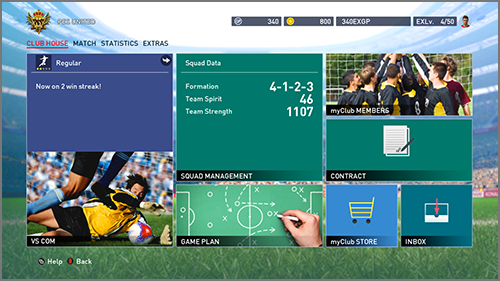
You build your very own team by bringing in the right managers and players. Take on all opponents both human and COM, which will give you an indication of how far your team has come.
HOW myClub WORKS
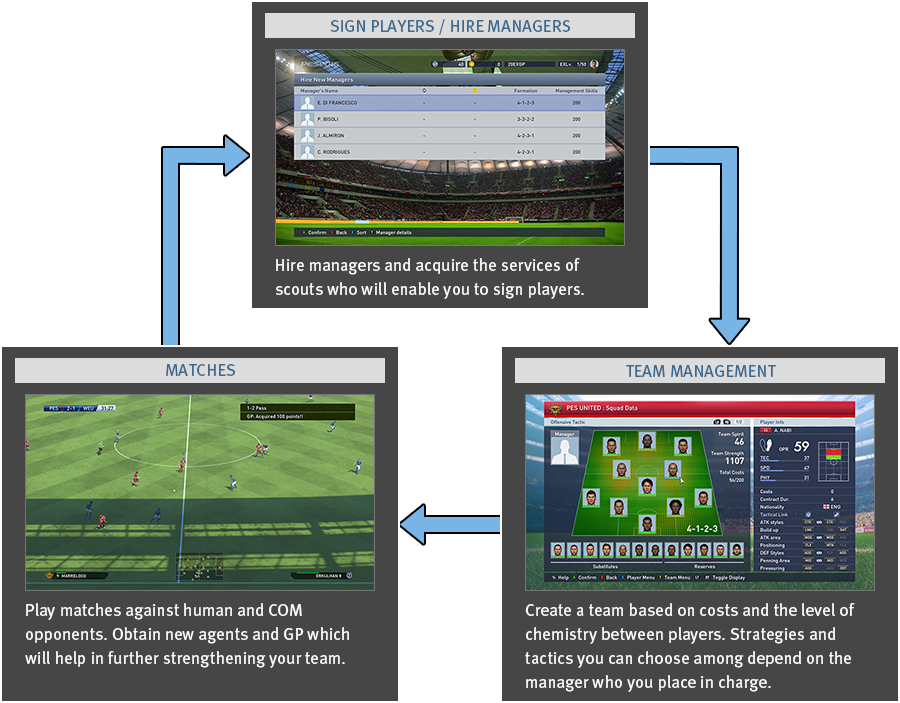
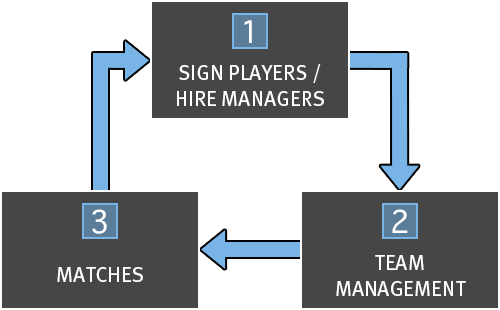
- 1Sign Players/Hire Managers
-
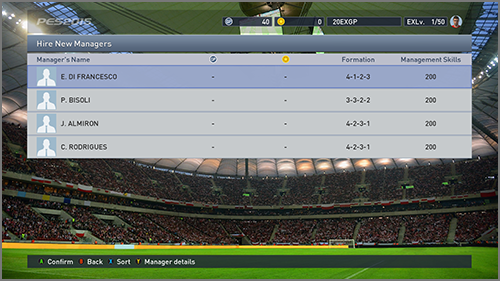
Hire managers and acquire the services of scouts who will enable you to sign players.
- 2Team Management
-
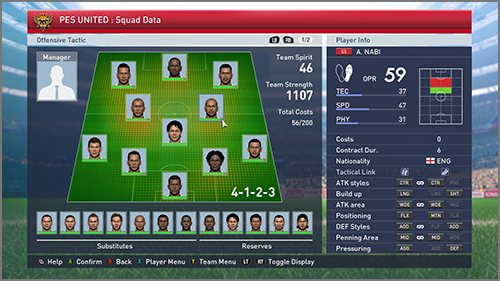
Create a team based on costs and the level of chemistry between players. Strategies and tactics you can choose among depend on the manager who you place in charge.
- 3MATCHES
-
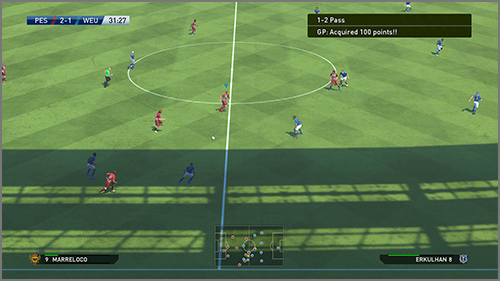
Play matches against human and COM opponents. Obtain new agents and GP which will help in further strengthening your team.
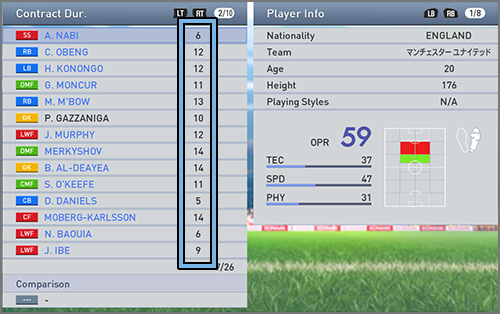
The number of matches both players and managers can take part in are
dictated by the terms of their contracts. Once the contract expires, the player
/ manager can no longer take part in matches.
Contracts can be renewed by spending GP or myClub coins.

Players become fatigued by playing in matches. You can help them recover by resting them in the next few matches or use items for instant recovery.
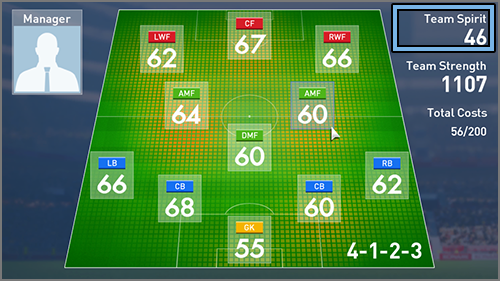
"Team Spirit" is an indication of how good relations are between players
and their manager (and among the players themselves). High team spirit
thus naturally results in better teamwork.
Managers have a set "Management Skill" level while players are categorized
by "Cost." If Player Costs are greater than a manager's Management Skills,
then Team Spirit will suff er considerably.
myClub COINS AND GP
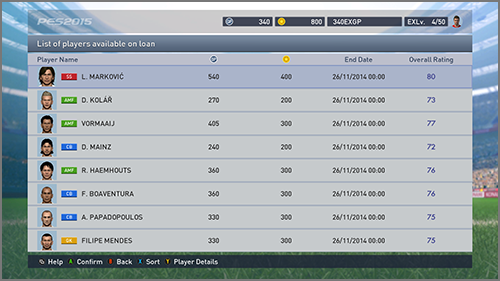
"myClub Coins" and "GP" are forms of in-game currency that are needed when hiring managers, signing players (both permanently and on loan), renewing contracts as well as for helping players recover from fatigue.
| In-game currency bought with real-world money.To purchase, please go to the menu and select "Buy myClub Coins" from "myClub Store." | |
| Similar to myClub Coins in that it is also an in-game currency, but GP can be earned by unlocking a range of achievements in this game (not necessarily just from myClub). |
Konami Digital Entertainment, Inc. warrants to the original purchaser of this Konami software product that the medium on which this computer program is recorded is free from defects in materials and workmanship for a period of ninety (90) days from the date of purchase. This Konami product is sold “as is,” without express or implied warranty of any kind, and Konami is not liable for any losses or damages of any kind resulting from use of this program. Konami agrees for a period of ninety (90) days to either repair or replace, at its option, free of charge, any Konami product, postage paid, with proof of date of purchase, at its Factory Service Center. This warranty is not applicable to normal wear and tear. This warranty shall not be applicable and shall be void if the defect in the Konami software product has arisen through abuse, unreasonable use, mistreatment, or neglect.
THIS WARRANTY IS IN LIEU OF ALL OTHER WARRANTIES AND NO OTHER REPRESENTATIONS OR CLAIMS OF ANY NATURE SHALL BE BINDING ON OR OBLIGATE KONAMI. ANY IMPLIED WARRANTIES APPLICABLE TO THIS SOFTWARE PRODUCT, INCLUDING WARRANTIES OF MERCHANTABILITY AND FITNESS FOR A PARTICULAR PURPOSE, ARE LIMITED TO THE NINETY (90) DAY PERIOD DESCRIBED ABOVE. IN NO EVENT WILL KONAMI BE LIABLE FOR ANY SPECIAL INCIDENTAL OR CONSEQUENTIAL DAMAGES RESULTING FROM POSSESSION, USE OR MALFUNCTION OF THIS KONAMI PRODUCT.
Some states do not allow limitations as to how long an implied warranty lasts and/or exclusions or limitations of incidental or consequential damages so the above limitations and/or exclusions of liability may not apply to you. This warranty gives you specific rights, and you may also have other rights which vary from state to state.
If you experience technical problems with your game, please head to www.konami.com/support for assistance, here you will have access to many support materials, as well as our Knowledge Base which is available 24 hours a day, 7 days a week.
Please note that all products must be deemed defective by a Konami Customer Service representative and have an RMA number assigned prior to returning the product.
Should a product be received by Customer Support without a prior return authorization number, the product will be returned if a Konami Customer Service Representative cannot reach you within three days upon receipt of the product.
Hours of operation for Customer Support are Monday – Friday 8:30am to 5pm Pacific Standard Time. Customer Support is closed on the weekend and most major holidays.
Konami Digital Entertainment, Inc.
Attention: Customer Service-RMA # XXXX
2381 Rosecrans Ave, Suite 200
El Segundo, CA 90245
USA
Register now at www.konami.com to receive exclusive product news, special offers and more!
https://pes.konami.com
WARNING
Before playing this game, read the Xbox One system, and accessory manuals for important safety and health information. www. xbox.com/support.
IMPORTANT HEALTH WARNING:PHOTOSENSITIVE SEIZURES
A very small percentage of people may experience a seizure when exposed to certain visual images, including fl ashing lights or
patterns that may appear in video games. Even people who have no history of seizures or epilepsy may have an undiagnosed
condition that can cause these "photosensitive epileptic seizures" while watching video games.
These seizures may have a variety of symptoms, including lightheadedness, altered vision, eye or face twitching, jerking or
shaking of arms or legs, disorientation, confusion, or momentary loss of awareness. Seizures may also cause loss of consciousness
or convulsions that can lead to injury from falling down or striking nearby objects.
Immediately stop playing and consult a doctor if you experience any of these symptoms. Parents should watch for or ask their
children about the above symptoms, as children and teenagers are more likely than adults to experience these seizures. The risk
of photosensitive epileptic seizures may be reduced by taking the following precautions:
. Sit farther from the screen
. Use a smaller screen
. Play in a well-lit room
. Do not play when you are drowsy or fatigued.
If you or any of your relatives have a history of seizures or epilepsy, consult a doctor before playing.
DISCLAIMER
KONAMI is continuously striving to improve its products. As a result this product may diff er slightly from another depending on the purchase date. Please note that KONAMI may be unable to inform you of the details of such improvements.
. Please note that depending on the type of television you use when playing this title, you may fi nd that your controller inputs may be out of sync with the on-screen visuals. In such cases, please consult the Television’s manufacturer regarding the suitability of your television for playing video-games.UPDATES
As online updates may be made to this game on a regular basis to improve gaming experience, we strongly recommend all customers to be have an internet connection. KONAMI will not be held liable for customers who are unable to obtain updates due to them not having an available internet connection.
![]()
This game is presented in Dolby® Digital 5.1 surround sound. Connect your Microsoft® Xbox One to a sound system with Dolby Digital technology using a digital optical cable or HDMI cable. From the the Xbox One dashboard, choose Settings, Display & Sound. Under the "Digital Audio" menu, select "Bitstream Out" for both "Audio" and "Optical Audio". Finally select "Dolby Digital" under the "Bitstream Format" menu to experience the excitement of surround sound.
Dolby and the double-D symbol are trademarks of Dolby Laboratories.
“Pro Evolution Soccer 2015” uses Havok™: ©Copyright 1999-2014.Havok.com Inc. (and its licensors). All Rights Reserved. See www.havok.com for details. (Where 2014 is the year the licensee developed software is released.)
This software is based in part on the work of the Independent JPEG Group.
©2014 Konami Digital Entertainment





