Welcome to ScreamWorks
Welcome to ScreamWorks! Where we push the boundaries of human reflexes and physical endurance to the limit – and beyond. Our work will benefit all humanity in the future. I am Control. I will guide you through your training.
Installing ScreamRide
To install ScreamRide on your Xbox One, if you purchased the retail product, insert the BluRay disc into your console and follow the on-screen prompts. Otherwise, perform a Bing search for ScreamRide, or browse the game catalog. Select the correct result, and then follow the on-screen prompts.
Game Modes
New ScreamWorks employees can complete three career paths at ScreamWorks: ScreamRider, Engineer and Demolition Expert.
Each role serves an important purpose in our company’s long term strategy
ScreamRider
Success as a ScreamRider is all about speed and control. Pilot the car around the track as fast as possible. Use the Turbo to boost your speed. Push the G-forces to the brink by riding on two-wheels. The riders enjoy a good scream. Push them to their limits, without crashing...if possible.
Controls - Piloting
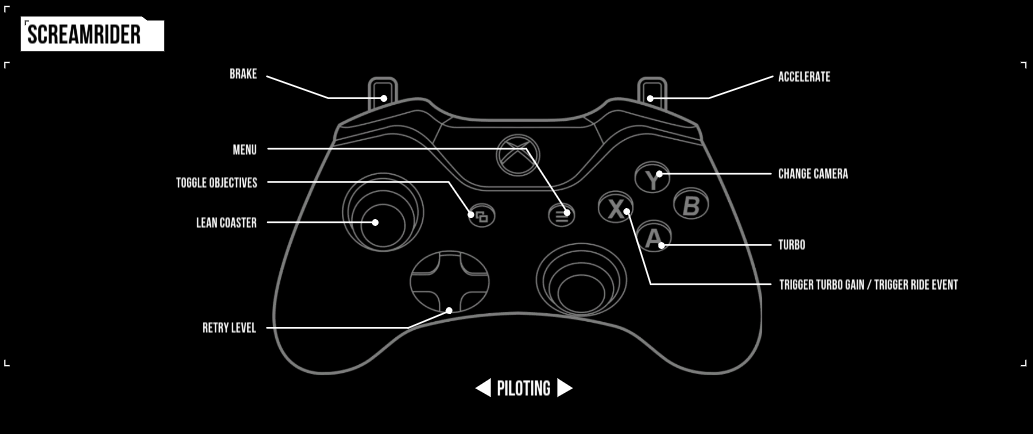
- Menu
- Toggle Objectives
- Change Camera
- Trigger Turbo Gain/Trigger Ride Event
- Turbo
- Retry Menu
- Lean Coaster
- Brake
- Accelerate
Controls – Off the Rails

- Menu
- Toggle Objectives
- Change Camera
- Reset on Track
- Activate Car Special Ability
- Retry Level
- Aftertouch
ScreamRider Intro
ScreamRider is all about getting around the track as fast as possible and scoring as many points as possible.
Earn points by getting a fast time, reaching high speed and balancing on two wheels.
More ways to score points are unlocked as you increase your security clearance.
ScreamRider Basics
At the light, hold to accelerate.
Avoid derailing by leaning into corners with or braking with .
Some corners are too tight for leaning to work alone; use to brake and slow down.
Balance on two wheels to get bonus score.
Understanding Turbo
When going over blue Turbo Pieces, press to collect turbo.
To collect the most Turbo, wait until you're near the end of the piece.
Hold to use stored Turbo.
You get points for collecting Turbo and for getting multiple 'Perfects' in a row.
The X prompt for collection will be turned off after Series 1.
Monorail
Balance on two wheels when approaching monorail tracks to avoid derailing.
Track Blockers
When approaching track blockers, balance on two wheels to avoid crashing.
Glider Car
The Glider car is very good at balancing but isn't as fast as the other cars.
Exploding Car
Exploding cars are very volatile.
Landing
When jumping a gap, press just before landing to touchdown safely.
Perfect timing and you'll get a speed boost.
Experiment with your speed to change your jump distance.
The X prompt for landing will be turned off after Series 2.
Engineer (Coaster)
Becoming an expert Engineer is no easy feat. Prove you have the talent required to build a better tomorrow by solving a series of construction challenges. Excitement and intensity are key, but a smooth ride is necessary to avoid ejecting any riders. A true Engineer will learn from their mistakes.
Controls – Coaster Testing

- Menu
- Change Camera
- Trigger Ride Event
- Return to Edit Mode
Controls – Coaster Construction
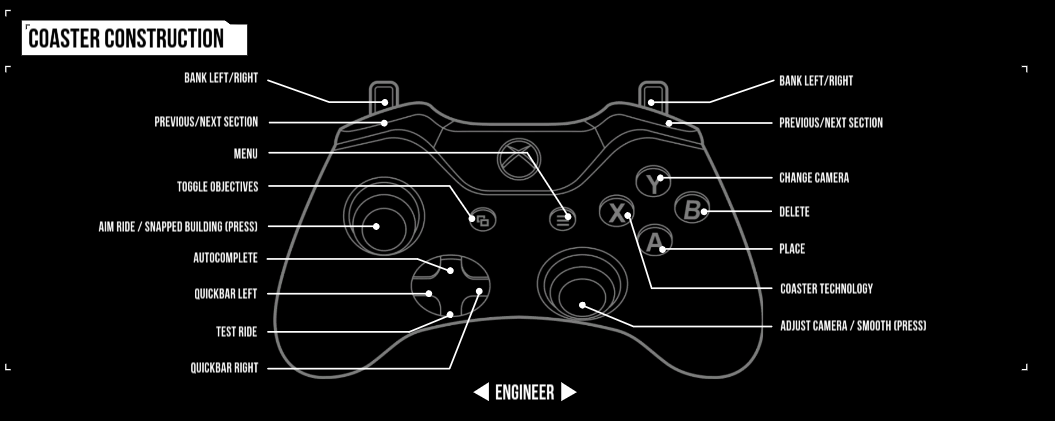
- Menu
- Toggle Objectives
- Change Camera
- Coaster Technology
- Place
- Delete
- Autocomplete
- Test Ride
- Quickbar Left
- Quickbar Right
- Aim Ride / Snap Moving (Press)
- Adjust Camera / Smooth (Press)
- Bank Left/Right
- Bank Left/Right
- Previous/Next Section
- Previous/Next Section
Coaster Engineer
Build magnificent coasters to the ScreamWorks specifications. You'll be given strict criteria you must complete in order for the test to be valid. Some of these include a build volume that you cannot build outside of and, a set amount of track to build with.
Coaster Building Basics
Press to place a regular track piece.
After completing your coaster press to test it and see how well you did.
Visit the pause menu to see a full list of controls.
Coaster Specials
Press to find loops and other special pieces under the Coaster Technology menu.
Passenger Ejection and Testing Feedback
Sometimes problems, such as passenger ejections, will come up during test runs.
Look for these special markers when editing your track to find those problem spots.
SIN Bars and Scoring
Your coaster will be rated on three things with every test you run.
SCREAM: How exciting your coaster is.
INTENSITY: The number of g-forces your riders feel.
NAUSEA: How sick your riders feel.
Keep all three in the green to keep your overall Screams per Second high and earn more commendations.
Scoring Hints
Passengers love to have smooth rides. Add banking to your tracks using and to smooth out corners.
Demolitions Engineer
Not all Engineer levels will ask you to loop the coaster back around to the station.
Leave the track incomplete to launch your car into the surrounding buildings.
Experiment with your car's momentum to cause as much destruction as possible.
Boosters and Brakes
You can place both Boosters and Brakes to directly control your car's speed.
Press to access them in the Coaster Technology menu.
Track Smoothing
Click to change how much control you have over track placement.
To smooth out an existing track, click .
The longer you hold it down, the bigger its area of influence.
Jump Pieces
Manage your coasters speed carefully with these, too slow and your car will crash.
Finish Line
Not all coasters need to loop back around to the station. Place finish lines down to immediately end your track.
Duck Moment
To create a "Duck Moment" you need to build your track under something to make your passengers think they might hit their heads and "Duck" down.
Drops
Drops are when the coaster goes down a hill.
Air Time
To create Air Time you need to make your passengers feel weightless by building hills into your coaster track and going over them at speed.
Engineer (Amusement)
Becoming an expert Engineer is no easy feat. Prove you have the talent required to build a better tomorrow by solving a series of construction challenges. Excitement and intensity are key, but a smooth ride is necessary to avoid ejecting any riders. A true Engineer will learn from their mistakes.
Controls – Amusement Construction
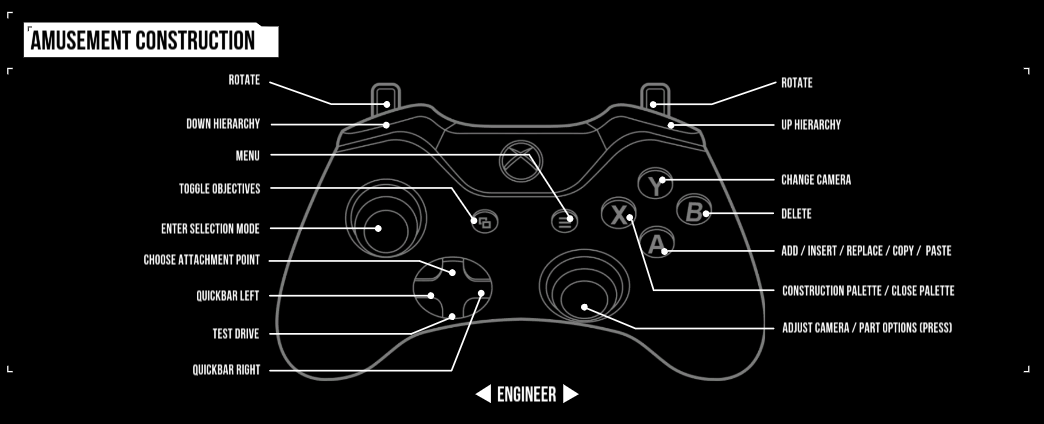
- Menu
- Toggle Objectives
- Change Camera
- Add/Insert/Replace/Paste
- Delete
- Construction Pallette/Close Palette
- Test Drive
- Choose Attachment Point
- Quickbar Right
- Quickbar Left
- Copy/Enter Selection Mode [Press]
- Adjust Camera/Part Options [Press]
- Rotate
- Rotate
- Down Heirarchy
- Up Heirarchy
Building Amusements
Unlike coasters, amusement rides can branch out in different directions and are built symmetrically.
Use and to navigate your rides.
Click to change which branch you have selected.
Remember to add cabins to complete your ride.
Editing Part Behavior
If you want to launch a cabin, you can control when it will release.
Press to edit a part's behavior and change how long it takes to release.
Demolition Expert (Amusement)
As a Demolition Expert, your goal is to destroy everything in your way by launching amusement cabins and coaster cars. To succeed, a keen eye is needed to detect the weak points of structures and to hit hidden explosives. This program harnesses your primal instincts to destroy for everyone’s entertainment.
Controls – Amusement Demolition
Cabins Attached

- Menu
- Toggle Objectives
- View Preview Camera
- Launch Cabins
- End Level
- Retry Level
- Cycle Cabins
- Cycle Cabins
- Aim Ride
- Change Power
- Change Power
- Change Cabin Type
- Change Cabin Type
Cabins Detached

- Menu
- Toggle Objectives
- Activate Cabin Special Ability
- End Level
- Next Throw
- Aftertouch
- Adjust Camera
- Retry Level
Coaster Launching
At the light, hold to accelerate, but time it perfectly to gain extra Turbo.
You are given some Turbo to launch off the track. Press to use Turbo.
Coaster Behavior
Use the to aim your coaster car in the air.
Press to activate a car's unique behavior.
Amusement Launching
Use to rotate your ride and aim your cabin. and controls the launch power.
To launch Press and Hold to enter slow motion.
Use the dotted line to time your release of to launch your cabin.
Cabin Behavior
After launching your cabin use to steer it through the air.
When you hit a building you'll lose control of your cabin.
Each cabin has a unique behavior.
Ball cabins can be steered even after they fall to the ground.
Level Props
Experiment with different props within the level to help reach your objective.
Exploding Coaster
The exploding car isn't very mobile but explodes on impact. Press to detonate early.
Glider Coaster
Gliding cars don't cause a lot of damage but can cover large distances.
Press after launching to extend the wings.
Super Aftertouch
The Super Aftertouch cabin gives you loads of extra control as you fly through the air.
Fragmentation Cabin
Use the Fragmentation cabin to hit two structures with a single launch.
Bomb Cabin
The Bomb cabin isn't very mobile but explodes on impact. Press to detonate early.
Bouncing Cabin
The Bouncing cabin can bounce off of indestructible areas.
Switching Cabins
You can throw more than one cabin type.
Press or to switch between them.
Controls – Overview Mode

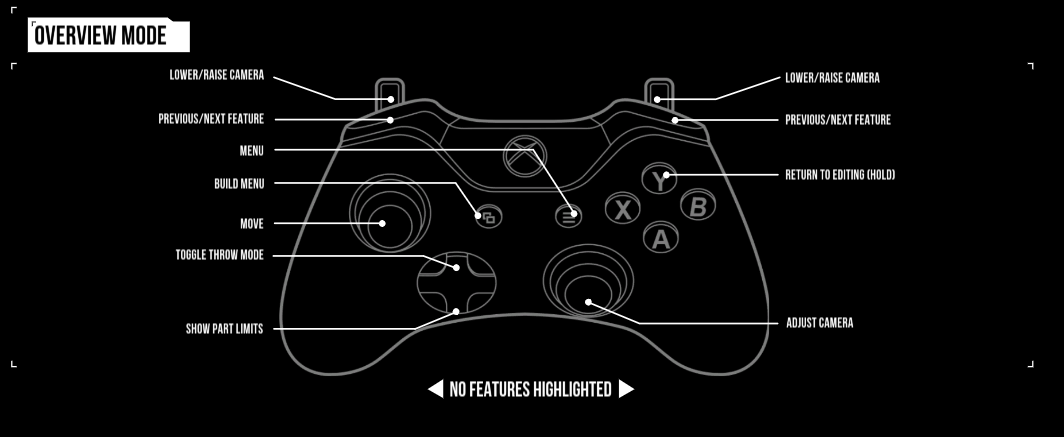
- Menu
- Build Menu
- Configure / Return to Editing (Hold)
- Build
- Edit
- Delete
- Toggle Throw Mode
- Move
- Adjust Camera
- Lower/Raise Camera
- Lower/Raise Camera
Island Construction
Before you can place any rides or buildings, you need to create islands to support them and keep them from falling into the water. Press to open the Build Menu
Select “Island Construction”.
Choose a material to build with or go to “Blueprints” and choose a pre-built island to place down.
Scenery Construction
You can create buildings from scratch and build them piece by piece.
Press to open the build menu.
Select "Scenery Construction".
There are lots of different pieces to use to create your structures.
You can place down a blueprint and edit that instead of creating something from scratch.
Indestructible Buildings
You can set your buildings to be indestructible, so they don't fall down when you hit them.
To make a building indestructible:
Highlight the building.
Press to open the "Configure" menu.
Select "Indestructible".
Ride Creation
Press to open the Build Menu.
Choose either “Roller Coasters” or “Amusement Rides”
When building a roller coaster or amusement ride, you will first need to place down a starting station or base. Choose one from the menu or go to “Blueprints” and choose a pre-built ride.
ScreamRider Setup
Press to open the Build menu.
Select “Level Setup”.
Select “Set Level Type”
Select “ScreamRider.”
Use the left stick to find the desired Scream Rider track. Press to select.
Engineer Setup
Press to open the Build menu.
Select “Level Setup.”
Select “Set Level Type.”
With Engineer levels you’ll also need to choose a subcategory. “Build to Thrill” levels will be judged by how good of a ride the player build.
Choose a sub-level type.
Use the left stick to find the desired ride or structure. Press to select.
Demolition Expert Setup
Press to open the Build menu.
Select “Level Setup.”
Select “Set Level Type.”
Select “Demolition Expert.”
Use the left stick to find the desired Demolition Expert ride. Press to select.
Commendations
Press to open the Build menu.
Select “Level Setup.”
Select “Commendations.”
Select a commendation rank to change the number of points the player needs to earn for that commendation.
Bonus Challenges
Create Bonus Challenges to make players play your level in a different way.
Return to the “Level Setup” menu and choose “Bonus Challenges.”
Choose from the list of challenges; some can be customized further by adding specific conditions.
You can also set a minimum score the player must get while completing the bonus challenge.
Testing and Validation
Before you can share your level with the ScreamRide community, you will need to earn all 5 commendations and any bonus challenges you created to validate the level. Press to open the Build menu.
Select “Test Level.”
Press to start the level as a player or press to continue editing.
Once you have achieved all 5 commendations and all bonus challenges, you can advance to the next step.
Level Sharing
Once you've got a valid level to share you can upload it for others to enjoy.
To do that you must enter "Level Center".
Go to the main menu and select "Level Center" and then select "Share Levels".
Select your level and press to share it.
Bonus Challenges
Return to the “Level Setup” menu and choose “Bonus Challenges.”
Choose from the list of challenges; some can be customized further by adding specific conditions.
You can also set a minimum score the player must get while completing the bonus challenge.
Deleting a Shared Level
To remove a level go into Level Center and press to open the filters.
Then select 'My Shared Levels'.
Highlight the level you want to remove and press to delete it.
Scenery Construction – Floating Objects
Your scenery buildings will only be valid if they are attached to the ground.
If you scenery or props glow black then they are not validly placed.
When you go to test your level these will be removed by the simulation.
Don't worry though, when you return to editing they'll still be there.
Scenery Construction - Quick Placement
You can place scenery pieces down faster by Holding .
Hold and then move the or use and to place things down faster.
Scenery Construction - Selection Volumes
You can select large amounts of your scenery or pontoons in one go.
Click while building to enter 'Selection Mode'.
Move the and use and to draw out your volume.
Once you're happy with your selection you can copy it , move it , save it , delete it or paint it .
Scenery Construction - Copy Paste
Once you've selected your volume and then copied your selection you can paste.
To paste you need to position the copied element using the normal build controls and press to paste it down.
Pressing drops the copied selection.
Scenery Construction - Saving Blueprints
You can save an entire building, island layout, coaster or amusement ride.
To do this enter 'Explore Level' by holding .
Highlight your chosen item and press .
Select 'Save' and then give it a name.
Press to save it.
You can share these with the community and download other player's blueprints.
Explore Level
Enter Explore Level by holding in whatever mode you're in.
In Explore Level you can freely navigate around your level.
If you highlight an item in Explore Level you can open the 'Configuration' menu by pressing .
Then you can Save the item, move it or paint it.
Amusements - Building
By default you build an Amusement Ride symmetrically but you can build asymmetrically if you want to and create really unique rides.
However, you cannot return to symmetrical building after selecting this option.
To find this option, go to “Explore Level” under the Build menu and hit when hovering over an amusement ride.
Throw Mode
You can test how your buildings fall down by entering 'throw mode'.
Go to Explore Level and press .
In this mode aim your camera and press to throw.
Press again to exit 'Throw Mode'.
Level Naming
You need to give your level a memorable name.
Enter "Level Setup".
Select "Name Level".
Level Tags
Tags are preset keywords that people can use to search for your level.
Enter "Level Setup".
Select "Level Tags".
Add tags into the various categories.
Criteria
In engineer levels you can set criteria that the player must complete in order to build a coaster.
Enter "Level Setup".
Select "Criteria".
Choose the criteria you want your players to have to achieve.
Some criteria allow you to customize it further.
Preview Cameras
Preview Cameras are used to give the player an overview of the level before they begin.
Enter "Level Setup" and select "Preview Cameras".
Move the camera around using Raise and Lower the camera using and .
Change the Field of View using and and confirm placement with .
Preview your cameras by pressing .
You can edit and delete cameras in Preview Mode .
Demolition Cameras
Demolition Cameras are used to frame the destruction of your levels.
You place these the same as you place Preview Cameras.
Build Limits
In Engineer levels you can limit what the player has to build with.
Coaster Construction - Build to Thrill - limit track length, # of special, # of jump pieces.
Coaster Construction - Build to Destroy - limit track length and destruction ejectors.
Amusement Rides - Build to Destroy - limit parts to build with.
Change Train Size
In Engineer (Build to Thrill) gameplay you can set how long your coaster train is (how many cars it contains).
This affects how the coaster behaves when going around the track. Longer trains carry more momentum.
Enter "Level Setup".
Select "Change Train Length".
Set the number between 1 and 4.
Set # of Laps
In ScreamRider levels you can set the number of laps the player must complete of your track (if it's a closed circuit).
Set between 1 and 6 laps.
Enter "Level Setup".
Select "Set # of Laps".
Part Limits
There are limits to how big you can build your levels in order for them to perform well.
To view the limits go into 'Explore level' and press .
While you build scenery, island, coasters and amusement rides you'll also see other limits you can build up to.
There's a maximum structure size of 4,000 pieces. Try and keep your buildings under this limit
Buildable Area
In Engineer (Build to Thrill) you can limit the amount of space the player can build in.
Enter "Level Setup".
Select Buildable Area.
Use the left stick and and to select your buildable volume.
Connect to Xbox Live
Before you can use Xbox Live, connect your Xbox One console to a high-speed Internet connection and sign up to become an Xbox Live member. For more information about connecting and to determine whether Xbox Live is available in your region, go to www.xbox.com/live.
For help with Xbox LIVE or your Xbox One Console, visit us online at xbox.com/support. For community support, visit forums.xbox.com. We are also available on Twitter @XboxSupport.
For more information about Xbox Live, visit the Xbox Live page at www.xbox.com/live.
Contact
http://www.xbox.com/support
Notices and procedure for making claims of intellectual property infringement
Microsoft respects the intellectual property rights of third parties. If you wish to send a notice of intellectual property infringement, including claims of copyright infringement, please use our procedures for submitting Notices of Infringement https://www.microsoft.com/info/cpyrtInfrg.aspx. ALL INQUIRIES NOT RELEVANT TO THIS PROCEDURE WILL NOT RECEIVE A RESPONSE.
Microsoft uses the processes set out in Title 17, United States Code, Section 512 to respond to notices of copyright infringement. In appropriate circumstances, Microsoft may also disable or terminate accounts of users of Microsoft services who may be repeat infringers.