Battlefield 4™ is the genre-defining action blockbuster made from moments that blur the line between game and glory. Fueled by the next-generation power and fidelity of DICE’s Frostbite™ 3 engine, Battlefield 4 provides a visceral, dramatic experience unlike any other shooter.
Crouch, Prone (hold)
Reload, Interact (hold)
Toggle Primary/Secondary Weapon, Pick up item (hold)
Throw Grenade
Engage/Tactical visor (hold), Campaign. Spotting/CommoRose (hold), Multiplayer
Aim
Fire Weapon
Move, Sprint (hold)
Camera control, Use knife (press)
Weapon accessory toggle
Gadget 1
Fire mode
Gadget 2
Battlelog
Game Menu
Home
NOTE: For a full overview of controls, or to choose your preferred controls configuration, please select OPTIONS in the game menu.

- Detection Indicator
- Objective Text
- Objective Direction
- Map
- Inventory Access Buttons
- Health
- Grenades
- Ammo (magazine/total)
- Fire mode
- Engage Status
- Engage Target
China is in turmoil. There are riots in the streets of Shanghai. People are enraged because of the assassination of Jin Jié. He was on deck for the presidency — a progressive man of the people who pushed the government for transparency, fairness, and freedom of speech. Admiral Chang, who controls the lion's share of the Chinese forces, is accusing the United States of the killing.
To balance the scales, the USS Valkyrie is positioned in the waters outside of Shanghai, and Tombstone – the most reliable squad of Marines on board the Valkyrie — is sent inland on a very delicate mission to extract VIPs out of the burning city.
- Easy – If you are new to first-person shooters, select Easy. Enemy bullets will do less damage and they are easier to defeat.
- Normal – If you are familiar with first-person shooters, select Normal. Enemies will provide a balanced experience where they are moderately accurate and are challenging to defeat.
- Hard – If you are a hardened veteran, select Hard. Enemies have quicker reactions, and enemy bullets will do more damage.
After completing a mission during a Campaign, you may replay it on any level of difficulty.
TACTICAL VISOR
The Tactical Visor is an effective tool for evaluating tactical options. It automatically spots enemies near the center of the screen. Spotted enemies will remain marked when you leave the Visor. The Visor also highlights important elements in the environment, like Weapon Crates or explosive oil barrels.
ENGAGE COMMAND
Order your squad to focus their fire on a group of enemies. Use this to take down enemies, or distract them for an opportunity to flank or retreat.
STEALTH GAMEPLAY
The Detection Indicator shows how close an enemy is to spotting you. The brighter the Detection Indicator, the closer the enemy is to discovering where you are. Stay out of sight, stay low, and move slowly to avoid detection.
MISSION SCORING
Each kill earns you a score, with extra points awarded for effective takedowns:
- Melee Kill – Kill an enemy with the knife.
- Headshot – Kill an enemy with a headshot.
- Multi-kill – Killing two enemies or more with one action, e.g. one grenade.
- Adrenaline Kill – Kill an enemy while your health is less than 31%.
- Kill-streak – Kill one enemy after another with a maximum of 3 seconds between each kill.
You also get awarded a score when a squad mate kills an enemy. Go online to match your best score for each mission against those of your friends’. Unlock mission-specific assignments to earn weapons, accessible in the weapon crates, to use in the Campaign. The current score can be viewed at any time in the game menu, along with the assignments unique to the current mission.
ASSIGNMENTS
Unlock assignments to earn weapons for the Campaign. There are three levels of difficulty for assignments in the Campaign: Bronze, Silver, and Gold. Each Campaign mission has three unique weapons to unlock for use in the Campaign.
All assignments, their unlock criteria, and awards can be viewed in My Soldier found in the game menu.
WEAPON CRATES
Use the Weapon Crates to access your growing collection of weapons in the Campaign. Once unlocked, a weapon is accessible from any weapon crate during any mission. Pick up enemy weapons, or find hidden weapons and they will be available in the crates. Complete mission assignments to further fill out your arsenal. Once you have had a weapon in your hand, it will always be waiting for you in a Weapon Crate. Accessing a Weapon Crate will also fill up ammunition for all weapons that you have acquired.
GADGET STASH
Each Gadget Stash found during a mission holds a specific selection of explosive gadgets for use in the Campaign. The Gadget Stash also fills up ammunition for all gadgets that you have already acquired.
You can use the Voice Command “Engage” to issue the “Engage” order for your squad to focus their fire on a group of enemies.
To turn Voice Commands ON/OFF, toggle the setting under “OPTIONS > KINECT > VOICE COMMANDS”. Supported languages are English, French, Spanish, German, and Italian. Select your preferred dialect by toggling the setting under “OPTIONS > KINECT > DIALECT”.

- Bases
- Map
- Inventory Access Buttons
- Health
- Grenades
- Ammo (magazine/total)
- Fire Mode
You can connect to Multiplayer via QUICK MATCH where you are randomly matched with other players, via the SERVER BROWSER for more control over your preferences, or by connecting through a Friend via “Home”.
There are three different server types for Battlefield 4:
- Official - Official servers have strict default settings that are tailored for new players. E.g. an official server that hosts the Defuse game mode must have the max-player-limit set to 10 players.
- Ranked - Ranked servers can use settings that are slightly different than default servers. E.g. a ranked server that hosts the Defuse game mode can have the max-player-limit set to 6 players.
- Unranked - Unranked servers use settings that are considered to drastically change how the game is played. Therefore no soldier progression is awarded on unranked servers. E.g. an unranked server that hosts the Defuse game mode can have the max-player-limit set to 16 players.
Whenever you connect to a Multiplayer session you are automatically placed in a squad. You can also manually join a squad or create a new squad. A squad can at most consist of five players. The members of a squad can deploy on each other, so-called squad-deploy.
PRIVATE SQUAD
A squad can be made private if you lock it. Only friends of the members of a private squad can join it.
SQUAD LEADER
All squads have a Squad Leader. The Squad Leader is identified by a star next to the player name. The Squad Leader is the only one who can give orders to the squad. The Squad Leader is also the only one who can request orders or a variety of assets from the Commander.
There is a squad version of most scoring events. The squad version gives you a higher score than the regular version, e.g. you are rewarded 10 points for healing an ally, but you are rewarded 15 points for healing a squad mate.
Squad scoring events help you unlock so called Field Upgrades for your soldier. You can select your Field Upgrade in the kit customization screen. Each Field Upgrade contains a series of four different benefits which are unlocked in sequence as your squad performs squad scoring events. Whenever all your squad members are dead at the same time you lose progress towards the next Field Unlock benefit, so stay down when you are the last man standing to let you squad deploy on you.
CommoRose consists of a set of pre-chosen messages with which you can communicate with your allies. CommoRose messages are uttered by your soldier, and some, e.g. requests, are also displayed on the mini-map as icons.
The CommoRose messages are different depending on if you are in a squad, without a squad, or is a Squad Leader. E.g. a player without a squad cannot request orders, a player in a squad can request orders from the Squad Leader, and a Squad Leader can request orders from the Commander.
Battlefield 4 has seven game modes:
- Domination
- Team Death Match (TDM)
- Obliteration
- Rush
- Conquest
- Squad Death Match (SQDM)
- Defuse
NOTE: If you are new to Battlefield, or to first-person shooters, we suggest that you first play Domination or Team Death Match. When you have accustomed yourself to the game it will be much easier for you to face more complex game modes such as Conquest and Defuse.
DOMINATION
Goal – Cause the enemy team to lose all their tickets.
How – Capture flags by being close to them. The team with the most soldiers close to a flag will capture the flag. The enemy team will bleed tickets when you control the majority of the flags. The more flags you control the faster the enemy bleeds tickets. You can also kill enemies to have them lose tickets.
This mode uses no vehicles. You can deploy randomly or next to a squad mate.
TEAM DEATH MATCH
Goal – Kill enemies.
How – Kill more of the enemy team than they kill of your team. You can only deploy randomly in TDM.
OBLITERATION
Goal – Destroy the enemy’s targets with the bomb before they destroy your targets.
How – Find the bomb, pick it up by walking over it, and bring it to an enemy target. To arm the bomb hold the interact button next to the target. Defend the armed target from being disarmed until it detonates and destroys the target. Stop the same from being done to your target. If the enemy arms your target, disarm it! A target is disarmed by standing next to it while you hold the interact button. Note that the bomb carrier, if on foot, is slowed down by the weight of the bomb.
You can deploy either at your forward base or at your headquarters, which contains medium and heavy vehicles.
Note that the bomb will kill anyone close to it when it explodes.
RUSH
Goal – As attacker you should destroy the Mobile Communication Boxes (M-COMs) before your team runs out of tickets or time. As defender you should defend the M-COMs and cause the attacking team to lose all their tickets.
How – As attacker, arm an M-COM by standing next to it while you hold the interact button. Kill all defenders before they are able to reach and disarm your armed M-COM. As defender, stop the attackers from reaching your M-COMs and disarm any armed M-COMs. An M-COM is disarmed by standing next to it while you hold the interact button. Kill the enemy until they are out of tickets.
Defenders have an unlimited amount of tickets while attackers have a limited amount. The Rush layout consists of multiple M-COM sectors and each sector has a set of two M-COMs. Whenever a set is destroyed the defender’s base and combat area is moved back, the attacker’s combat area and base is moved forward, and the attacker’s tickets are reset to the original amount. An exploding M-COM will not cause harm to those standing near it.
CONQUEST
Goal – Cause the enemy team to lose all their tickets.
How – Capture flags by being close to them. The team with the most soldiers close to a flag will capture the flag. The enemy team will bleed tickets when you control the majority of the flags. The more flags you control the faster the enemy bleeds tickets. You can also kill enemies to have them lose tickets.
You can deploy right next to the flags controlled by your team and some flags will have vehicles deploy next to them. Both teams have headquarters which cannot be captured. Vehicles will also be available at each team’s headquarters.
SQUAD DEATH MATCH
Goal – Kill enemies.
How – Kill more enemies than they can kill in your squad. If you are the last person in your squad, ensure that you stay alive so that your squad mates can deploy next to you.
Four squads fight against each other in SQDM. Some SQDM layouts can deploy Infantry Fighting Vehicles (IFVs).
DEFUSE
Goal – As attacker, destroy one of the opposite team’s targets with the bomb before your team runs out of tickets and/or kill all defenders. As defender, defend the targets and/or kill all attackers.
How – As attacker, arm a target by standing next to it while you hold the interact button. Kill all defenders before they are able to reach and disarm your armed target. As defender, stop the attackers from reaching your targets and disarm any armed target. A target is disarmed by standing next to it while you hold the interact button.
A Defuse match consists of two sets. Each set consists of multiple mini-rounds (MR).
Note that the bomb will kill anyone close to it when it explodes.
MR
- The teams deploy in close proximity to their allies at predefined locations at the start of a mini-round.
- The bomb deploys close to the attackers at the start of each mini-round.
- Only one player can carry the bomb at a time.
- Only the bomb carrier can arm a target.
- The team that wins the most mini-rounds wins the match.
SET
- The teams switch roles between sets. Attackers become defenders and vice versa.
- The destruction is reset between the sets.
COMMON RULES
Game modes share some common rules.
Round time limit - All game modes can have a Round Time Limit. The default time limit varies depending on the game mode. The larger the game the longer the round time limit.
Teams - Unless otherwise specified there are always two teams fighting against each other.
Squad deploy - You can always, unless stated otherwise, deploy next to a squad mate.
Draw & sudden death - The following game modes can end in a draw. For TDM and SQDM the draw is resolved through sudden death:
- Conquest and Domination – Ends in a draw if both teams have the same amount of tickets at the Round Time Limit.
- Obliteration – Ends in a draw if both teams have destroyed the same amount of targets.
- Team Death Match – Enters sudden death if both teams have the same amount of kills when time runs out. The first team to reach one more kill wins.
- Squad Death Match – Enters sudden death if two or more squads have the same amount of kills when time runs out. The first squad to reach one more kill wins.
GAME SCREEN
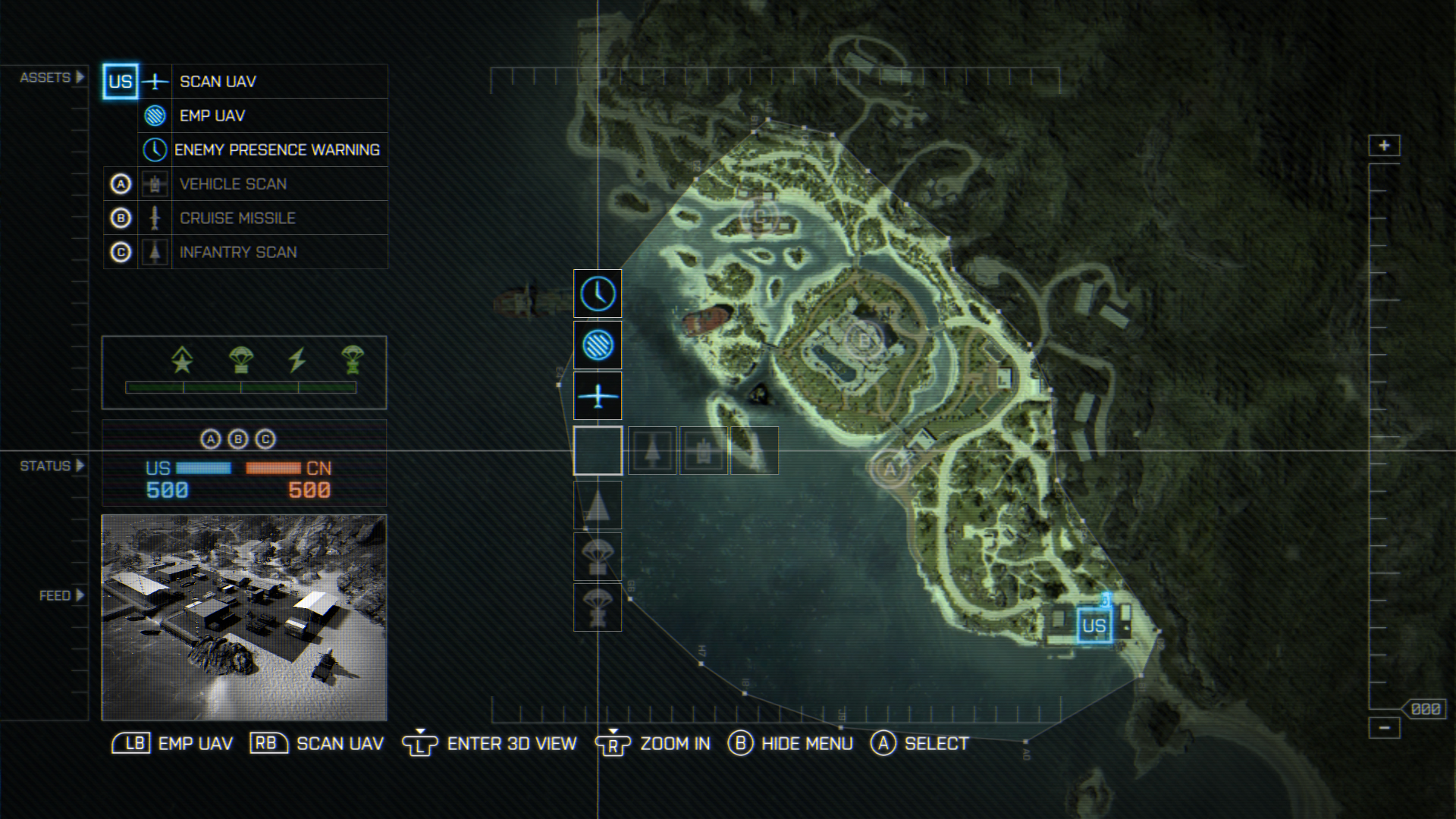
BECOMING COMMANDER
You need to be a certain rank or higher to play as Commander. As Commander you fulfill a strategic role on the Battlefield by giving orders to your soldiers and providing them with equipment and information. Commander mode is available for the Conquest, Obliteration, and Rush game modes. The mode is always available on official servers. Ranked and unranked servers can disable Commander mode.
You can join a server as Commander via the SERVER BROWSER screen, or apply to become Commander in-game by selecting “OPTIONS > TEAM SETUP > TAKE COMMAND”. Commander is decided on a first come first serve bases. However, if you connect to the server as Commander you will have a small window of opportunity where you can apply before those applying in-game.
THE COMMANDER’S ROLE
As Commander you interact with your own soldiers and the enemy soldiers, as well as the enemy Commander. You give your soldiers orders on what to attack or defend. You deploy assets that provide your soldiers with equipment and information. You kill enemy soldiers, destroy their Commander’s assets and hide information.
The Game Mode widget provides you with information about the status of the round. If you select the Live Camera the widget will show you a view of an area. Selecting a Squad Leader will give you a first-person view. Selecting an objective shows you a top-down view of the objective and surrounding area, while the cruise missile will show you a view from its nose camera onboard. The UAV and Gunship show a view of the area they are circling.
MUTINY
If the Commander does a poor job, and you are a Squad Leader, you can disapprove of the Commander via the TEAM SETUP screen, “OPTIONS > TEAM SETUP > CHANGE RATING”. If the majority of Squad Leaders disapproves of the Commander, a mutiny will start.
If a mutiny is taking place, the Commander will be kicked out within a short amount of time unless the majority of Squad Leaders toggles the rating back to “Approve”. A mutiny cannot be started against a player who recently became Commander.
SQUAD ASSET BAR
When your squads work together they are awarded squad scores. All your Commander scores contribute to your Squad Asset Bar, with which you can award your squads with assets. When a squad asset is deployed, the Squad Asset Bar is drained. The amount drained depends on the value of the deployed asset.
SQUAD ORDERS
As Commander, if you select a Squad Leader, his squad mates will appear in green. Selecting a Squad Leader also displays any orders given to the squad as a green line. If you give the Squad Leader an order it is displayed as a dotted line, and if the order is accepted it turns into a full line. An accepted Commander order replaces any prior Squad Leader order.
ASSETS
Most assets have in common that they need to have a cool-down before they can be used again, i.e. they have a short delay before they are deployed. When assets are deployed tactically and used by the team, they increase the Commander’s score.
The Asset Overview displays all assets that are available in a mission, and distinguishes between those you currently have access to and those you can gain access to. It also displays the amount of time left until you can deploy an asset.
Assets fall into three different categories:
- Default – Always available to the Commander, used for gathering information and denying enemies information.
- Squad – Earned by Commander scoring. Squad assets allow you to award squads with equipment or increased squad progression.
- Objective – Vary between missions, contain powerful means for gathering and denying enemies information, as well as providing your team with equipment and directly attacking the enemy team.
DEFAULT ASSETS
| Scan UAV - Deploy an Unmanned Aerial Vehicle (UAV), which spots enemies in the area. | |
| EMP UAV - Deploy an Electromagnetic Pulse (EMP) UAV, which hides activity in the area from enemy Commander. This causes damage to the enemy cruise missiles and gunship. | |
| High Value Target - Marks an enemy, that has a high kill-streak, as a High Value Target (HVT). The enemy is spotted on the min-map and in the 3D world for allied soldiers. | |
| Evac Order - Warn allied soldiers in the area of incoming danger. | |
| Order - Give an order to a Squad Leader to either attack or defend an objective. |
SQUAD ASSETS
| Promote Squad - Promote your squad. | |
| Supply Drop - Deploy crate via parachute, which automatically heals and gives ammo to nearby soldiers. Allied soldiers can also switch kits by interacting with the crate. | |
| Rapid Deploy - Reduces affected squads’ deploy time. | |
| Vehicle Drop - Context-sensitive parachute vehicle drop – Personal Water Craft (PWC) or a quad bike. |
OBJECTIVE ASSETS
| Infantry Scan - Spot all enemy soldiers on the mini-map. | |
| Vehicle Scan - Spot all enemy vehicles on the mini-map. | |
| Cruise Missile - Launch a cruise missile at an area, destroying all enemies in the area. | |
| Gunship - When the gunship is deployed it will circle the base that it is tied to. Your team can deploy in the gunship and parachute from it. The gunship is equipped with various powerful weapons which allies can use. |
STATS & PROGRESSION
Battlefield 4 allows you to progress while you play in Multiplayer mode online. Various actions, kills, assists, resupplies, assignments, and much more count towards your progression and earns you statistics over the course of your career. The better you perform, the faster you move up the ranks, and as you move up the ranks, you gain access to new guns and gadgets.
NOTE: For a full overview of the progression, please visit battlelog.com.
RIBBONS
You will earn a Ribbon when you accomplish an in-game objective such as getting a certain number of Kill Assists or Headshots. Ribbons are earned on a per-match basis and can be received multiple times.
MEDALS
You will be awarded with a Medal once you have collected a certain amount of Ribbons of the same type. Medals represent milestones for good performance and can be earned multiple times.
DOG TAGS
Every player in Battlefield 4 has a pair of Dog Tags. The Standard Dog Tag has your name written on it. The Advanced Dog Tag will feature an etching and a statistic, such as your headshot count. You can also unlock the customizable Dog Tags through Battle Packs. You can collect the Dog Tags of other players by knifing them.
SERVICE STARS
A Service Star is awarded for completing a ”Tour of Duty” for every weapon, killing gadget, vehicle class, soldier class and game mode. The stars vary depending on class and difficulty. Each Service Star can be obtained 100 times.
ASSIGNMENTS
There are three levels of difficulty for assignments in Multiplayer: Basic, Advanced, and Expert. As you progress through different ranks, new assignments will be unlocked. Fulfilling the Assignments will unlock Dog Tags, Weapon Paint, and more.
EMBLEM
The Emblem is a feature that gives you an additional identity marker. The Emblem will be displayed on vehicles, weapons, and characters. Create your unique Emblem with the Emblem Editor on battlelog.com. You can create several Emblems and then choose between them before entering a server.
BATTLE PACKS
Through the course of your Multiplayer career, you will receive Battle Packs containing combinations of new Camos, Dog Tags, Knives, XP Boosts, and more! These items are designed to add customization options and give you some personalization on the Battlefield. Battle Packs can be earned through progression or promotion.
There are four types of Battle Packs:
- Weapon-specific
- Bronze
- Silver
- Gold
CUSTOMIZATION
As you play online your progress depends on how you play the game. Every point you get will contribute to your ranking, but depending on what you do to get the point, also allows you to specialize in different areas. E.g. if you regularly use a certain vehicle, you will gain the ability to unlock attachments or accessories for that vehicle type. If you prefer to be a certain class while you play, you will unlock the opportunity to use certain weapons or gadgets for that class. Being consistent with your gameplay choices gives you more freedom for customization.
VOICE COMMANDS
You can use Voice Commands to issue orders, send messages to your squad, and much more. To turn Voice Commands ON/OFF, toggle the setting under “OPTIONS > KINECT > VOICE COMMANDS”. Supported languages are English, French, Spanish, German, and Italian. Select your preferred dialect by toggling the setting under “OPTIONS > KINECT > DIALECT”. You can view all available commands under “OPTIONS > KINECT > RECOGNIZED COMMANDS”.
Anything you can see on the CommoRose is also something you can say. Immediately when the command is triggered you will see the CommoRose flash to highlight the spoken command. Your squad mates will also see the command in the squad chat, and even hear your soldier saying it if they are standing close enough to you.
WHAT CAN I SAY
Let your squad know what you need by saying “Need Healing” or “Need Ammunition” loudly and clearly, or simply give a “Thank You”. Do you “Need a Ride” or will you offer a squad mate a ride by saying “Get In”? Warn your passenger to get out from a vehicle in a tricky situation by saying “Bail Out”, or request repairs by saying “Need Repairs”.
Ask your Squad Leader for orders by saying “Request Order”. Let your Squad Leader know you have accepted his order by saying “Affirmative”, or that you are unable to by saying “Negative”. As a Squad Leader you can ask your squad to attack an objective by saying “Attack Objective” or defend an objective by saying “Defend Objective”.
If you are a Squad Leader, and there is a Commander, you can also say “Request Order” when your squad is ready for duty. Let your Commander know what you need by saying “Request Scan”, “Request Vehicle”, or “Request Supply”.
When you are in the Deploy screen you can deploy by saying “Spawn”. During gameplay you can plan what class you should deploy as, next time you deploy, by saying “Next time spawn as Medic” or whatever class you choose. The next time you deploy you will be deployed according to your wishes.
The full list of Voice Commands can be found under “OPTIONS > KINECT”.
LEANING
Using the Kinect, you can lean to look out from behind cover. Use this as a tactic to keep yourself partially behind cover while at the same time being able to shoot at an enemy. You can lean while standing or crouching.
To turn Leaning ON/OFF, toggle the setting under “OPTIONS > KINECT > LEANING ENABLED”.
HEAD TRACKING
The Kinect can track your head. When in a vehicle, you can turn your head to look around. This will allow you to keep driving in one direction but still get a good look at your surroundings.
To turn Head Tracking ON/OFF, toggle the setting under “OPTIONS > KINECT > HEADTRACKING ENABLED”.
Spectator Mode allows you to record all your Battlefield experiences. To enter a server as a spectator, go to the SERVER BROWSER and press Y on any server to see the Server Info. Then press Left Stick to join the Server as a Spectator.
Start spectating by moving the left and right sticks. To get a more cinematic view, it is possible to e.g. remove the HUD (press X) and squad boards (Directional Pad). From the Spectator Tool bar at the top of the screen, you can choose to get a first-person view or a third-person view.
You can train your aim or driving skills at the offline Test Range. At the Test Range you can get acquainted with all weapons and gadgets that you have so far unlocked in Multiplayer, as well as practice your handling of all the main vehicle types that you will find on the battlefield. This is the perfect environment for setting your preferred kit and vehicle Loadout, as well setting your preferred controls and sensitivity of input, both for your soldier and the different vehicles.
There is a wide selection of options from which to choose within the in-game store. You can access all the latest information for available and upcoming Battlefield 4 content, redeem codes for in-game content, and purchase additional downloadable content.
Battlelog.com extends your Battlefield 4 experience by enhancing your gameplay, tracking your progression throughout your Battlefield 4 career, and allowing you to compete with millions of Battlefield players all around the world. Battlelog is available in-game, on the web, and through tablet and smartphone apps.
Battlelog can track all rounds you have played, your unlocks, stats, awards, assignments, and much more. You can do missions and compete with your friends to see who the best tank driver is, or use the Geo Leaderboards to compete against people in your city or country.
Customize your Loadout and find a server in the SERVER BROWSER that is right for you.
Battlelog is available on iPhone and iPad, as well Android phones and tablets running Android 4.0 or higher. You can find and download the free Battlelog app from the relevant store for your device. Launch the app and login with your Origin account, email address, or by using the QR Code from the in-game Battlelog.
With the Battlelog app, you can access most of the features available from battlelog.com and take it with you on the go.
Battlelog can also act as a companion while you play. Access BattleScreen to have a full screen mini-map from the game shown on your device (tablets and PC only), or customize your Loadout and have it synced directly to the game. You can also find friends or new servers from your phone or tablet, and instantly switch to another game server.
You can always bring up Battlelog in-game by pressing the View button. You can check your stats, your friends’ stats, see how your suggested or tracked unlocks are progressing, create and join missions, see how you are doing in the Geo Leaderboards, and much more.
Please visit battlelog.com for a full overview of Battlefield 4.
At home and on the go, Origin is the gateway to your entire gaming universe. Use your Origin Account to log in to EA games, apps, and sites. If you do not have an Origin Account, you can sign up for free in Battlefield 4.
NOTE: You can unlink your Xbox Live account from your Origin Account at https://account.origin.com/cp-ui/aboutme/index
| Problem | Explanation |
|---|---|
| The connection with EA Online was lost. | There has been a problem interrupting your online connection with the EA servers. Please ensure you are connected to the Internet and have a valid Origin account (EA). If this issue persists please contact EA’s Customer Experience at help.ea.com. |
| You were kicked from the game because it requires premium access. | Some content in Battlefield 4 requires the additional purchase of our Premium access. Please see the game store to purchase this content. If you believe you own this content, please ensure your game is updated or contact EA’s Customer Experience team at help.ea.com. |
| The server is now running content that you do not have, look in the store for additional available content or make sure that all your content is installed. | As game updates are released, new content will become available. If you have not purchased this new content you will not be able to join servers where it is in use. If you believe you own this content, please ensure your game is updated or contact EA’s Customer Experience team at help.ea.com. |
| You need to join the server again. You have been kicked out for being idle too long. | Battlefield 4 uses a system to prevent inactive players from occupying server space that others may wish to play on. After a short period of time without receiving button presses you will be disconnected from the server. |
| You have been kicked out due to the player count on the server having been changed. | Game modes in Battlefield 4 have a varying player count. If you are on a server that changes game mode and lowers the number of active players in a round, you will be disconnected once the maximum number of players is reached. |
For help and support regarding Battlefield 4, please contact help.ea.com.