Don Bradman Cricket is not like any cricket game you have played before, the first thing to do before you pick up the controller is to forget all that you know about cricket games past and start afresh....
Don Bradman Cricket provides 5 difficulty levels that progressively deliver both expanded controls and harder opponents.
The first level, "Rookie", will assist with foot movement and shot selection, easing you into the control system and letting you progress at your own pace with little requirement for the use of aggressive or defensive shots and no requirement to perform advance or unorthodox shots.
Don Bradman Cricket provides 5 difficulty levels that progressively deliver both expanded controls and harder opponents.
The first level, "Rookie", will assist with foot movement and shot selection, easing you into the control system and letting you progress at your own pace with little requirement for the use of aggressive or defensive shots and no requirement to perform advance or unorthodox shots.
A great place to learn the batting mechanics of Don Bradman Cricket is in the Practice Nets where you are given control of Don Bradman.
Upon entering the Practice Nets you will be able to edit default options such as the difficulty, bowler type, delivery type, wicket side, line and length, as well as the speed of the delivery. You may also change the batsman mentality, handedness and skill.
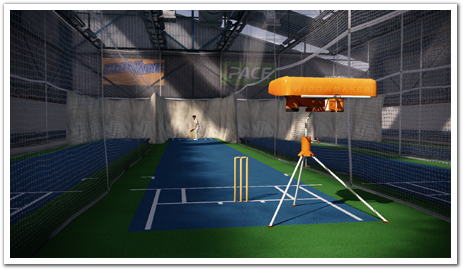
Upon entering the Practice Nets you will be able to edit default options such as the difficulty, bowler type, delivery type, wicket side, line and length, as well as the speed of the delivery. You may also change the batsman mentality, handedness and skill.
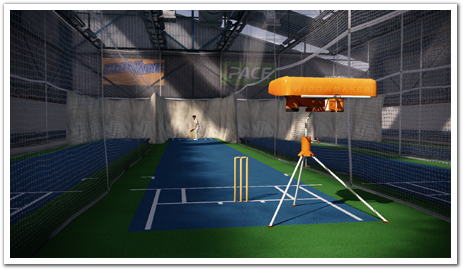
The Right Stick is used for direction and timing of your shot. Initially this is the only element of the controls you will need to master. When the ball is delivered you will see a coloured circle around the ball (Ball Marker), this will indicate the pitch length and direction of the delivery.
You should start to familiarise yourself with this as in a real match you won't have the ability to place the Pitch Marker on the pitch to force where the ball is aimed.
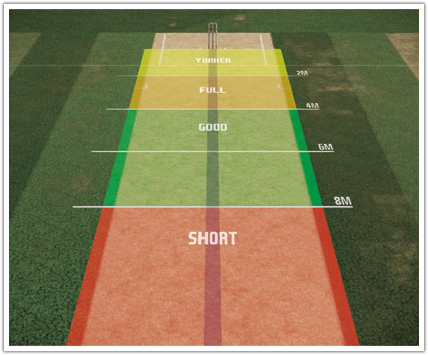
Red - is Short
Green - is Good
Yellow - is Full
See "Advanced Batting" for the full control system.
You should start to familiarise yourself with this as in a real match you won't have the ability to place the Pitch Marker on the pitch to force where the ball is aimed.
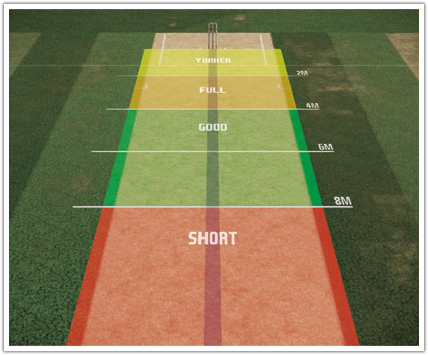
Red - is Short
Green - is Good
Yellow - is Full
See "Advanced Batting" for the full control system.
After you've got the basics on batting, switch to a Practice Match and try bowling. As with batting, the bowling mechanics on Rookie level allow for players to get line and length mastered before needing to bring in a more advanced elements.
PACE - FAST AND MEDIUM
Both Fast and Medium Pace bowlers use the same control mechanics. Before the bowler commences his run up you can choose the length you wish to bowl as follows:
is Full
is Good
is Short
When you press one of the above buttons the bowler will commence his run in. At any time during that run in you can change your mind and length and press one of the other buttons.
As the bowler hits his delivery stride you must pull Down on the Right Stick (and hold). This will lock in his foot plant on the crease. As the foot plants and the arm comes around for the delivery you must push Up on the Right Stick.
The timing of the Up movement on the Right Stick will determine the point at which the ball is released from the hand. The earlier you push Up, the closer to the batsman the ball will land in your chosen length.
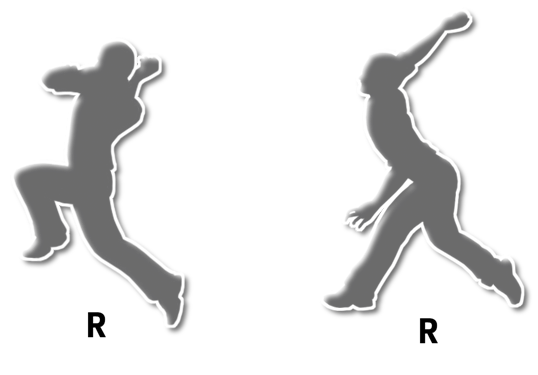
Experiment with lengths and try to release the ball at different points in the arm movement. Too late or too early in the arm movement and you will deliver poor quality balls.
See "Advanced Bowling" for the full control system.
PACE - FAST AND MEDIUM
Both Fast and Medium Pace bowlers use the same control mechanics. Before the bowler commences his run up you can choose the length you wish to bowl as follows:
is Full
is Good
is Short
When you press one of the above buttons the bowler will commence his run in. At any time during that run in you can change your mind and length and press one of the other buttons.
As the bowler hits his delivery stride you must pull Down on the Right Stick (and hold). This will lock in his foot plant on the crease. As the foot plants and the arm comes around for the delivery you must push Up on the Right Stick.
The timing of the Up movement on the Right Stick will determine the point at which the ball is released from the hand. The earlier you push Up, the closer to the batsman the ball will land in your chosen length.
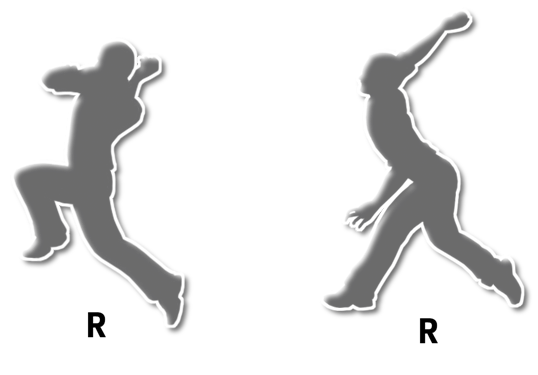
Experiment with lengths and try to release the ball at different points in the arm movement. Too late or too early in the arm movement and you will deliver poor quality balls.
See "Advanced Bowling" for the full control system.
BATTING - PRE BOWLER RUN-UP
- Look Through Eyes (Hold)
- Adjust Footing
- Look Around (Through Eyes)
Up - Toggle Transparent Wicket Keeper
Down - Toggle Transparent Batsman
BATTING
- Aggressive Shots
- Defensive Shots
+ - Aggressive Ground Shots
- Unorthodox Shots
- Advance Up Crease
- Foot Placement
- Shot Types / Direction
Click + - Leave Shot
+ Click - Advanced Shot Block
- Return to Crease
RUNNING BETWEEN WICKETS
- Sprint / Slide With Bat
- Dive
- Cancel Run
- Run / Queue Run
- Look Through Eyes (Hold)
- Adjust Footing
- Look Around (Through Eyes)
Up - Toggle Transparent Wicket Keeper
Down - Toggle Transparent Batsman
BATTING
- Aggressive Shots
- Defensive Shots
+ - Aggressive Ground Shots
- Unorthodox Shots
- Advance Up Crease
- Foot Placement
- Shot Types / Direction
Click + - Leave Shot
+ Click - Advanced Shot Block
- Return to Crease
RUNNING BETWEEN WICKETS
- Sprint / Slide With Bat
- Dive
- Cancel Run
- Run / Queue Run
So, you've mastered the basics of batting and want to move up the levels in the game. Here's the advanced batting system. You will be required to use at least some of this on Pro Difficulty and above.
READING THE FLIGHT
As the bowler delivers the ball you must watch the Ball Marker to determine the line and length it is taking. If the circle is fully coloured it is aiming straight at the middle stump, a gap to the left or right will mean it is either going down leg or off stump. A half circle indicates that the ball is pitching very wide of the stumps.
The colour of the Marker will indicate the ball delivery length. Red indicates a short pitched delivery, Green a good pitch and Yellow a full pitch.
FOOT PLACEMENT
It is extremely important to get your foot placement correct, both in terms of back and front foot, but also in line for the pitch of the ball to allow for maximum shot control.
Left Stick is used to pick your foot placement. Pushing Up on the Left Stick positions the batsman for a front foot shot with the expectation the ball is coming straight at the stumps. Left Stick pushed Up and slightly to the right selects a front foot shot with the expectation the ball will bounce in a line that would be just outside off stump for a right handed batsman, Left Stick Up and slightly to the Left attempts a front foot shot with the expectation the ball will bounce in a line just outside leg stump.
As the difficulty level increases so does the need to be more precise with your footwork to ensure a good connection between bat and ball.
Foot placement may be decided as early as you wish and can be held in place until you execute your shot placement.
SHOT PLACEMENT AND TIMING
Right Stick is used for shot placement and timing, with the timing of the stroke being extremely important in terms of connecting well with the ball. Mistimed shots often cause edges and may result in the loss of a wicket, whereas well timed shots hit the sweet spot of the bat and are more likely to result in boundaries.
The most appropriate shot will be executed relative to the area the on the pitch you wish to hit the ball.
GROUND SHOTS
Ground shots are controlled with foot placement and shot direction. Timing the shot well keeps the ball on the ground unless performing an advanced shot.
AGGRESSIVE SHOTS
After becoming familiar with gameplay using the basic controls skilled players may implement "modifiers" that allow for extended shot types. LT adds extra power to shots but will affect the timing, care should be taken when implementing these types of shots, especially when facing a bowler that mixes up the delivery speed.
The modifier controls aggressive shots, the greater the pressure on the button, the more aggressive the shot will be.
DEFENSIVE SHOTS
The modifier controls defensive shots, the greater the pressure on the button, the more defensive the shot will be.
AGGRESSIVE GROUND SHOTS
Using Modifiers and allows for more aggressive shots that are played along the ground.
Combining modifiers and allow aggressive shots to be played along the ground when equally depressed, easing the modifier results in aggressive lofted shots.
ADVANCE SHOTS
Once confident, players may elect to advance down the pitch and try to dispatch a ball over the boundary. Holding while executing a shot will make the batsman step down the pitch and hit aggressively. If you wish to play an advanced shot block hold and pull down on the Right Stick.
These shots need to be taken early on in the delivery for them to succeed.
UNORTHODOX SHOTS
Reverse Sweeps and Scoops are possible by Holding while executing the shot. As with advance shots, there is a need to be ready early to hit the sweet spot.
CHOOSING BATSMAN
The order of your batting line-up may be changed while in game by using the D-Pad Right which presents a selection of the remaining batsman, whoever is chosen will then be next to bat, this may be used to bring a nightwatchmen in.
RUNNING BETWEEN WICKETS
Controls for when running between the wickets are as follows:
- Call for a run
- Cancel run
- Dive for the crease
– Sprint
Pressing while close to the crease will queue another run and do a quick turn.
READING THE FLIGHT
As the bowler delivers the ball you must watch the Ball Marker to determine the line and length it is taking. If the circle is fully coloured it is aiming straight at the middle stump, a gap to the left or right will mean it is either going down leg or off stump. A half circle indicates that the ball is pitching very wide of the stumps.
The colour of the Marker will indicate the ball delivery length. Red indicates a short pitched delivery, Green a good pitch and Yellow a full pitch.
FOOT PLACEMENT
It is extremely important to get your foot placement correct, both in terms of back and front foot, but also in line for the pitch of the ball to allow for maximum shot control.
Left Stick is used to pick your foot placement. Pushing Up on the Left Stick positions the batsman for a front foot shot with the expectation the ball is coming straight at the stumps. Left Stick pushed Up and slightly to the right selects a front foot shot with the expectation the ball will bounce in a line that would be just outside off stump for a right handed batsman, Left Stick Up and slightly to the Left attempts a front foot shot with the expectation the ball will bounce in a line just outside leg stump.
As the difficulty level increases so does the need to be more precise with your footwork to ensure a good connection between bat and ball.
Foot placement may be decided as early as you wish and can be held in place until you execute your shot placement.
SHOT PLACEMENT AND TIMING
Right Stick is used for shot placement and timing, with the timing of the stroke being extremely important in terms of connecting well with the ball. Mistimed shots often cause edges and may result in the loss of a wicket, whereas well timed shots hit the sweet spot of the bat and are more likely to result in boundaries.
The most appropriate shot will be executed relative to the area the on the pitch you wish to hit the ball.
GROUND SHOTS
Ground shots are controlled with foot placement and shot direction. Timing the shot well keeps the ball on the ground unless performing an advanced shot.
AGGRESSIVE SHOTS
After becoming familiar with gameplay using the basic controls skilled players may implement "modifiers" that allow for extended shot types. LT adds extra power to shots but will affect the timing, care should be taken when implementing these types of shots, especially when facing a bowler that mixes up the delivery speed.
The modifier controls aggressive shots, the greater the pressure on the button, the more aggressive the shot will be.
DEFENSIVE SHOTS
The modifier controls defensive shots, the greater the pressure on the button, the more defensive the shot will be.
AGGRESSIVE GROUND SHOTS
Using Modifiers and allows for more aggressive shots that are played along the ground.
Combining modifiers and allow aggressive shots to be played along the ground when equally depressed, easing the modifier results in aggressive lofted shots.
ADVANCE SHOTS
Once confident, players may elect to advance down the pitch and try to dispatch a ball over the boundary. Holding while executing a shot will make the batsman step down the pitch and hit aggressively. If you wish to play an advanced shot block hold and pull down on the Right Stick.
These shots need to be taken early on in the delivery for them to succeed.
UNORTHODOX SHOTS
Reverse Sweeps and Scoops are possible by Holding while executing the shot. As with advance shots, there is a need to be ready early to hit the sweet spot.
CHOOSING BATSMAN
The order of your batting line-up may be changed while in game by using the D-Pad Right which presents a selection of the remaining batsman, whoever is chosen will then be next to bat, this may be used to bring a nightwatchmen in.
RUNNING BETWEEN WICKETS
Controls for when running between the wickets are as follows:
- Call for a run
- Cancel run
- Dive for the crease
– Sprint
Pressing while close to the crease will queue another run and do a quick turn.
BEFORE BOWL
- Look Through Eyes (Hold)
- Accept New Ball (When Available)
- Go Around / Over Wicket
- Select Angle of Delivery
Up - Fielding Positions
Down - Fielding Presets
Left - Fielding Restrictions
Right - Next Bowler
- Full Length
- Short Length
- Good Length
- Rub Ball
DURING RUNUP
- Slower Delivery
- Faster Delivery
+ - Tap to Cancel Faster / Slower Delivery
- Full Length
- Short Length
- Good Length
Down - Start Arm Rotation
Up - Release Ball
- Look Through Eyes (Hold)
- Accept New Ball (When Available)
- Go Around / Over Wicket
- Select Angle of Delivery
Up - Fielding Positions
Down - Fielding Presets
Left - Fielding Restrictions
Right - Next Bowler
- Full Length
- Short Length
- Good Length
- Rub Ball
DURING RUNUP
- Slower Delivery
- Faster Delivery
+ - Tap to Cancel Faster / Slower Delivery
- Full Length
- Short Length
- Good Length
Down - Start Arm Rotation
Up - Release Ball
BEFORE BOWL
- Look Through Eyes (Hold)
- Accept New Ball (When Available)
- Go Around / Over Wicket
- Determine Type of Delivery
Up - Fielding Positions
Down - Fielding Presets
Left - Fielding Restrictions
Right - Next Bowler
- Full Length
- Short Length
- Good Length
- Rub Ball
DURING RUNUP
- Full Length
- Short Length
- Good Length
Rotate for Spin
Up - Release Ball
- Look Through Eyes (Hold)
- Accept New Ball (When Available)
- Go Around / Over Wicket
- Determine Type of Delivery
Up - Fielding Positions
Down - Fielding Presets
Left - Fielding Restrictions
Right - Next Bowler
- Full Length
- Short Length
- Good Length
- Rub Ball
DURING RUNUP
- Full Length
- Short Length
- Good Length
Rotate for Spin
Up - Release Ball
CHOOSE BOWLER
Pressing Right on the D-Pad will display the bowler selection menu, allowing a change of bowler prior to the start of an over or selection of a new bowler for the next over. This may be actioned at any time prior to the bowlers run up.
OVER OR AROUND
Pressing will switch the bowler from over or around the wicket. This is a good tactic to mix things up against different batsman.
SPIN
Left Stick is used to determine the type of the delivery. The type will be confirmed and the bowler will start to jog in once the length is chosen using , , . The selected length may be changed while the bowler is jogging in.
As the bowler gets closer to the crease both Left Stick and Right Stick are used to deliver the ball.
Left Stick is used to generate spin, rotate the stick smoothly through up to three rotations during the delivery, finishing at release time to maximise spin.
Right Stick selects the line of delivery. At the point the arm rotates around a flick is required on the Right Stick, Up delivers the ball at the wickets, Up and to the Right will deliver the ball to the leg side and Up and to the Left delivers the ball to the offside (from the perspective of bowling to a right handed batsman).
The timing of the Right Stick also determines the pitch of the delivery in your chosen length. The earlier the release, the closer to the batsman the ball will pitch, conversely a later release will cause a shorter delivery.
PACE
The bowler will start to jog in once the length is chosen using , , , the selected length may be changed while the bowler is jogging in.
If you wish to bowl a Faster Delivery with a little added pace hold . If you wish to bowl a Slower Delivery hold . Tapping both + will cancel these deliveries.
As the bowler gets closer to the crease both Left Stick and Right Stick are used to deliver the ball.
Left Stick determines whether the type of delivery will be Swing or Seam, or alternatively a scramble of the seam producing a slower delivery.
Right Stick controls the line and release point. As the bowler runs in the delivery stride will start, at which point the Right Stick should be pulled down. The timing of this action determines from how close to the crease the ball will be delivered from.
As the bowlers arm rotates, the Right Stick needs to be pushed forward quickly to release the ball. The line will be determined based on the final up position, Straight Up will aim at middle stump, Left or Right will change the line accordingly.
The timing of the push forward on the Right Stick in conjunction with the selected length determines where on the pitch the ball will land. An early push pitches the ball closer to the batsman, later will result in a shorter delivery.
POSITION ACROSS CREASE
Holding Left Stick up to the Left or Right when initially selecting the pitch length will change the delivery angle of the ball for fast and medium pace bowlers. This allows the bowler to bowl from close to the stumps or very wide of the crease.
SET FIELDS
D-Pad Up allows for selection of all fields that have been set up within the game, these can be selected and chosen between deliveries.
FIELD SETTINGS
D-Pad Down displays each player and the fielding position they have, at this point any individual may be moved to a new position without affecting the rest of the players.
POWERPLAYS AND FIELD RESTRICTIONS
Dependant on the Match Type being played some restrictions on fielding may be in place, if at any time a restriction is enforced that makes a field invalid then the Fielding Menu shall be displayed so that modifications can be made.
Powerplays can be selected by pressing the D-Pad Left, this shall display any powerplays that are available for selection. This will only be active if powerplays are within the Match Type in use.
NEW BALL
If the Match Type in use has a new ball selectable then whenever the defined number of overs have been bowled an in game notification will be generated indicating that a NEW BALL IS AVAILABLE. This may be selected by pressing .
SHINING THE BALL
In order to have the ball continue to swing you'll need to shine it between deliveries, press to keep the ball shiny.
Pressing Right on the D-Pad will display the bowler selection menu, allowing a change of bowler prior to the start of an over or selection of a new bowler for the next over. This may be actioned at any time prior to the bowlers run up.
OVER OR AROUND
Pressing will switch the bowler from over or around the wicket. This is a good tactic to mix things up against different batsman.
SPIN
Left Stick is used to determine the type of the delivery. The type will be confirmed and the bowler will start to jog in once the length is chosen using , , . The selected length may be changed while the bowler is jogging in.
As the bowler gets closer to the crease both Left Stick and Right Stick are used to deliver the ball.
Left Stick is used to generate spin, rotate the stick smoothly through up to three rotations during the delivery, finishing at release time to maximise spin.
Right Stick selects the line of delivery. At the point the arm rotates around a flick is required on the Right Stick, Up delivers the ball at the wickets, Up and to the Right will deliver the ball to the leg side and Up and to the Left delivers the ball to the offside (from the perspective of bowling to a right handed batsman).
The timing of the Right Stick also determines the pitch of the delivery in your chosen length. The earlier the release, the closer to the batsman the ball will pitch, conversely a later release will cause a shorter delivery.
PACE
The bowler will start to jog in once the length is chosen using , , , the selected length may be changed while the bowler is jogging in.
If you wish to bowl a Faster Delivery with a little added pace hold . If you wish to bowl a Slower Delivery hold . Tapping both + will cancel these deliveries.
As the bowler gets closer to the crease both Left Stick and Right Stick are used to deliver the ball.
Left Stick determines whether the type of delivery will be Swing or Seam, or alternatively a scramble of the seam producing a slower delivery.
Right Stick controls the line and release point. As the bowler runs in the delivery stride will start, at which point the Right Stick should be pulled down. The timing of this action determines from how close to the crease the ball will be delivered from.
As the bowlers arm rotates, the Right Stick needs to be pushed forward quickly to release the ball. The line will be determined based on the final up position, Straight Up will aim at middle stump, Left or Right will change the line accordingly.
The timing of the push forward on the Right Stick in conjunction with the selected length determines where on the pitch the ball will land. An early push pitches the ball closer to the batsman, later will result in a shorter delivery.
POSITION ACROSS CREASE
Holding Left Stick up to the Left or Right when initially selecting the pitch length will change the delivery angle of the ball for fast and medium pace bowlers. This allows the bowler to bowl from close to the stumps or very wide of the crease.
SET FIELDS
D-Pad Up allows for selection of all fields that have been set up within the game, these can be selected and chosen between deliveries.
FIELD SETTINGS
D-Pad Down displays each player and the fielding position they have, at this point any individual may be moved to a new position without affecting the rest of the players.
POWERPLAYS AND FIELD RESTRICTIONS
Dependant on the Match Type being played some restrictions on fielding may be in place, if at any time a restriction is enforced that makes a field invalid then the Fielding Menu shall be displayed so that modifications can be made.
Powerplays can be selected by pressing the D-Pad Left, this shall display any powerplays that are available for selection. This will only be active if powerplays are within the Match Type in use.
NEW BALL
If the Match Type in use has a new ball selectable then whenever the defined number of overs have been bowled an in game notification will be generated indicating that a NEW BALL IS AVAILABLE. This may be selected by pressing .
SHINING THE BALL
In order to have the ball continue to swing you'll need to shine it between deliveries, press to keep the ball shiny.
AFTER BOWL / FIELDING
- Look Through Eyes (Hold)
- Sprint
- Hold for Slide + Tap for Dive
- Tap Back
- Movement
- Catch
Up - Appeal
- Throw at Non-Striker End Stumps (Hold for Accurate Throw)
- Throw to Non-Striker End (Hold for Accurate Throw)
- Throw to Striker End (Hold for Accurate Throw)
- Throw at Striker End Stumps (Hold for Accurate Throw)
- Look Through Eyes (Hold)
- Sprint
- Hold for Slide + Tap for Dive
- Tap Back
- Movement
- Catch
Up - Appeal
- Throw at Non-Striker End Stumps (Hold for Accurate Throw)
- Throw to Non-Striker End (Hold for Accurate Throw)
- Throw to Striker End (Hold for Accurate Throw)
- Throw at Striker End Stumps (Hold for Accurate Throw)
FIELDING
You can choose to have manual, fully assisted, or semi-assisted fielding. Selecting fully assisted fielding causes all fielding decisions, including catching, to be performed automatically by the AI. Semi-assisted requires control of the catching and button input to throw the ball. Manual fielding requires input for all fielding tasks including moving to the ball, throwing to an end and also catching.
CATCHING
Catching requires the Right Stick to be held in the towards the flight of the ball. More precise input is required as the chosen level of difficulty is increased.
The Rookie difficulty level has reduced ball speed to assist the player with input timing.
FIELDING CONTROLS
Left Stick moves the fielder around the ground, holding enables sprint. Moving the fielder over the ball will cause it to be automatically picked up. If the ball is moving quickly or is close to the boundary there may be a need to dive or tap the ball to minimise runs. Pressing close to the ball will choose the best action for the situation, if the fielder is not within reach of the ball then alternatively a dive will be attempted to try and stop it. Pressing will tap the ball back.
To throw at the striker or non-striker end stumps press the or buttons. To throw at the striker or non-striker end fielder press the or buttons. Holding these buttons will produce a more accurate but slower throw, tapping the buttons will produce a quicker but less accurate throw.
APPEAL SYSTEM
To appeal for wicket, either a fine edge or LBW you must press D-Pad Up to shout the appeal. Failure to do so will mean the umpire will give a not out decision. If an appeal is denied and the umpire gives NOT OUT, the challenge system may be invoked using B.A.R.S. if there are any remaining challenges left (the number of challenges is defined within the match type designer within Don Bradman Academy).
You can choose to have manual, fully assisted, or semi-assisted fielding. Selecting fully assisted fielding causes all fielding decisions, including catching, to be performed automatically by the AI. Semi-assisted requires control of the catching and button input to throw the ball. Manual fielding requires input for all fielding tasks including moving to the ball, throwing to an end and also catching.
CATCHING
Catching requires the Right Stick to be held in the towards the flight of the ball. More precise input is required as the chosen level of difficulty is increased.
The Rookie difficulty level has reduced ball speed to assist the player with input timing.
FIELDING CONTROLS
Left Stick moves the fielder around the ground, holding enables sprint. Moving the fielder over the ball will cause it to be automatically picked up. If the ball is moving quickly or is close to the boundary there may be a need to dive or tap the ball to minimise runs. Pressing close to the ball will choose the best action for the situation, if the fielder is not within reach of the ball then alternatively a dive will be attempted to try and stop it. Pressing will tap the ball back.
To throw at the striker or non-striker end stumps press the or buttons. To throw at the striker or non-striker end fielder press the or buttons. Holding these buttons will produce a more accurate but slower throw, tapping the buttons will produce a quicker but less accurate throw.
APPEAL SYSTEM
To appeal for wicket, either a fine edge or LBW you must press D-Pad Up to shout the appeal. Failure to do so will mean the umpire will give a not out decision. If an appeal is denied and the umpire gives NOT OUT, the challenge system may be invoked using B.A.R.S. if there are any remaining challenges left (the number of challenges is defined within the match type designer within Don Bradman Academy).
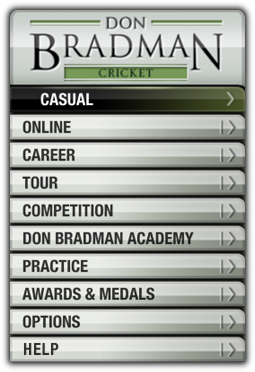
While navigating the main menus of Don Bradman Cricket you will be able to press and access the Navigation Menu; this allows you to move between all modes of the game as quickly as possible. There are several Options available with the navigation menu.
NAVIGATION MENU OPTIONS
CASUAL
Play a single game of any Match Type against any opponent locally.
ONLINE
Play matches against other teams from around the world.
TOUR
Take a team on Tour and play various Match Types and Competitions via a Career.
COMPETITION
One off Competitions, with Leagues, Knockouts or Series of matches.
DON BRADMAN ACADEMY
This is where you may customise every aspect of the game to your requirements and also share community created players and teams.
PRACTICE
Hone your skills with no pressure, either in a Nets Session or Practice Match.
AWARDS AND STATS
While playing Don Bradman Cricket there are a number of awards that will earn you XP as you play, these will be displayed in the Awards section. You can review all your individual statistics from playing the game in the Stats section. Leaderboards may be viewed in the Leaderboards section.
OPTIONS
You can choose music tracks, change sound volumes and customise preferences such as MPH or KPH. Audio and/or Visual Bowling Assistances can be turned on during matches.
SCORECARD
The Scorecard gives a breakdown of the match in progress, pressing left or right on the Left Stick gives a further breakdown of each innings.
SIMULATE
Any Match Type in progress may be simulated for part or all of the match. Selecting simulate in the pause menu displays the match Scorecard and a number of options to simulate through the match.
button simulates one ball at a time.
Simulation may be halted after a set number of overs, after an amount of runs, at a wicket, or the end of a session.
Selecting Begin Simulation displays the scorecard and the match will then simulate to the point of the match previously selected.
INTERACTIVE REPLAY
Up to four previous deliveries that have been bowled may be viewed in the Interactive Replay system. The system includes the ability to fast forward, rewind, playback at multiple speeds, and view the replay from any player on the ground. Individual players or the ball may be targeted by the replay camera while playing back.
NOTE: Interactive replays may not be viewed prior to a challenge.

BIG ANT REVIEW SYSTEM
The Big Ant Review System (B.A.R.S) is used in game for challenges and displayed at the end of overs to give statistical information. There is also an opportunity to use B.A.R.S for review via the pause menu.
BIG WHEEL
Big Wheel details where each batsman scored runs around the ground and may be filtered by all shots, by particular bowlers, or even handedness of bowlers.
BIG LINES
Big Line displays the path of each delivery for the current over.
BIG PITCH
Big Pitch displays the Pitch Map of each delivery from all bowlers to all batsman or a combination of particular bowlers to particular batsman.
OPTIONS
CAMERAS
Different cameras are available for bowling, batting and 2 player views.
HUD ELEMENTS
On screen markers and help can be turned on or off.
GENERAL OPTIONS
The score format can be either Wickets/Runs or Runs/Wickets. Temperature type and speed can also be adjusted. Replays may be disabled within the General Options. Options also exist for “Big Head Mode”, various colour filters and a ghosted wicketkeeper when batting against spin bowlers.
SOUND VOLUME
Adjust UI, Commentary, Crowd and SFX Volumes.
CONTROLS
Display controller maps for each aspect of the game.
DECLARATION
On occasion it may be strategically wise to declare an innings and let the other team bat.
FORFEIT MATCH
An election may be made at any time to forfeit a match, forfeits result in a loss of any experience points that would have otherwise been gained for completing the match.
SAVE AND EXIT
At any time in a match you can save the game to be continued later.
The Scorecard gives a breakdown of the match in progress, pressing left or right on the Left Stick gives a further breakdown of each innings.
SIMULATE
Any Match Type in progress may be simulated for part or all of the match. Selecting simulate in the pause menu displays the match Scorecard and a number of options to simulate through the match.
button simulates one ball at a time.
Simulation may be halted after a set number of overs, after an amount of runs, at a wicket, or the end of a session.
Selecting Begin Simulation displays the scorecard and the match will then simulate to the point of the match previously selected.
INTERACTIVE REPLAY
Up to four previous deliveries that have been bowled may be viewed in the Interactive Replay system. The system includes the ability to fast forward, rewind, playback at multiple speeds, and view the replay from any player on the ground. Individual players or the ball may be targeted by the replay camera while playing back.
NOTE: Interactive replays may not be viewed prior to a challenge.
BIG ANT REVIEW SYSTEM
The Big Ant Review System (B.A.R.S) is used in game for challenges and displayed at the end of overs to give statistical information. There is also an opportunity to use B.A.R.S for review via the pause menu.
BIG WHEEL
Big Wheel details where each batsman scored runs around the ground and may be filtered by all shots, by particular bowlers, or even handedness of bowlers.
BIG LINES
Big Line displays the path of each delivery for the current over.
BIG PITCH
Big Pitch displays the Pitch Map of each delivery from all bowlers to all batsman or a combination of particular bowlers to particular batsman.
OPTIONS
CAMERAS
Different cameras are available for bowling, batting and 2 player views.
HUD ELEMENTS
On screen markers and help can be turned on or off.
GENERAL OPTIONS
The score format can be either Wickets/Runs or Runs/Wickets. Temperature type and speed can also be adjusted. Replays may be disabled within the General Options. Options also exist for “Big Head Mode”, various colour filters and a ghosted wicketkeeper when batting against spin bowlers.
SOUND VOLUME
Adjust UI, Commentary, Crowd and SFX Volumes.
CONTROLS
Display controller maps for each aspect of the game.
DECLARATION
On occasion it may be strategically wise to declare an innings and let the other team bat.
FORFEIT MATCH
An election may be made at any time to forfeit a match, forfeits result in a loss of any experience points that would have otherwise been gained for completing the match.
SAVE AND EXIT
At any time in a match you can save the game to be continued later.

You can set up your own Match Types, create Competitions and Tours. Teams may be created, Fields Customised and even umpires created.
The player section allows you to create a Cricketer to be used within the provided teams, your created teams or even teams you have downloaded from the Online Academy.
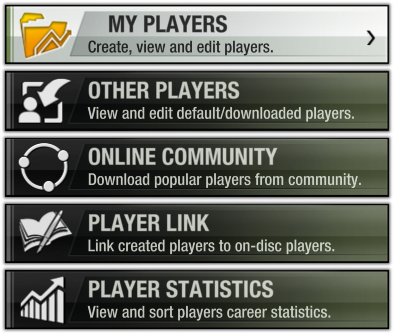
My Players are all the players that you have created or edited. Other Players are any downloaded players that have been copied from the Online Community as well as the default players. Online Community allows you to view players that have been shared on the Online Academy. Player Statistics details Career Statistics for all players you have used locally.
MY PLAYERS
Selecting My Players allows you to create a new player or edit an existing one.
NEW PLAYER
Creating a new player will give you a default player and the ability to edit identity, appearance, kit, attributes, skills and stats. When you are happy with the player you can add him to a team or share him on the Online Academy.
OTHER PLAYERS
View and edit default or downloaded players.
ONLINE COMMUNITY
From here you can view players you may have uploaded, view the Most Popular players and also players that are newly uploaded and being rated highly. You may also perform a Custom Search to find a particular player.
PLAYER LINK
The Player Link section allows linking of created or downloaded players to the on-disc players. A player identity, appearance, attributes, skills or stats may be replaced with those of the linked player.
PLAYER STATISTICS
Player Statistics allow you to view a players Career Stats for all forms of cricket, their initial Career Stats that may have been set up, and the stats gained while playing Don Bradman Cricket. Multiple filters show top bowling figures, most runs, batting averages, highest wicket takers and more.
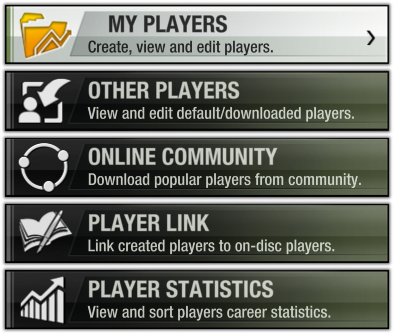
My Players are all the players that you have created or edited. Other Players are any downloaded players that have been copied from the Online Community as well as the default players. Online Community allows you to view players that have been shared on the Online Academy. Player Statistics details Career Statistics for all players you have used locally.
MY PLAYERS
Selecting My Players allows you to create a new player or edit an existing one.
NEW PLAYER
Creating a new player will give you a default player and the ability to edit identity, appearance, kit, attributes, skills and stats. When you are happy with the player you can add him to a team or share him on the Online Academy.
OTHER PLAYERS
View and edit default or downloaded players.
ONLINE COMMUNITY
From here you can view players you may have uploaded, view the Most Popular players and also players that are newly uploaded and being rated highly. You may also perform a Custom Search to find a particular player.
PLAYER LINK
The Player Link section allows linking of created or downloaded players to the on-disc players. A player identity, appearance, attributes, skills or stats may be replaced with those of the linked player.
PLAYER STATISTICS
Player Statistics allow you to view a players Career Stats for all forms of cricket, their initial Career Stats that may have been set up, and the stats gained while playing Don Bradman Cricket. Multiple filters show top bowling figures, most runs, batting averages, highest wicket takers and more.
Create a team, add players and share on the Online Academy, or just use locally.
TEAM MANAGER
View existing teams to create a new team or edit an existing one.
NEW TEAM
Use New Team to set the identity of the team, including name, home ground, sponsors and grading. You may create a set of uniforms for use in matches and add players to your roster. Once the team has 12 or more players you may create a batting lineup and use the team in game.
ONLINE COMMUNITY
From here you can view any teams you have uploaded, see Most Popular teams and also those teams that are newly uploaded and being rated highly. You may also perform a Custom Search to find a particular team.
TEAM LINK
The Team Link section allows linking of created or downloaded teams with the on-disc teams. Any or all of identity, uniforms and players may be replaced with those of the linked team.
TEAM LIST DESIGNER
Teams may be put teams into lists to make them easier to find when setting up matches. Teams can be in multiple lists if you wish.
CAREER TEAM LISTS
The teams used in Career Mode may be changed to include those you have created or downloaded from the Online Academy.
REPLACE ALL TEAMS
There are a number of default teams provided with Don Bradman Cricket, however, in time as user created teams are uploaded to the Online Academy it is likely that better rated versions of the default teams will become available. Selecting Replace All Teams will download the most highly rated versions of the default teams from the Online Academy.
TEAM MANAGER
View existing teams to create a new team or edit an existing one.
NEW TEAM
Use New Team to set the identity of the team, including name, home ground, sponsors and grading. You may create a set of uniforms for use in matches and add players to your roster. Once the team has 12 or more players you may create a batting lineup and use the team in game.
ONLINE COMMUNITY
From here you can view any teams you have uploaded, see Most Popular teams and also those teams that are newly uploaded and being rated highly. You may also perform a Custom Search to find a particular team.
TEAM LINK
The Team Link section allows linking of created or downloaded teams with the on-disc teams. Any or all of identity, uniforms and players may be replaced with those of the linked team.
TEAM LIST DESIGNER
Teams may be put teams into lists to make them easier to find when setting up matches. Teams can be in multiple lists if you wish.
CAREER TEAM LISTS
The teams used in Career Mode may be changed to include those you have created or downloaded from the Online Academy.
REPLACE ALL TEAMS
There are a number of default teams provided with Don Bradman Cricket, however, in time as user created teams are uploaded to the Online Academy it is likely that better rated versions of the default teams will become available. Selecting Replace All Teams will download the most highly rated versions of the default teams from the Online Academy.
Any created or downloaded players can be set up as an umpire in Don Bradman Cricket by selecting Manage Umpires. You may edit a uniform for use by any umpire you have in the game in the Umpire Uniforms section. Once a player has been confirmed as an umpire they will be available for umpire selection prior to the start of a match.
Online Community allows you to share any umpires you have set up.
Online Community allows you to share any umpires you have set up.
Each Fielding Position has a set of Attributes that are important for a player to perform well in that position, for example slips rely on catching and agility, outfield positions rely on speed. You may determine which attributes you feel are most needed in each fielding position and tailor them accordingly.
Over 100 Fielding Presets are provided with Don Bradman Cricket, covering most match situations, additionally you may also create your own to give that an extra level of strategy in the field.
When setting positions for Fielding Presets, the positions will be filled in order of importance based on your players attributes.
Over 100 Fielding Presets are provided with Don Bradman Cricket, covering most match situations, additionally you may also create your own to give that an extra level of strategy in the field.
When setting positions for Fielding Presets, the positions will be filled in order of importance based on your players attributes.
The Match Type Designer is a integral part of Don Bradman Cricket, this is where all of the rules for any match are set. By default the current rule standards are available for use immediately. The options available allow for thousands of different match types to be created.
NEW MATCH TYPE
A menu is shown that is headed with Statistical Category this automatically changes if rules are set that fit within current standards for storing statistics. These appear as FIRST CLASS, LIST A, TWENTY20 or OTHER MATCH TYPES. If playing one of these match types with International Graded teams the statistics will be placed in the International Stats section.
Structure is the main setup of the match, number of overs and wickets, amount of innings and days of the match.
You may set compulsory closures and set the time that the match will start.
Rules allow for limited overs for a bowler, when a new ball is available, distance of wides, free hits, runs awarded for a no ball, bouncers per over and reviews per innings. Field restrictions may be set for fixed overs or as power-plays. If the match is two innings, then session breaks are also available to be customised.
Sponsors for the match may be set for the ball and stumps along with boundary rope distance and the uniforms used by the umpires.
NEW MATCH TYPE
A menu is shown that is headed with Statistical Category this automatically changes if rules are set that fit within current standards for storing statistics. These appear as FIRST CLASS, LIST A, TWENTY20 or OTHER MATCH TYPES. If playing one of these match types with International Graded teams the statistics will be placed in the International Stats section.
Structure is the main setup of the match, number of overs and wickets, amount of innings and days of the match.
You may set compulsory closures and set the time that the match will start.
Rules allow for limited overs for a bowler, when a new ball is available, distance of wides, free hits, runs awarded for a no ball, bouncers per over and reviews per innings. Field restrictions may be set for fixed overs or as power-plays. If the match is two innings, then session breaks are also available to be customised.
Sponsors for the match may be set for the ball and stumps along with boundary rope distance and the uniforms used by the umpires.
Setting up a new Competition Template allows selection of either a default Match Type or one you have created. You may set a League, Knockout or Series Competition. The teams taking part will not be set at this point, this is done in the main Competition menu when you select a Template to play.
Once a Template has been created it is made available for use in any Competition or Tour.
Once a Template has been created it is made available for use in any Competition or Tour.
Creating a Tour Template allows the choice of a touring team and tour location (opponent). A calendar is setup so that either Match Types or Competitions may be added to the Calendar in order to play warm up matches and Competitions against the host opponent.
Entering Casual Mode allows the choice to start a New Game or Continue any Saved Games you may have.
Selecting New advances immediately to the Team Select screen. If there are two controllers connected then a 2 player game is available for play, each panel may be used independently to select the teams.
CHOOSING TEAMS
Pressing / cycles through Team Lists that are available (you can set up your Team Lists in the Don Bradman Academy). This enables you to find teams you wish to use quicker. Pressing confirms the team for use and shows more detailed information about that team. Pressing again will ready the match for play. When playing against the AI control is automatically assigned to the second panel allowing selection of the opponent team. Pressing will give you more information on the selected team, pressing again will advance you into the match.
TEAM DETAILS
After selecting a team the ability to change line-ups and uniforms is presented, including the options to fine tune a line-up rather than performing a complete change.
A Star Rating is shown for important aspects of the team, changing the line-up will affect this star rating.
MATCH SETTINGS
Pressing presents a list of available settings for the match.

Ground
Select between the Home Team Ground, Away Team Ground, choose one of the 13 Grounds in the game or select a random Ground.
Match Type
Select from any of the default or user created Match Types. This sets the rules for the match.
Weather Type
There are three choices of weather:
Always Fine - It will always be clear and sunny.
Random with no chance of rain - Skies can be sunny to overcast, but rain will never occur.
Random with chance of rain - Rain may, or may not, occur while laying.
Difficulty
The game includes Five difficulty Levels - Rookie, Amateur, Pro, Veteran and Legend. Each level requires more skill and greater knowledge of the control system than the previous.
Pitch Type
Select from - Dry, Grassy, Dusty, Crumbly or Random.
Pitch Hardness
Select from - Soft, Hard or Random.
Pitch Condition
Select from - Pristine, Uneven, Wearing, Worn or Random.
Pitch Cracks
Select from - None, Light, Heavy or Random The Pitch Elements of the Match Settings affect the behaviour of the ball when it hits the pitch.
Lawn Striping
Select from - Diamond, Cross-Hatch, Stripe or Random.
Umpires
Choose the officiating umpire for the match from the default or user created umpires. Highlight and Press on Accept to confirm you selections.
MATCH REPORT
Adjusting elements within Match Settings changes the match report in the centre of the screen, giving an overview of the match to be played.
Selecting New advances immediately to the Team Select screen. If there are two controllers connected then a 2 player game is available for play, each panel may be used independently to select the teams.
CHOOSING TEAMS
Pressing / cycles through Team Lists that are available (you can set up your Team Lists in the Don Bradman Academy). This enables you to find teams you wish to use quicker. Pressing confirms the team for use and shows more detailed information about that team. Pressing again will ready the match for play. When playing against the AI control is automatically assigned to the second panel allowing selection of the opponent team. Pressing will give you more information on the selected team, pressing again will advance you into the match.
TEAM DETAILS
After selecting a team the ability to change line-ups and uniforms is presented, including the options to fine tune a line-up rather than performing a complete change.
A Star Rating is shown for important aspects of the team, changing the line-up will affect this star rating.
MATCH SETTINGS
Pressing presents a list of available settings for the match.

Ground
Select between the Home Team Ground, Away Team Ground, choose one of the 13 Grounds in the game or select a random Ground.
Match Type
Select from any of the default or user created Match Types. This sets the rules for the match.
Weather Type
There are three choices of weather:
Always Fine - It will always be clear and sunny.
Random with no chance of rain - Skies can be sunny to overcast, but rain will never occur.
Random with chance of rain - Rain may, or may not, occur while laying.
Difficulty
The game includes Five difficulty Levels - Rookie, Amateur, Pro, Veteran and Legend. Each level requires more skill and greater knowledge of the control system than the previous.
Pitch Type
Select from - Dry, Grassy, Dusty, Crumbly or Random.
Pitch Hardness
Select from - Soft, Hard or Random.
Pitch Condition
Select from - Pristine, Uneven, Wearing, Worn or Random.
Pitch Cracks
Select from - None, Light, Heavy or Random The Pitch Elements of the Match Settings affect the behaviour of the ball when it hits the pitch.
Lawn Striping
Select from - Diamond, Cross-Hatch, Stripe or Random.
Umpires
Choose the officiating umpire for the match from the default or user created umpires. Highlight and Press on Accept to confirm you selections.
MATCH REPORT
Adjusting elements within Match Settings changes the match report in the centre of the screen, giving an overview of the match to be played.
Don Bradman Cricket can be played against random opponents online in both Quick and Custom Matches, while Friends may be played in Online Custom Matches only.
QUICK MATCH
Quick Match will find the first available Online Match.
CUSTOM MATCH
An Online Match can be hosted with any Match Type that has been previously set up in the Don Bradman Academy, at the same time an online search will attempt to find opponents that have also set up matches. This provides an opportunity to either wait for someone to join your match or alternatively have you join someone else's match.
INVITES
Friend matches can only be set up in Custom Match. Create the match and then invite a friend to join that match.
ONLINE SAVING
Progress in Online Matches may be saved so as to be continued at a later time, this must be agreed by both parties to ensure fairness. In the event of a disconnection for any reason, you will also be offered the opportunity to save and continue the match later.
QUICK MATCH
Quick Match will find the first available Online Match.
CUSTOM MATCH
An Online Match can be hosted with any Match Type that has been previously set up in the Don Bradman Academy, at the same time an online search will attempt to find opponents that have also set up matches. This provides an opportunity to either wait for someone to join your match or alternatively have you join someone else's match.
INVITES
Friend matches can only be set up in Custom Match. Create the match and then invite a friend to join that match.
ONLINE SAVING
Progress in Online Matches may be saved so as to be continued at a later time, this must be agreed by both parties to ensure fairness. In the event of a disconnection for any reason, you will also be offered the opportunity to save and continue the match later.
Create a character that will be your cricketer for a 20 year Career, setup your preferred role and assign attributes. Once completed you can choose a team to start your career with.
The Career Mode will lock you to this one character as you try to progress from a Rookie State/County player through to International Stardom. You'll need to do well in your chosen role. The better you do, the more you will be noticed and potentially used in special T20 Tournaments or chosen to play for a team in another country, eventually making it in to your national team.
You will gain Career Ranking Points which will be used on a Leaderboard to see how you shape up against other players globally.
The Career Mode will lock you to this one character as you try to progress from a Rookie State/County player through to International Stardom. You'll need to do well in your chosen role. The better you do, the more you will be noticed and potentially used in special T20 Tournaments or chosen to play for a team in another country, eventually making it in to your national team.
You will gain Career Ranking Points which will be used on a Leaderboard to see how you shape up against other players globally.
Previous Tour Templates set up in the Don Bradman Academy allow for play through the Tour Calender.
Select a Competition Template and pick teams to take part in the selected Competition, all teams are available for use in the Competition Templates.
ADDITIONS
Online/offline 2 player vs AI co-op mode.
Online/offline 2 player vs 2 player co-op mode.
Added [P] symbol to score HUD to show power-play.
Added online co-op difficulty choice.
Added online versus difficulty choice.
Added ability to select batsmen before super over.
Added Lofted sweep and lofted reverse sweep shots – Use +.
Added Advance grounded shots – Use ++.
Added ability to set fields in practice match, for bowler.
Added ability to change difficulty in career at any point.
Added ability to skip to career player at any point.
Pause Menu Indicator now says Partner when in co-op.
Changed score HUD from KPH to KM/H.
Changed format of Score HUD.
Removed difficulty notification in Career.
Running call sound effects in online co-op multiplayer.
Removed forfeit warnings when playing online co-op multiplayer.
TUNED
Tuned AI run chase pacing.
Improvements to online gameplay connections.
AI attempt to run between wickets more aggressively.
AI field placement changes occur more often.
Further improvements to field placement selection.
FIXES
Corrected missing delivery sometimes resulting in the batsman twitching – causing run outs/stumpings.
Corrected batsman slides back a bit towards default position after moving him.
Corrected swapping to the wicketkeepers position in the batting lineup making you WK in Career mode.
Corrected moving a player up the batting order, shuffling the rest of the order down.
Corrected AI shot choices on a free-hit.
Corrected super over run chase not being aggressive.
BIG ANT STUDIOS
www.bigant.com
CEO
Ross Symons
DEVELOPMENT DIRECTOR
Mike Merren
TECHNICAL DIRECTOR
Matt Ellison
LEAD PROGRAMMER
Michéal Larkin
LEAD ARTIST
David Morrissey
GAMEPLAY PROGRAMMERS
Stuart Cameron
Charles Henden
Ian Smithers
Ben Warwick
GRAPHICS PROGRAMMER
Shaun Stamper
NETWORK PROGRAMMER
Blake Preston
UI/METAGAME PROGRAMMER
Warren Spence
ADDITIONAL PROGRAMMING
Andrew Burch
Brooke Hodgman
Antony Marshall
David Serafim
ARTISTS
Craig Bowler
Anthony Fordham
ADDITIONAL ART
Chris Archer
Duncan Fraser
Dan Hoult
UI DESIGN/ART
Clare Spoelstra
LEAD ANIMATOR
Dara Ung
ANIMATORS
Dan Armstrong
Matt Duce
Tony Norman
Martin Nrekic
Ross Threlfall
SOUND DESIGN
James Langford
QUALITY ASSURANCE
Jojo Abdullah
Daniel Dunphy
Jarrod Shaffer
ADDITIONAL TESTING
Sam Merren
Antony Symons
SHARING SERVER
Scott Pederick
SPECIAL THANKS
Cindy and Lily Cameron
Frank Colautti
Daniela Markovic
Tegan Spence
Teagan, Jojo, and Natalie Symons
Holly Warwick
IN MEMORIAM
George Newell Fordham

TRU BLU ENTERTAINMENT PTY LTD
www.trublu.com.au
MANAGING DIRECTOR
Sebastian Giompaolo
PACKAGING DESIGN
Wayne Hazel
Paolina Giompaolo
QA TESTING & SUPPORT
Adrian Capkunovski
Jack Chen
Daniel Kajfes
Bianca Giompaolo
Colin Leung
Kane Mistry
Jiyong Park
Tim O’Brien
Mickael Sintrat
William Newman
Keith Franks

BRADMAN FOUNDATION
www.bradman.com.au
EXECUTIVE DIRECTOR
Rina Hore
FINANCIAL CONTROLLER
Tony Jones
MUSEUM CURATOR
David Wells
DIGITAL/ART CO-ORDINATOR
Cindy Pryma
SYDNEY CRICKET AND SPORTS GROUND TRUST
www.scgt.nsw.gov.au
GENERAL MANAGER – COMMERCIAL
Jason Hill
COMMENTARY AUDIO RECORDED AT JULES SOUND AUDIO ENGINEER
Julian Ellingworth
COMMENTARY VOICE TALENT
Matthew Hill
David Basheer
PHOTOGRAPHY
Daniel Kajfes
SPECIAL THANKS
To Rina Hore from the Bradman Foundation for her enthusiastic commitment to this game
www.bigant.com
CEO
Ross Symons
DEVELOPMENT DIRECTOR
Mike Merren
TECHNICAL DIRECTOR
Matt Ellison
LEAD PROGRAMMER
Michéal Larkin
LEAD ARTIST
David Morrissey
GAMEPLAY PROGRAMMERS
Stuart Cameron
Charles Henden
Ian Smithers
Ben Warwick
GRAPHICS PROGRAMMER
Shaun Stamper
NETWORK PROGRAMMER
Blake Preston
UI/METAGAME PROGRAMMER
Warren Spence
ADDITIONAL PROGRAMMING
Andrew Burch
Brooke Hodgman
Antony Marshall
David Serafim
ARTISTS
Craig Bowler
Anthony Fordham
ADDITIONAL ART
Chris Archer
Duncan Fraser
Dan Hoult
UI DESIGN/ART
Clare Spoelstra
LEAD ANIMATOR
Dara Ung
ANIMATORS
Dan Armstrong
Matt Duce
Tony Norman
Martin Nrekic
Ross Threlfall
SOUND DESIGN
James Langford
QUALITY ASSURANCE
Jojo Abdullah
Daniel Dunphy
Jarrod Shaffer
ADDITIONAL TESTING
Sam Merren
Antony Symons
SHARING SERVER
Scott Pederick
SPECIAL THANKS
Cindy and Lily Cameron
Frank Colautti
Daniela Markovic
Tegan Spence
Teagan, Jojo, and Natalie Symons
Holly Warwick
IN MEMORIAM
George Newell Fordham

TRU BLU ENTERTAINMENT PTY LTD
www.trublu.com.au
MANAGING DIRECTOR
Sebastian Giompaolo
PACKAGING DESIGN
Wayne Hazel
Paolina Giompaolo
QA TESTING & SUPPORT
Adrian Capkunovski
Jack Chen
Daniel Kajfes
Bianca Giompaolo
Colin Leung
Kane Mistry
Jiyong Park
Tim O’Brien
Mickael Sintrat
William Newman
Keith Franks

BRADMAN FOUNDATION
www.bradman.com.au
EXECUTIVE DIRECTOR
Rina Hore
FINANCIAL CONTROLLER
Tony Jones
MUSEUM CURATOR
David Wells
DIGITAL/ART CO-ORDINATOR
Cindy Pryma
SYDNEY CRICKET AND SPORTS GROUND TRUST
www.scgt.nsw.gov.au
GENERAL MANAGER – COMMERCIAL
Jason Hill
COMMENTARY AUDIO RECORDED AT JULES SOUND AUDIO ENGINEER
Julian Ellingworth
COMMENTARY VOICE TALENT
Matthew Hill
David Basheer
PHOTOGRAPHY
Daniel Kajfes
SPECIAL THANKS
To Rina Hore from the Bradman Foundation for her enthusiastic commitment to this game
Website:
bigant.com
Facebook:
facebook.com/BigAntStudios
Twitter:
twitter.com/BigAntStudios
bigant.com
Facebook:
facebook.com/BigAntStudios
Twitter:
twitter.com/BigAntStudios